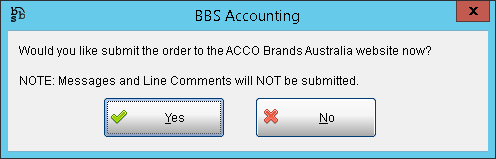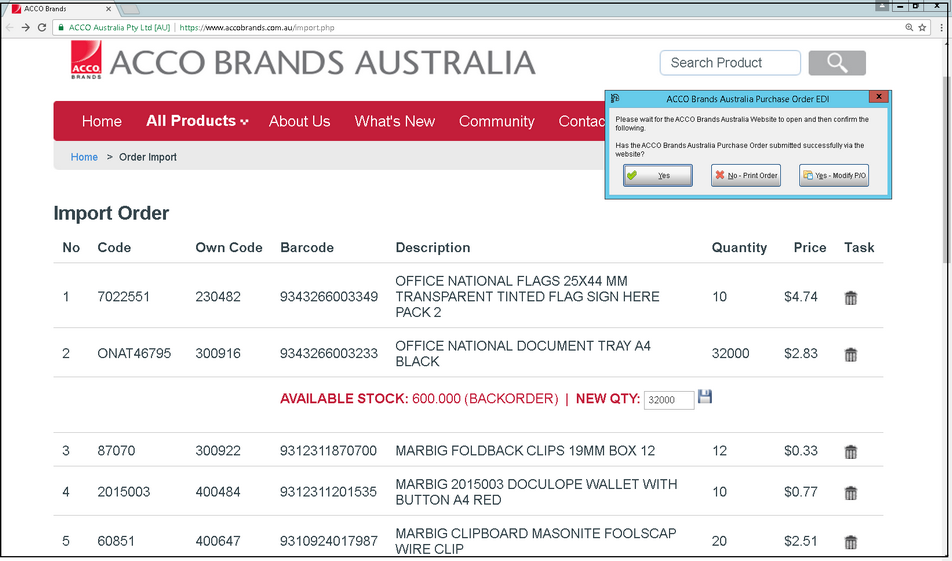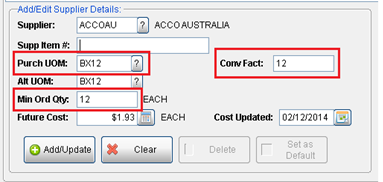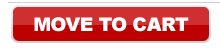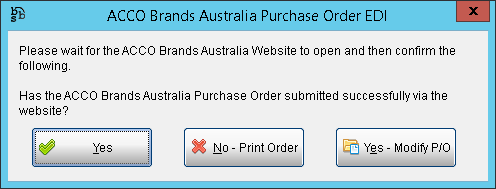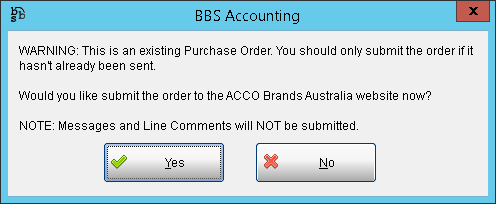The following module is to facilitate the sending of Purchase Orders from BBS to Acco Brands.
Acco Brands EDI orders are submitted via a website that allows users to correct any issues with the purchase order prior to finalising it. Any changes made to the order on the Acco Brands website should also be made in BBS to ensure your data is accurate.
PLEASE NOTE: Acco Brands CANNOT accept purchase orders for direct deliveries via EDI, therefore the option is not available when raising direct delivery purchase orders. Line messages and messages entered onto purchase orders also cannot be submitted via EDI and therefore any important information relating to the order should be telephoned or emailed through to Acco Brands.
 Sending a New Purchase Order via EDI to Acco Brands
Sending a New Purchase Order via EDI to Acco Brands
Once enabled, users will be prompted if they wish to submit the order to Acco Brands via the ACCO website when the ‘Save Order’ button is pressed at the end of a purchase order.
If users selects Yes the EDI process will start. If users selects No, users will be prompted to print or send the purchase order based on the document destinations set in the vendor.
Once Yes is selected, the purchase order details will automatically load into the ACCO website and the Import Order screen will be displayed. A pop-up message from BBS will also be displayed, which can be moved out of the way until you are finished processing the order on the ACCO website.
Several problems may be identified that must be corrected before the order can be saved. These include:
1.Product not available, or only partially available (as per line 2 above). The quantity may need to be altered and then the ‘diskette’ icon clicked to save it, or the ‘trash can’ clicked to remove the item.
2.Product cannot be found. The [SEARCH PRODUCT] link can be clicked to search for the product another way. If the product code is incorrect in your system, you should update the supplier item code for Acco Brands on this product (please note that your BBS product code is visible in the ‘Own Code’ column). If the product is not available from Acco Brands, the ‘trash can’ icon should be clicked to remove the item from the order.
3.Incorrect price. The price on the purchase order doesn't match the Acco Brands price. This must be accepted by clicking and the ‘diskette’ icon.
4.Incorrect UOM or conversion factor. This will be shown by a large variance in quantity and price. You will have to correct both on the Acco screen and click the ‘diskette’ icon next to each to save the changes. WARNING – Correct the quantity FIRST before the price or you will not be able to change the quantity.
You should then add a purchasing UOM, conversion factor and MOQ to this product for Acco Brands in BBS to make the conversion automatic from now on. This DOES NOT change your stock or selling UOM, only the UOM for future purchase orders and receipts for this product from this supplier. Example:
Once all corrections have been made, the products can be added to your shopping cart by clicking Move to Cart at the bottom of the screen, and then follow the prompts to finalise the order.
When complete, close the website and return to the pop-up box in BBS. If you have made any amendments to the quantities or products on the purchase order, click the Yes – Modify PO button and make your amendments in BBS also. Otherwise, simply click Yes to finish the order or No – Print Order if you need a hard copy to send to Acco Brands manually.
|
 Sending an Updated Purchase Order via EDI to Acco Brands
Sending an Updated Purchase Order via EDI to Acco Brands
Updates to purchase orders CANNOT be sent to Acco Brands via EDI; therefore they should be advised via email or telephone of any changes. If a user alters an existing order, they will receive the following message when saving it.
The warning should be heeded and the instructions followed as per the message. |