|
Main Menu > Banking > Maintenance > Bank Transaction Feed Matching Rules Maintenance |
The Bank Transaction Feed Matching Rules Maintenance program allows users to create custom rules for unmatched transactions. These rules allow the system to search for specific text within the bank transaction memo/payee and automatically generate either a cash receipt (customer payment) or a cash book transaction. This means that the next time the transaction appears in a bank transaction feed, the system already knows how to handle it.
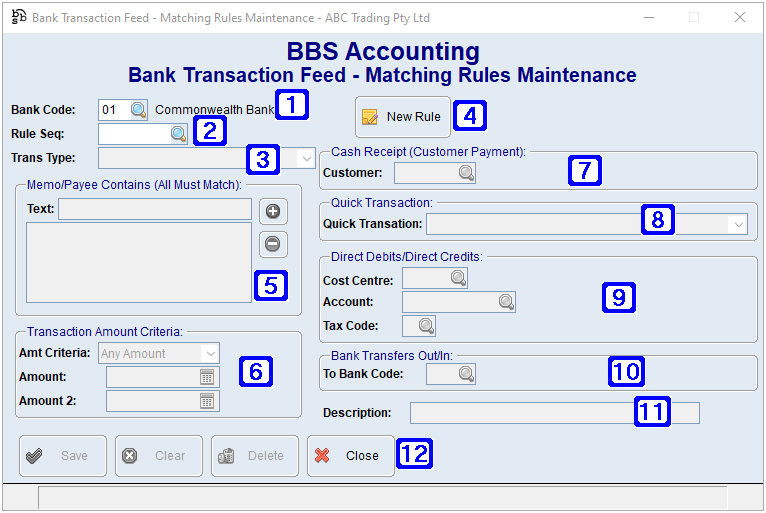
Bank Transaction Feed - Matching Rules Maintenance
|
Bank Code - The bank code or click |
|
Rule Seq - The rule sequence number if known or click |
|
Trans Type - Clicking the drop down arrow allows users to select a transaction type. Will automatically populate when an existing rule is selected, for new rules users will be required to select a transaction type from the drop down list. The transaction types are Cash Receipt (Customer Payment), Direct Debit, Direct Credit, Bank Transfer Out and Bank Transfer In. |
|
New Rule - Allows users to create a new rule. |
|
Memo/Payee Contains (All Must Match) - Text - All text entered in this section must appear in the memo/payee on the bank feed transaction for it to match. Users should add words as individual lines where they don’t want the order to matter. Eg LIMES LEMONS in one line will search verbatim for LIMES LEMONS whereas LIMES and LEMONS on two separate lines won’t matter where in the memo/payee the words LIMES and LEMONS appear. Clicking the |
|
Transaction Amount Criteria - •Amt Criteria - Users can select Any Amount, Equal To a specified amount or Between two amounts. •Amount - The amount equal to where the Amt Criteria of Equal To has been selected or the lowest value where the Amt Criteria of Between has been selected. •Amount 2 - The highest value where the Amt Criteria of Between has been selected. |
|
Cash Receipt (Customer Payment): Where Cash Receipt (Customer Payment) has been selected as the transaction type, users will be required to enter the customer code. Customer - The customer code or click |
|
Quick Transaction - Where Direct Credit, Bank Transfer In, Direct Debit or Bank Transfer Out has been selected as the transaction type, users can select a Quick Transaction by clicking the drop down arrow if one exists. |
|
Direct Debits/Direct Credits: •Cost Centre - Cost centre the transaction will be posted against (usually 0100). •Account - G/L account the transaction will be posted to. •Tax Code - Tax Code that is relevant to the transaction. |
|
Bank Transfers Out/In - The to bank code to which funds will be debited/credited where the transaction type is a bank transfer in/out. |
|
Description - Description of the transaction if required. |
|
Save - Saves the matching rule. Clear - Clears the screen allowing users to enter new information. Delete - Deletes the selected matching rule. |


 to search.
to search.



 will add the text line, clicking the
will add the text line, clicking the  will remove the text line.
will remove the text line. 





