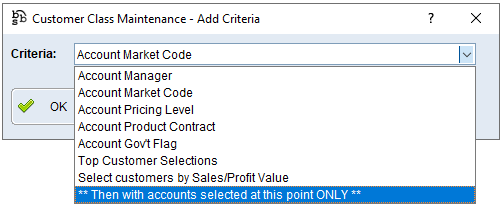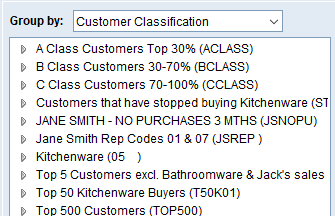|
Main Menu > Debtors > Maintenance > Customer Class Definition Maintenance |
The Customer Class Definition Maintenance program allows users to define a class using a set of criteria that will automatically generate a list of customers that fit the criteria. These classes can then be used for Direct Electronic Marketing and for sales analysis and customer reporting.
NOTE: The criteria you supply is executed in the order you choose, so when setting up the criteria, think about how you would manually get this data in a step-by-step manor.
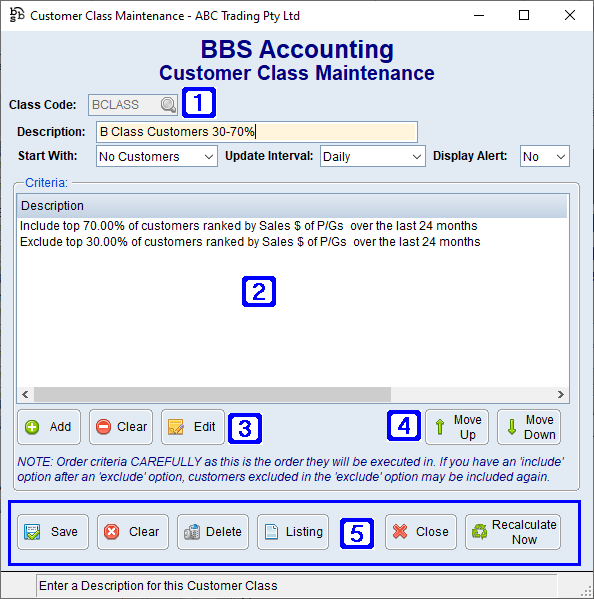
Customer Class Maintenance Screen
|
Class Code - The Class Code (up to 6 characters) Description - The description of the selected customer class Start With: •All Customers - The selected customer class starts with all customers •No Customers - The selected customer class starts with no customers Update Interval: •Daily - Automatically updates the selected customer class daily •Weekly - Automatically updates the selected customer class weekly •Monthly - Automatically updates the selected customer class monthly •Manual - The selected customer class is set to be manually updated Display Alert - Users can select to generate a sales alert for the selected customers in the selected customer class |
|
Criteria - The selected criteria for the selected customer class. Double clicking an item will allow the criteria to be edited. |
|
Add - Allows user to add more criteria to the selected customer class Clear - Will delete the highlighted criteria line Edit - Allows user to edit the highlighted criteria line |
|
Move Up - Will move the selected criteria up a line in the execution order Move Down - Will move the selected criteria down a line in the execution order |
|
Save - Saves the customer class definition or any changes made to an existing customer class definition Clear - Clears the current screen allowing users to select another customer class definition Delete - Deletes the selected customer class definition Listing - Exports a list of saved customer class definitions to an excel spreadsheet Recalculate Now - Recalculates the customer list using the selected criteria. This will need to be performed regularly to update each customer class that is set to update manually or if you have just created a new customer class and wish to calculate the customers prior to the automatic update interval selected |
 Creating Customer Class Definitions
Creating Customer Class Definitions
Enter a class code (up to 6 characters) and a description of the customer class. Choose whether you want to start with all customers, then exclude some, or start with no customers and include some. Select an automatic update interval of daily, weekly, monthly or manual update only and select if a sales alert is to be displayed.
You can then start adding criteria. You can add the following items:
•Account Manager – choose to include or exclude accounts based on the rep code on the Masterfile •Account Market Code – choose to include or exclude accounts based on the market code on the Masterfile. •Account Pricing Level – choose to include or exclude accounts based on the pricing level on the Masterfile. •Account Product Contract – choose to include or exclude accounts based on the product contract on the Masterfile. •Account List/Alt – choose to include or exclude accounts based on the List/Alt pricing flag on the Masterfile. •Top Customer Selections – choose to include or exclude a top number or top percentage of customers, based on sales, profit or G/P%, over a selected number of months, for selected product groups. •Select customers by Sales/Profit Value – choose to include or exclude customers, where sales, profit or G/P%, over a selected number of months, for selected product groups is greater or less than a certain amount. •** Then with accounts selected at this point ONLY ** - saves the accounts included up to this point in a list, and then all future criteria and calculations will only apply to accounts in that list.
When all the criteria has been added click the Recalculate Now button to have BBS calculate the customers that belong to the selected class, click Yes to the pop up confirming that you want to save the class now.
To view the customers within a class you can choose Customer Classification from the Group By drop box in the CRM’s Customers Tab
Please refer to Customer Class Definition Examples for some examples on setting up customer classes. |