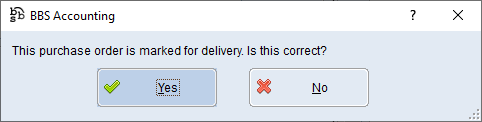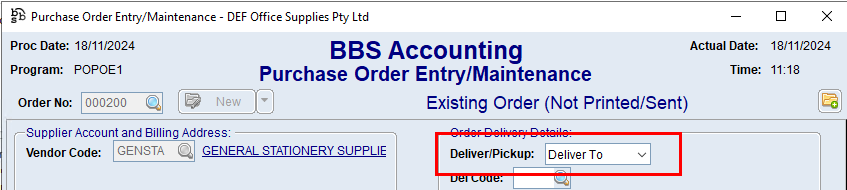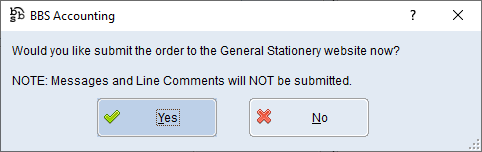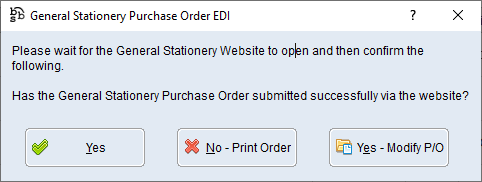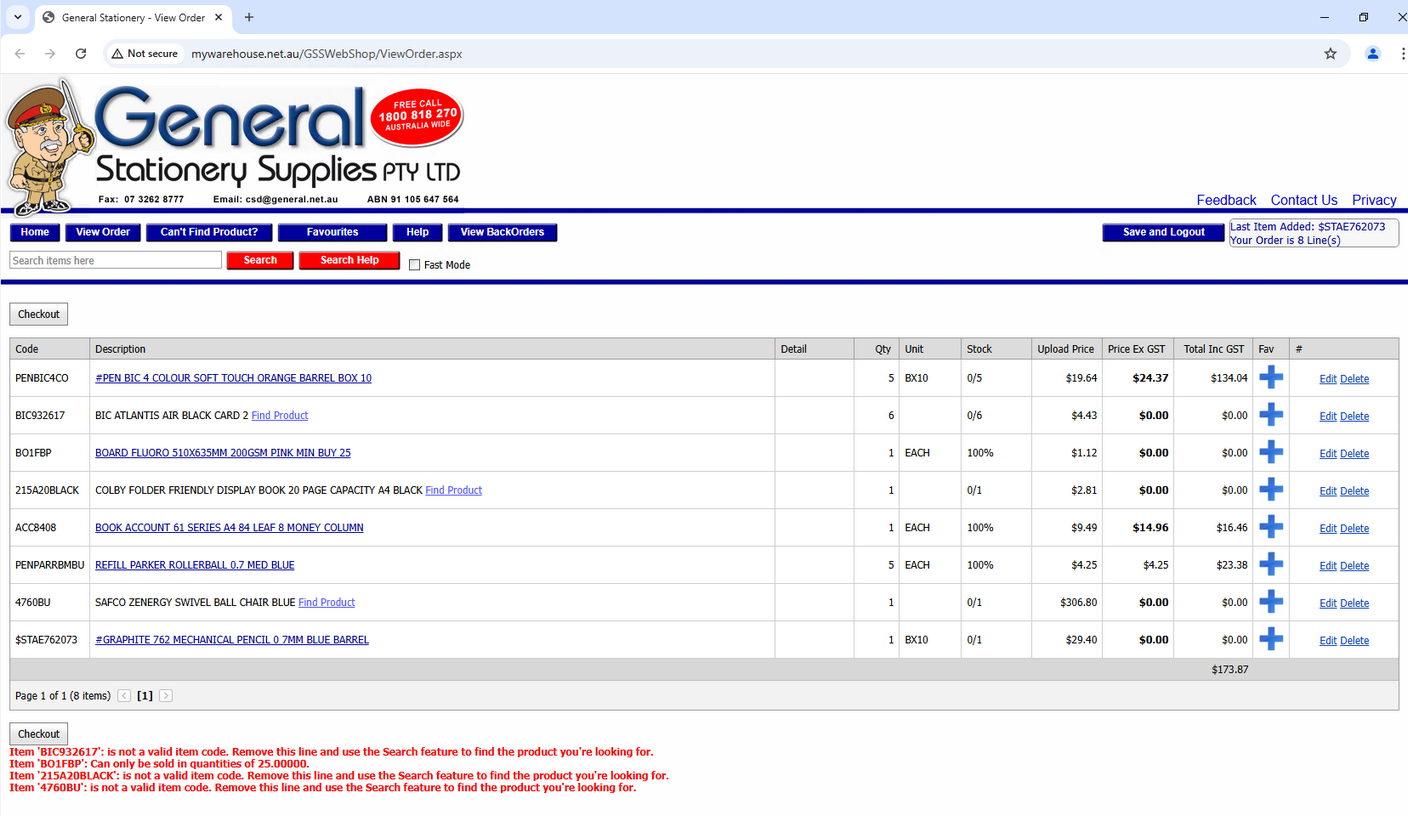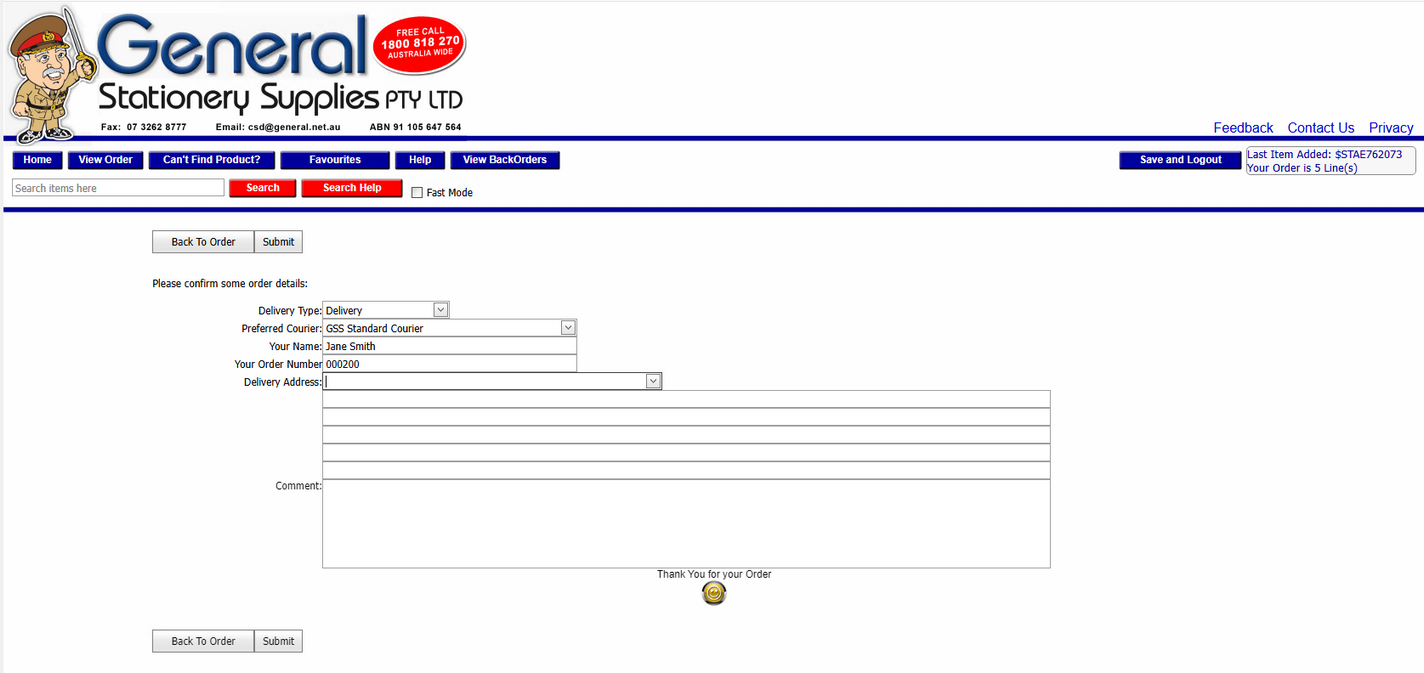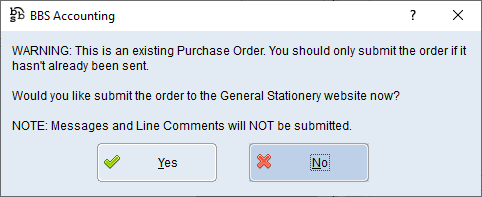The General Stationery Supplies EDI Ordering program is used to facilitate the sending of Purchase Orders from BBS to General Stationery Supplies.
General Stationery Supplies EDI orders are submitted via a website that allows users to correct any issues with the purchase order prior to finalising it. Any changes made to the order on the Genertal Stationery Supplies website should also be made in BBS Accounting to ensure your data is accurate.
PLEASE NOTE: Direct Delivery orders are processed in a different manner.
RECOMMENDATION: It is highly recommended that users click the ‘Stock Levels for Selected Products’ button in the Stock Requirements Manager to check that all products selected for order from General Stationery Supplies have the correct product code, and are in stock prior to placing the purchase order. This will reduce the number of problems when the EDI order is processed.
 Sending a New Purchase Order via EDI to General Stationery Supplies
Sending a New Purchase Order via EDI to General Stationery Supplies
Once enabled, users will be asked to confirm if the order is for pickup or delivery. This option is set on the first screen when processing a purchase order. If users answer No, they will be returned to the first purchase order screen to correct the option.
Users will then be prompted if they wish to submit the order to General Stationery Supplies via the website when the Save Order button is pressed at the end of a purchase order.
If users selects Yes, the EDI process will start. If users selects No the purchase order will be printed or emailed as set in the document destinations on the vendor.
The purchase order details will automatically load into the General Stationery Supplies website and the 'Order Checkout' screen will be displayed. A pop-up message from BBS will also be displayed, which can be moved out of the way until you are finished processing the order on the website.
Several problems may be identified that must be corrected before the order can be saved. These include:
1.Invalid Item (not added) – the supplier item code in BBS cannot be found on the General Stationery Supplies website. Answer Yes – Modify P/O on the BBS message that has popped up, find the item in question, and try searching for it another way on the General Stationery Supplies website.
2.Incorrect Quantity (added) - the MOQ in BBS differs to the General Stationery Supplies website. Users will have to click Yes – Modify P/O on the BBS message that has popped up and amend any MOQs in BBS as required.
Once all corrections have been made, users should click Checkout at the bottom of the screen to proceed to the Order Confirm page.
The Purchase Order No will pass through automatically and any additional comments can be entered. Once completed, users can click Submit to submit the order to General Stationery Supplies.
When complete, close the website and return to the pop-up box in BBS. If you have made any amendments to the quantities or products on the purchase order, click the Yes – Modify PO button and make your amendments in BBS also. Otherwise, simply click Yes to finish the order or No – Print Order if you need a hard copy to send to General Stationery Supplies manually.
|
 Sending an Updated Purchase Order via EDI to General Stationery Supplies
Sending an Updated Purchase Order via EDI to General Stationery Supplies
Updates to purchase orders CANNOT be sent to General Stationery Supplies via EDI; therefore they should be advised via email or telephone of any changes. If a user alters an existing order, they will receive the following message when saving it
The warning should be heeded and the instructions followed as per the message. |