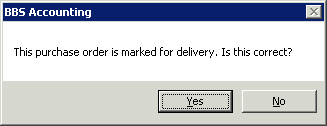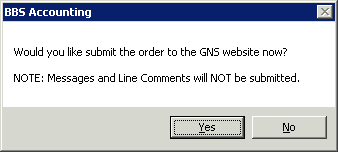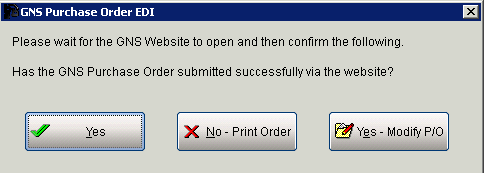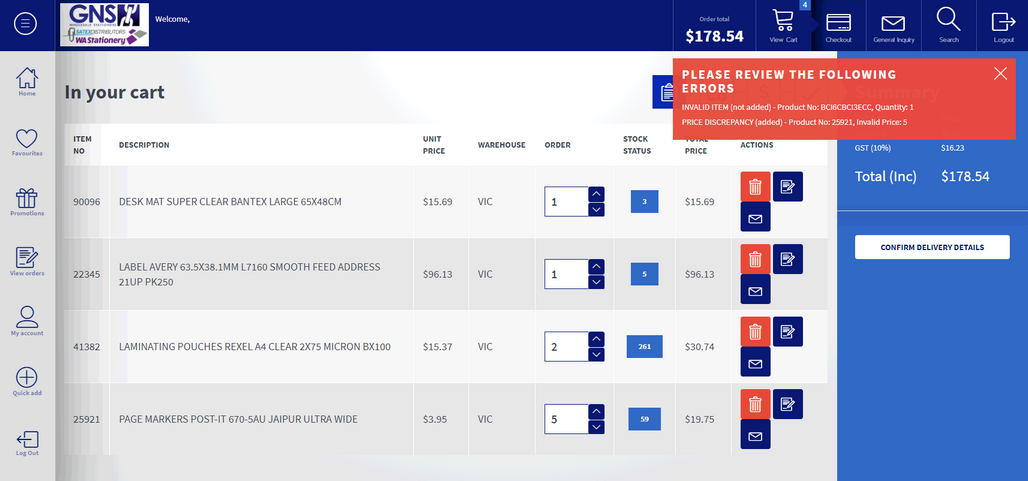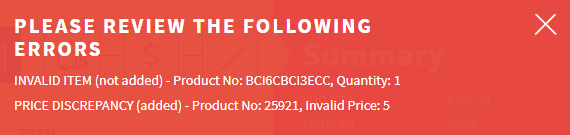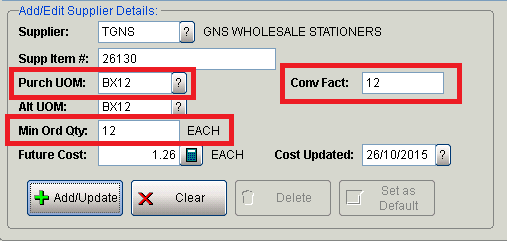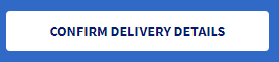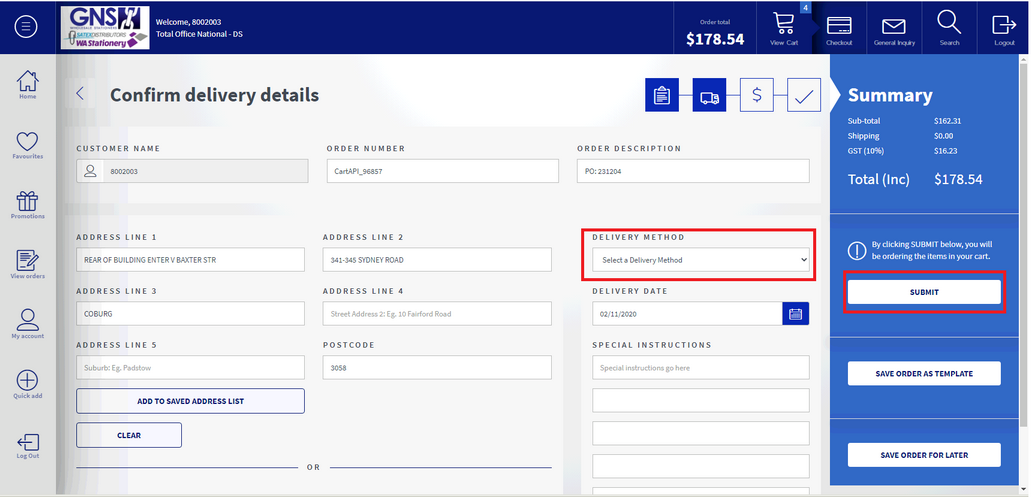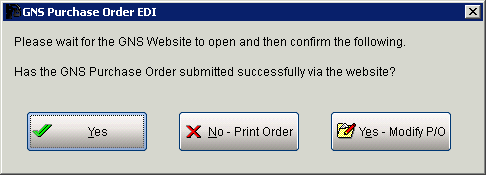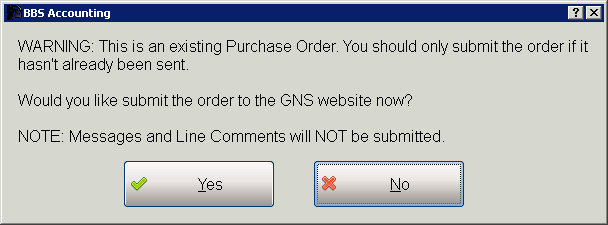The GNS Wholesale EDI Ordering program is used to facilitate the sending of Purchase Orders from BBS to GNS Wholesale.
GNS Wholesale EDI orders are submitted via a website that allows users to correct any issues with the purchase order prior to finalising it. Any changes made to the order on the GNS website should also be made in BBS Accounting to ensure your data is accurate.
PLEASE NOTE: Direct Delivery orders are processed in a different manner.
RECOMMENDATION: It is highly recommended that users click the ‘Stock Levels for Selected Products’ button in the Stock Requirements Manager to check that all products selected for order from GNS Wholesale have the correct product code, and are in stock prior to placing the purchase order. This will reduce the number of problems when the EDI order is processed.
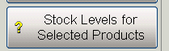
 Sending a New Purchase Order via EDI to GNS Wholesale
Sending a New Purchase Order via EDI to GNS Wholesale
Once enabled, users will be asked to confirm if the order is for pickup or delivery. This option is set on the first screen when processing a purchase order. If users answers No, they will be returned to the first purchase order screen to correct the option.
users will then be prompted if they wish to submit the order to GNS Wholesale via the website when the Save Order button is pressed at the end of a purchase order.
If users selects Yes, the EDI process will start. If users selects No the purchase order will be printed or emailed as set in the document destinations on the vendor.
The purchase order details will automatically load into the GNS website and the 'Order Checkout' screen will be displayed. A pop-up message from BBS will also be displayed, which can be moved out of the way until you are finished processing the order on the website.
Several problems may be identified that must be corrected before the order can be saved. These include:
1.Invalid Item (not added) – the supplier item code in BBS cannot be found on the GNS website. Answer Yes – Modify P/O on the BBS message that has popped up, find the item in question, and try searching for it another way on the GNS website.
2.Price Discrepancy (added) - the price in BBS differs to the GNS website. Users will have to click Yes – Modify P/O on the BBS message that has popped up and amend any prices in BBS as required. If the price is found to be incorrect due to an incorrect UOM or conversion factor, users will have to alter the quantity on the GNS website.
You should then add a purchasing UOM, conversion factor and MOQ to this product for GNS Wholesale in BBS to make the conversion automatic from now on. This DOES NOT change your stock or selling UOM, only the UOM on the purchase order. Example:
Once all corrections have been made, users should click CONFIRM DELIVERY DETAILS at the right of the screen to proceed to the Order Confirm page. DO NOT click the Checkout button at the top. It doesn’t work..
The Purchase Order No will pass through automatically. Users will be required to select a delivery method and can add additional instructions. Once all details are entered, users clicks Submit to submit the order to GNS.
When complete, close the website and return to the pop-up box in BBS. If you have made any amendments to the quantities or products on the purchase order, click the Yes – Modify PO button and make your amendments in BBS also. Otherwise, simply click Yes to finish the order or No – Print Order if you need a hard copy to send to GNS Wholesale manually.
|
 Sending an Updated Purchase Order via EDI to GNS Wholesale
Sending an Updated Purchase Order via EDI to GNS Wholesale
Updates to purchase orders CANNOT be sent to GNS Wholesale via EDI; therefore they should be advised via email or telephone of any changes. If a user alters an existing order, they will receive the following message when saving it
The warning should be heeded and the instructions followed as per the message. |