|
Main Menu > Managed Print Services > Meter Reading Entry/Maintenance |
The Meter Reading Entry/Maintenance program allows users to enter a set of meter readings for the selected equipment ID on a per date basis. Users can select to enter a manual reading, imported reading, EDI reading or initial/reset reading.
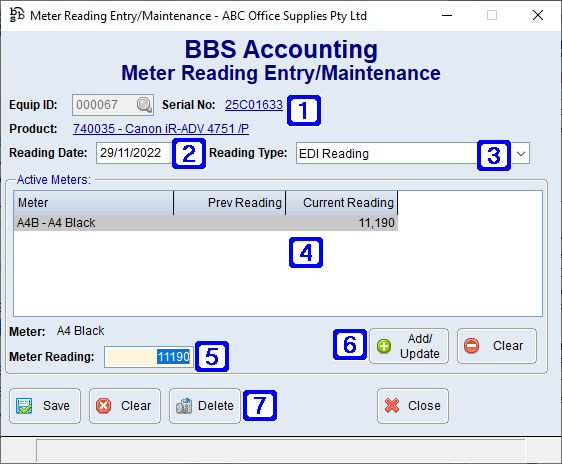
Meter Reading Entry/Maintenance Screen
|
Equip ID - The equipment ID. Serial No - Displays the serial number of the selected equipment ID. Product - Displays the product code and description of the selected equipment ID. |
|
Reading Date - The date the meter reading was taken. |
|
Reading Type - The meter reading type. Clicking the drop down arrow allows users to select a different reading type. •Manual Reading - The meter reading being entered will be recorded as a manual reading. •Imported Reading - The meter reading being entered will be recorded as an imported reading. •EDI Reading - The meter reading being entered will be recorded as an EDI reading. •Initial Reading - The meter reading being entered will be recorded as an initial reading. All billing calculations from the meter reading date entered onwards will be calculated from the initial reading. An initial reading can also be entered to perform a meter reading reset for billing purposes at any time. |
|
Active Meters - Displays a list of the active meters associated with the selected equipment ID. Double clicking a line will allows users to enter the meter reading. |
|
Meter Reading - The meter reading being entered. |
|
Add/Update - Will add/update the meter reading entry. Clear - Will clear the current meter reading entry allowing entry of a new meter reading. |
|
Save - Saves the meter reading entry for the selected equipment ID. Clear - Clears the screen allowing users to select a different equipment ID number. Delete - Deletes the selected meter reading. |
|
Import: Allows users to import meter readings from the following sources. •Spreadsheet - Allows users to import meter readings from a spreadsheet. Please refer to Importing Data from a Spreadsheet for more information. •Toshiba ECloudConnect XML - Allows users to import the XML file received from Toshiba when using Toshiba ECloudConnect. |








