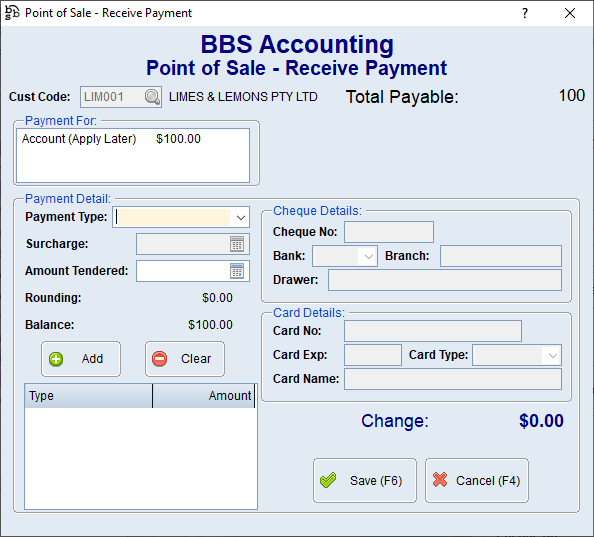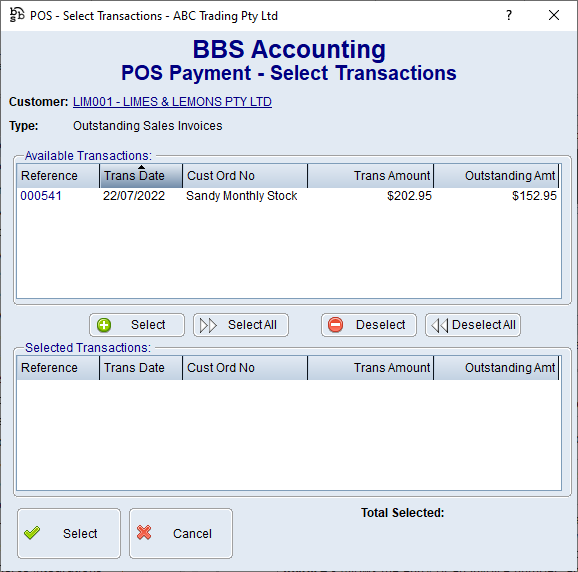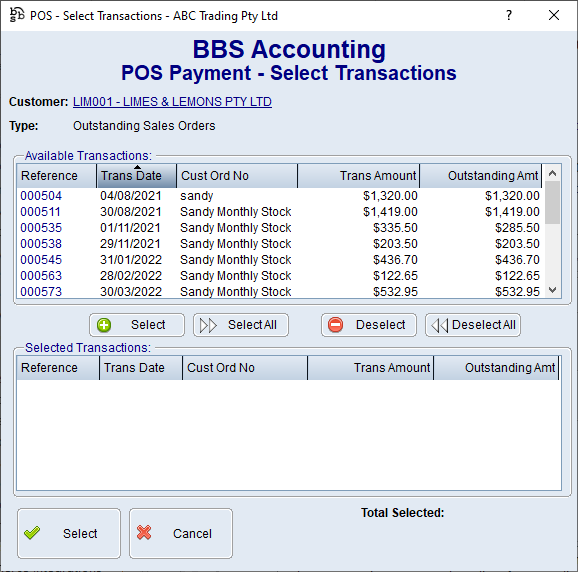|
Main Menu > Point of Sale > POS - Customer Payment/Refund |
Users can receive payments from customers for their account, for individual invoices or for a sales order that has yet to be despatched, and process refunds of overpayments. Once an integrated payment (e.g eWay or Tyro) has been processed and approved, the transaction cannot be cancelled or the payment record altered.
Where a user has access to process refunds, and they wish to do so, they can select Refund from the Payment/Refund drop-box box.
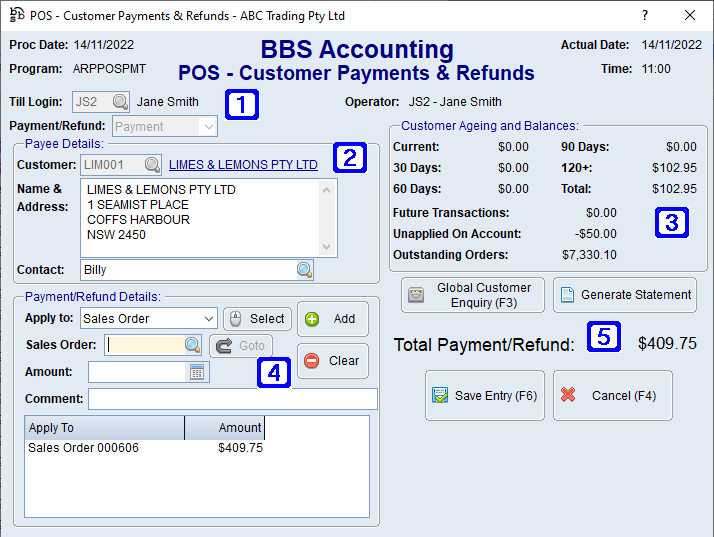
POS - Customer Payments & Refunds Screen
|
Till Login – Displays users logged on to the till (This must be selected so that BBS assigns the payment to the correct cash drawer/EFTPOS machine). Payment/Refund - Users can select Payment or Refund by using the drop down arrow (Users who do not have access to process refunds will not be able to choose the Refund option) |
|
Payee Details – Displays the details of the selected customer code entered |
|
Customer Ageing & Balance – Displays customers account balances including any future transactions (unupdated invoices or payments), outstanding sales order balances and any unapplied amounts on account. |
|
Payment/Refund Details: Users choose how to apply the payment (see below), enter the amount being paid, enter a comment if required and then click the Add button. Account (Apply Later) - The payment or refund will be processed and will be posted against transactions during the regular debtors posting process. On Account - The payment will be applied on account, or the refund will be deducted from an on-account credit. Invoice - Allows the entry of an invoice number, and the amount outstanding will be displayed. Clicking the Select button will navigate users to the POS - Select Transactions screen where a list of outstanding invoices for the selected customer will be displayed for selection.
Sales Order - Allows the entry of a sales order number, and the amount outstanding less any prepayments will be displayed. Clicking the Select button will navigate users to the POS - Select Transactions screen where list of outstanding and unpaid sales orders for the selected customer will be displayed for selection.
Service Job - Allows the entry of a service job number for receiving deposits. |
|
Global Customer Enquiry (F3) - Users can jump to Global Customer Enquiry for the selected customer. Generate Statement - Displays a list of accounting periods to choose from to generate a statement for. Save Entry (F6) - Saves the current Payment/Refund and will then ask users to enter the Payment/Refund type details. Cancel (F4) - Cancels the Payment/Refund entry. |
NOTE: It is highly recommended that if a customer is paying a period on their account (eg. 60 days) that Account (Apply Later) is selected and the period being paid is noted in the comment field rather than each individual invoice number being selected one-by-one.
PLEASE NOTE: Refunding more than the customer has available (calculated by adding their total balance, future transactions and unapplied on account) is an access- restricted feature. Once all items are selected for payment or refund, users clicks Save Entry, or presses F6 to proceed to the Payment/Refund details window.
As with sales and returns, payment or refund details are entered, and then click Save.
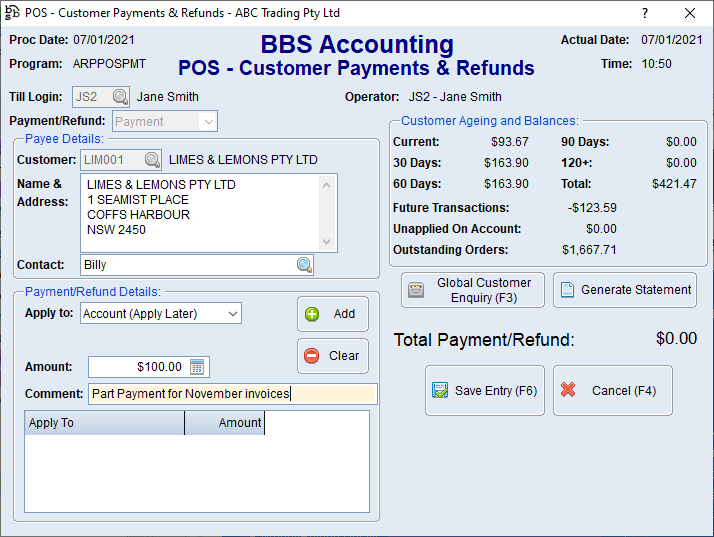
Payment information is entered by selecting a Payment Type, entering the required details, entering the payment amount and clicking Add. Multiple payment types can be selected for a single sale (eg. part payment by card, part payment by cash). Change and rounding will be calculated automatically, if required.