|
Main Menu > Point of Sale > POS Transaction Enquiry |
POS Transaction Enquiry is a snap shot of the POS transaction at the time it was recorded. Users can view details of reconciled or unreconciled POS transactions in the POS Transaction Enquiry by entering the POS Ref if known or by clicking the  and selecting either reconciled or unreconciled transactions and then searching for the required transaction. Any changes that were made to an invoice or sales order after the transaction was saved will not be shown here.
and selecting either reconciled or unreconciled transactions and then searching for the required transaction. Any changes that were made to an invoice or sales order after the transaction was saved will not be shown here.
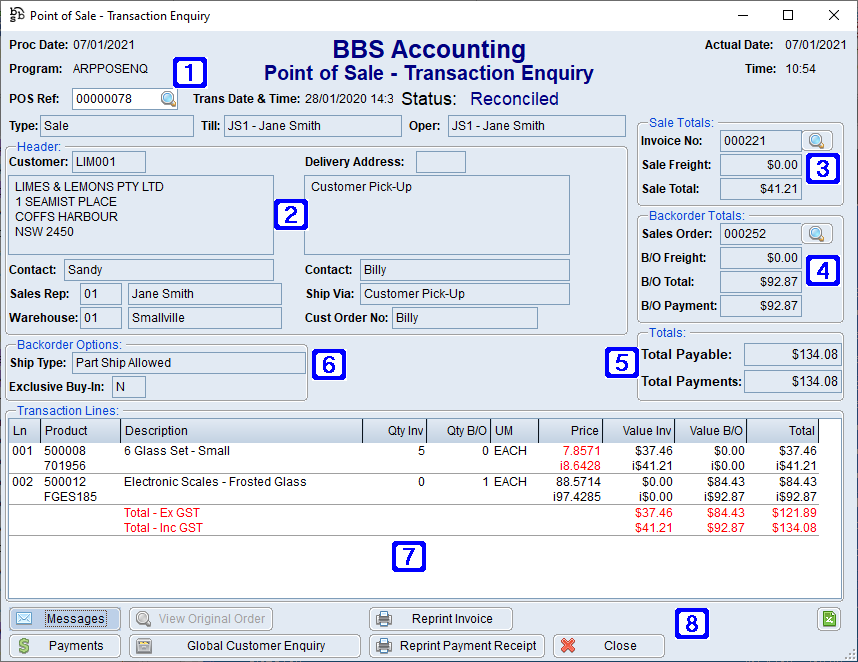
Point of Sale - Transaction Enquiry Screen
|
POS Ref - Users can enter POS Ref if known or click the Trans Date & Time - Displays the date & time the transaction was recorded Status - Displays the status of the POS transaction - Reconciled or Unreconciled Type - Displays the transaction type - Sale, Return, Payment/Refund or Suspended Sale (Suspended Sale will only display when unreconciled transactions has been selected) Till - Displays the details of the Till the transaction was processed on Oper - Displays the details of users who processed the transaction |
|
Header – Displays the customer details |
|
Sale Totals – Displays the invoice details for products that were invoiced (clicking the magnifying glass will open the Sales Invoice Enquiry screen) |
|
Backorder Totals – Displays the sales order details for any products placed on backorder (clicking the magnifying glass will open the Sales Order/Quote Enquiry screen) |
|
Totals – Displays the total amount payable and the total amount paid at the time of the transaction |
|
Backorder Options – Displays how the backorder will be shipped - Part Ship Allowed, No Part Ship Allowed or Direct Delivery and if the backorder is an Exclusive Buy-In. |
|
Transaction Lines - Displays all products saved on the POS transaction including any lines where the product was backordered or if viewing a payment/refund transaction it will display what the payment was applied to. |
|
Messages - Displays any messages recorded on the transaction View Original Order - Allows users to view the original sales order (This is only available when a sales order is converted to a POS sale) Reprint Invoice - Users can reprint the invoice to the screen/printer or email the invoice Payments - Displays any payments received when the transaction was saved Global Customer Enquiry - Users can jump to the Global Customer Enquiry screen for the selected customer Reprint Payment Receipt - Users can reprint the payment receipt to the screen or printer or save as a PDF to email to the customer Close - Will close the POS Transaction Enquiry screen |








