The Sales Ordering - Bulk Maintenance screen is accessible from the Sales Order Management Dashboard, Global Customer Enquiry - Outstanding Sales Orders and Global Inventory Enquiry - Outstanding Sales Orders by highlighting one or more sales orders in the list box clicking the More Options button and selecting Bulk Maintenance.
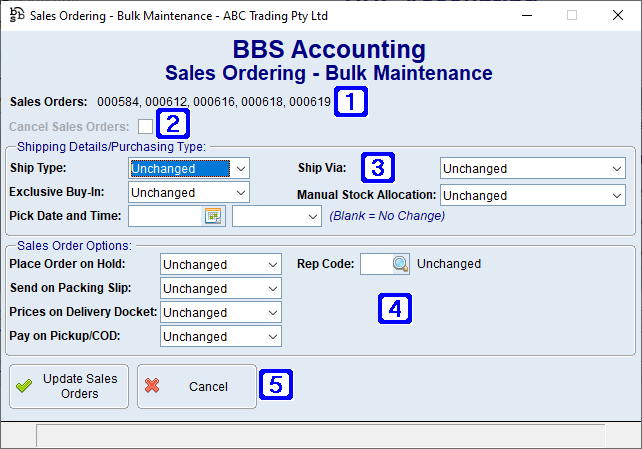
Sales Ordering - Bulk Maintenance Screen
|
Sales Orders - Displays the sales order numbers being maintained. |
|
Cancel Sales Orders - When ticked, the selected sales orders to be maintained will be cancelled. |
|
Shipping Details/Purchasing Type: •Ship Type - Allows users to change the ship type on the selected orders. Note: If an order is changed to Direct Delivery all stock will be unallocated from the sales orders. Where an order is being changed from a Direct Delivery, stock allocations will be recalculated on the selected sales order. •Ship Via - Allows users to change the Ship Via method on the selected sales orders. •Exclusive Buy-In - Allows users to change the selected orders to/from an Exclusive Buy-In. Note: If an order is changed to Exclusive Buy-In all stock will be unallocated from the sales orders. Where an order is being changed from an Exclusive Buy-In, stock allocations will be recalculated on the selected sales order. •Manual Stock Allocation - Allows users to change the manual stock allocation requirements on the selected sales orders. •Pick Date and Time - Allows users to change the pick date and time on the selected sales orders. Note: If the pick date is changed to be beyond the ‘Number of days prior to despatch to allocate stock’ in your System Parameters, all stock will be unallocated from the selected sales orders. Where the pick date is changed to be within the ‘Number of days prior to despatch to allocate stock’ in your System Parameters, stock allocations will be recalculated on the selected sales orders. |
|
Sales Order Options: •Place Order on Hold - Allows users to place the selected sales orders on hold or take them off hold. Note: If an order is taken off hold, all sales restrictions are checked and the user prompted to override them. Orders are also credit checked when being taken off hold and placed in credit hold if required. •Send on Packing Slip - Allows users to choose whether to send the selected sales orders on a packing slip or not. •Prices on Delivery Docket - Allows users to choose whether to print prices on the delivery dockets for the selected sales orders or not. •Pay on Pickup/COD - Allows users to change the selected sales orders to Pay on Pickup/COD or from Pay on Pickup/COD. •Rep Code - Allows users to change the rep code on the selected sales orders. |
|
Update Sales Orders - Updates the changes made to the selected sales orders. Cancel - Closes the screen without saving the changes. |




