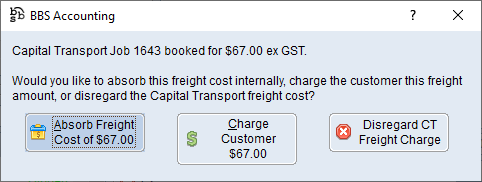When confirming or auto-invoicing a sales order where the ship via method selected is set to use the Capital Transport integration features, users will be asked if they would like to use the integration to request a quote and/or book the consignment.
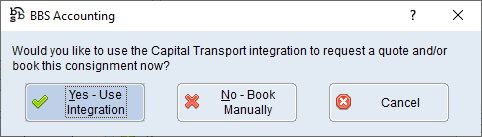
Users should select Yes - Use Integration which will navigate users to the Capital Transport Integration screen, selecting No - Book Manually will continue the invoice/confirm process without booking a pick up or creating a Capital Transport Job number.
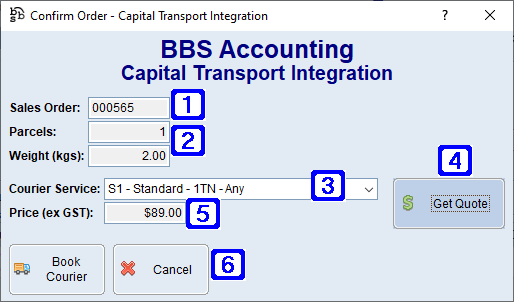
Capital Transport Integration Screen
|
Sales Order - Displays the sales order number for the consignment. |
|
Parcels - Displays the number of parcels for the consignment. Weight (kgs) - Displays the total weight of the consignment. |
|
Courier Service - The Capital Transport courier service. Clicking the drop down arrow allows users to select a different service. |
|
Get Quote - When clicked, BBS will retrieve pricing from Capital Transport and automatically populate the Price (ex GST) field with the pricing. |
|
Price (ex GST) - Displays the Capital Transport cost for the selected consignment which is automatically populated when users click the Get Quote button. |
|
Book Courier - Will create the shipment and confirm with users if they would like to absorb the freight cost, charge the customer the Capital Transport freight cost or disregard the Capital Transport freight charge and continue with the freight amount entered in BBS.
Clicking Absorb Freight Cost of $xx.xx will absorb the freight cost internally. Note: When clicked, this will not remove any freight charges entered on the sales order. Clicking Charge Customer $xx.xx will update the freight charge on the sales order to the Capital Transport freight cost. Clicking Disregard CT Freight Charge will disregard the Capital Transport freight cost and leave the freight charge as what was originally entered on the sales order. |
The Capital Transport job number is automatically added to the despatch labels.
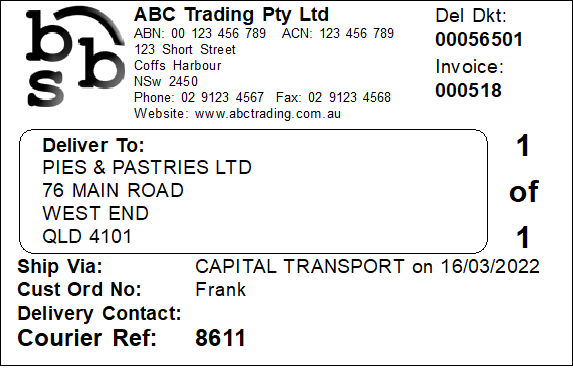
Example of Capital Transport Despatch Label