|
Main Menu > Warehouse > Maintenance > Ship Via/Courier Maintenance |
The Ship Via/Courier Maintenance program can be used to add and maintain Ship Via/Courier options.
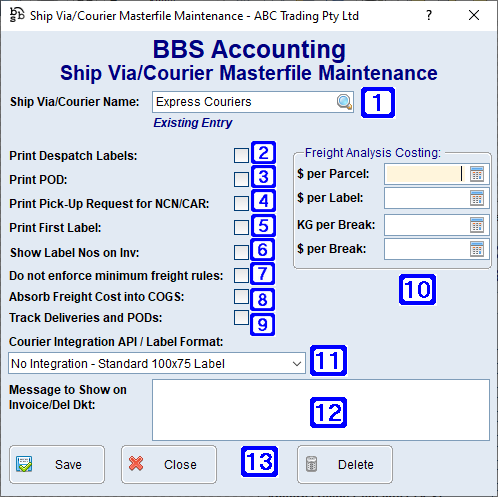
Ship Via/Courier Masterfile Maintenance Screen
|
Ship Via/Courier Name – Users can enter the ship via/courier name or click |
|
Print Despatch Labels – When ticked BBS will automatically tick the box to print despatch labels for the selected courier. |
|
Print POD – When ticked a Proof Of Delivery docket will be printed when goods are despatched using this Ship Via method |
|
Print Pick-Up Request for NCN/CAR – A Pick-Up request will be printed for NCN/CARs when this Ship Via method is selected. |
|
Print First Label – When ticked BBS will print despatch labels for the exact quantity number of parcels entered, if unticked BBS will print despatch labels for the number of parcels entered minus one and will assume users will be attaching the invoice or delivery docket to one of the parcels. |
|
Show Label Nos on Inv - When ticked, consignment note/label numbers will show on the customer invoices. |
|
Do not enforce minimum freight rules - When ticked, minimum freight rules can be overridden when entering the order/invoice. |
|
Absorb Freight Cost into COGS - When ticked, users will have the option to absorb the cost of freight into the cost of goods, or to on charge it to the customer. |
|
Track Deliveries and PODs - When ticked, allows deliveries for the selected ship via method to be added to a delivery manifest in BBS Atom. Barcodes will also print on despatch labels. Note: This option can only be selected when a courier integration option is not used. |
|
Do Not Generate Delivery Paperwork - When ticked, invoices and/or delivery dockets will not be printed to be sent with the goods when sales orders are invoiced. |
|
Freight Analysis Costing - Users can enter the default freight charges which is then used for calculating the correct G/P on customer reporting. For more information please refer to the Freight Margin Analysis Report. |
|
Courier Integration API/Label Format - The courier integration API or label format for the selected courier. Available options will be dependant upon your companies setup. |
|
Message to Show on Invoice/Del Dkt - Users can enter a message to appear on invoices/delivery dockets when the selected ship via/courier is chosen as the ship via method |
|
Save - Saves any changes made to the selected ship via/courier method Close - Closes the screen without saving changes Delete - Deletes the selected ship via/courier method |
To create a new Ship Via/Courier method users can enter a unique Ship Via/Courier Name, tick the relevant boxes for the new method and click Save.
To amend a Ship Via/Courier method users can enter the unique Ship Via/Courier name or click  to search, make the required changes and click Save.
to search, make the required changes and click Save.














