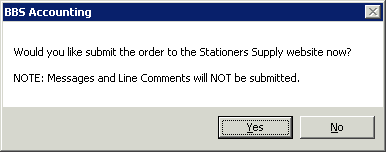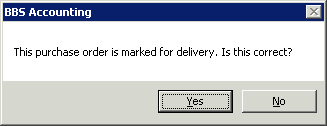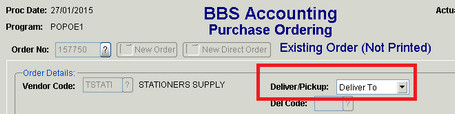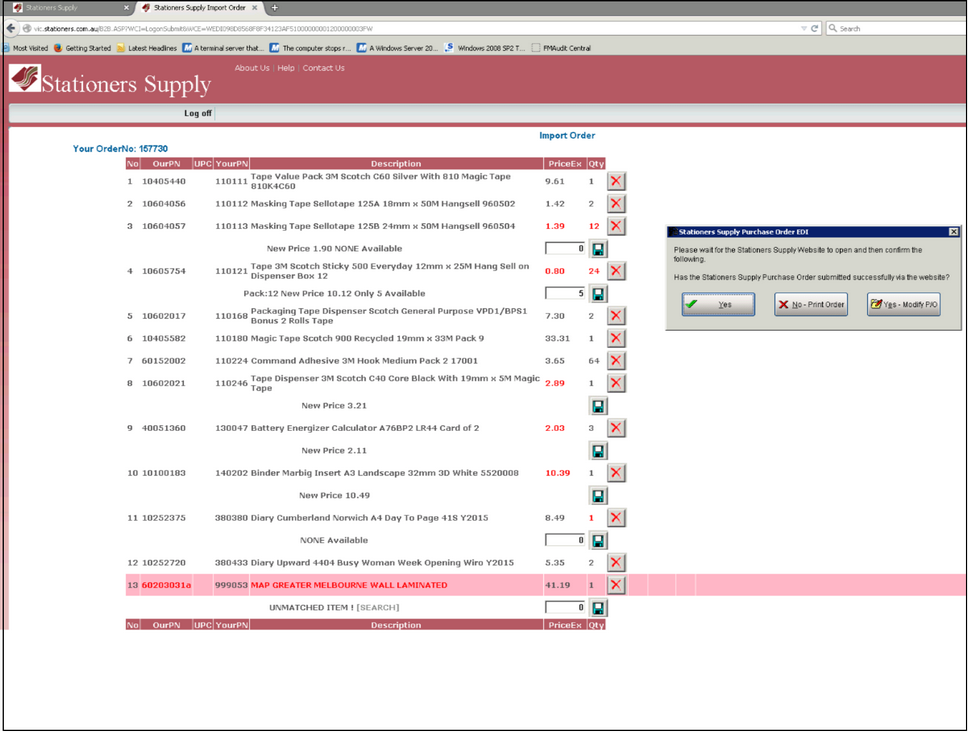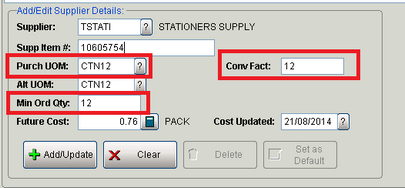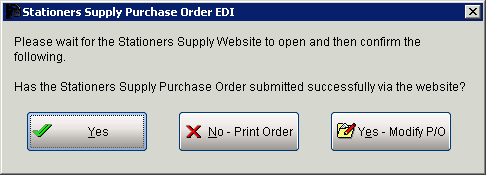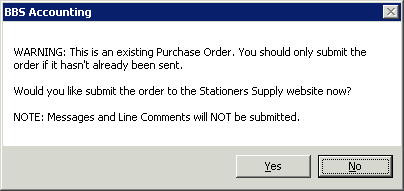The following module is to facilitate the sending of Purchase Orders from BBS to Stationers Supply.
Stationers Supply EDI orders are submitted via a website that allows users to correct any issues with the purchase order prior to finalising it. Any changes made to the order on the Stationers website should also be made in BBS Accounting to ensure your data is accurate.
PLEASE NOTE: Stationers Supply CANNOT accept purchase orders for direct deliveries via EDI, therefore the option is not available when raising direct delivery purchase orders. Line messages and messages entered onto purchase orders also cannot be submitted via EDI and any important information relating to the order should either be entered onto the order via the website or emailed or phoned through to Stationers Supply.
RECOMMENDATION: It is highly recommended that users click the 'Stock Levels for Selected Products' button in the Stock Requirements Manager to check that all products selected for order from Stationers Supply have the correct product code, and are in stock prior to placing the purchase order. This will reduce the number of problems when the EDI order is processed.
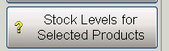
 Sending a New Purchase Order via EDI to Stationers Supply
Sending a New Purchase Order via EDI to Stationers Supply
users will be prompted if they wish to submit the order to Stationers Supply via the website when the Save Order button is pressed at the end of a purchase order.
If users selects Yes, the EDI process will start. If users selects No, the purchase order will be printed or emailed as set in the document destinations on the vendor.
Once Yes is selected, users will be asked to confirm if the order is for pickup or delivery. This option is set on the first screen when processing a purchase order. If users answers No, they will be returned to the first purchase order screen to correct the option.
After confirming the delivery type, the purchase order details will automatically load into the Stationers website and the 'Import Order' screen will be displayed. A pop-up message from BBS will also be displayed, which can be moved out of the way until you are finished processing the order on the website.
Several problems may be identified that must be corrected before the order can be saved. These include:
1.Product not available, or only partially available (as per line 3 above). The quantity may need to be altered and then the 'diskette' icon clicked to save it, or the 'trash can' clicked to remove the item.
2.Product cannot be found (as per line 13 above). The [SEARCH] link can be clicked to search for the product another way. If the product code is incorrect in your system, you should update the supplier item code for Stationers Supply on this product (please note that your product code is visible in the 'Own Code' column). If the product is not available from Stationers Supply, the 'trash can' icon should be clicked to remove the item from the order.
3.Incorrect price. The price must be amended to match Stationers, and the 'diskette' icon clicked (as per lines 8, 9 and 10 above). Incorrect UOM or conversion factor. This will be shown by a large variance in quantity and price. You will have to correct the quantity and click the 'diskette' icon to save the changes.
You should then add a purchasing UOM, conversion factor and MOQ to this product for Stationers Supply in BBS to make the conversion automatic from now on. This DOES NOT change your stock or selling UOM, only the UOM on the purchase order. Example:
Once all corrections have been made, messages can be entered in the box at the bottom of the products list, and Commit is then clicked to finalise the order.
When complete, close the website and return to the pop-up box in BBS. If you have made any amendments to the quantities or products on the purchase order, click the Yes – Modify PO button and make your amendments in BBS also. Otherwise, simply click Yes to finish the order or No – Print Order if you need a hard copy to send to Stationers Supply manually.
|
 Sending an Updated Purchase Order via EDI to Stationers Supply
Sending an Updated Purchase Order via EDI to Stationers Supply
Updates to purchase orders CANNOT be sent to Stationers Supply via EDI; therefore they should be advised via email or telephone of any changes. If a user alters an existing order, they will receive the following message when saving it.
The warning should be heeded and the instructions followed as per the message |