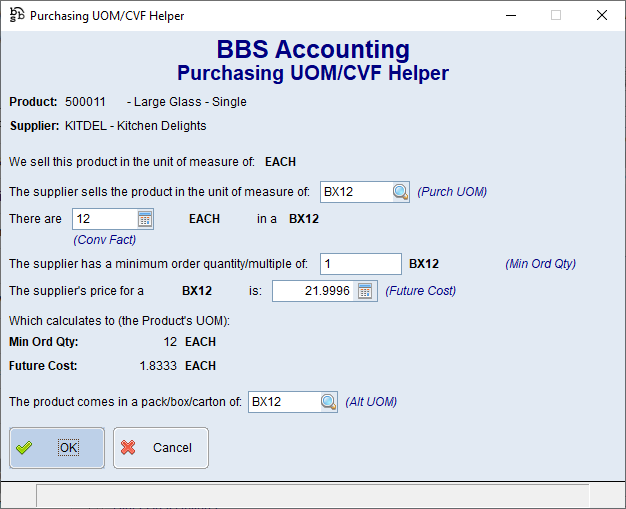This topic explains how the supplier units of measure, conversion factors, and minimum order quantities work in BBS Accounting. All settings can be found in the Supplier & Cost Pricing tab of Product Masterfile Maintenance.
•Purch UOM – The unit of measure to display on purchase orders for the selected supplier. This may be the same as the stock/base unit of measure, or a smaller or larger quantity depending on how the supplier invoices for the product.
•Conv Fact – The factor to convert the suppliers unit of measure into the stock/base unit of measure for the product. This allows goods to be ordered and receipted in the suppliers unit of measure, and BBS will convert the quantities and costs into the stock/base unit of measure as required.
•Alt UOM – The box/carton/outer quantity that the product comes in. This displays on sales and purchasing screens to allow users to make decisions on quantities to sell and purchase.
•Min Ord Qty – The supplier’s minimum order quantity, or ‘order multiple’ that the product must be ordered in based on the stock/base unit of measure.
Example 1: BBS and Supplier have the same UOM – supplier sells single units
- Stock/Base UOM is an EACH - Supplier invoices product as an EACH
- The supplier MOQ is 1 EACH - The product comes in BOXes of 6
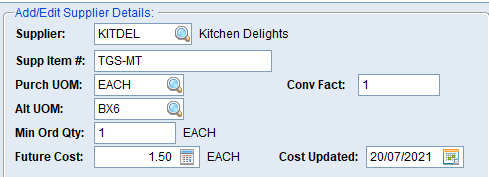
Example 2: BBS and Supplier have the same UOM – supplier sells in whole boxes only
- Stock/Base UOM is an EACH - Supplier invoices product as an EACH
- The supplier MOQ is 6 EACH - The product comes in BOXes of 6
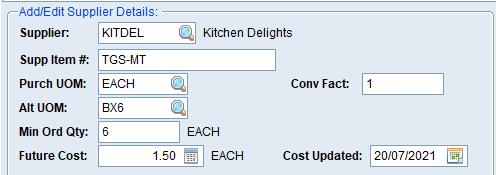
Example 3: BBS and Supplier have different UOM – BBS sells individually, supplier invoices for boxes
- Stock/Base UOM is an EACH - Supplier invoices product as a BOX of 6
- The supplier MOQ is 6 EACH - The product comes in BOXes of 6
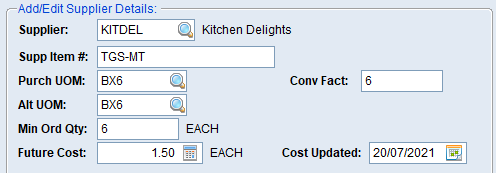
Example 4: BBS and Supplier have different UOM – BBS sells in BOXes, supplier invoices for EACHes
- Stock/Base UOM is a BOX of 6 - Supplier invoices product as an EACH
- The supplier MOQ is 1 BOX of 6 - The product comes in BOXes of 6
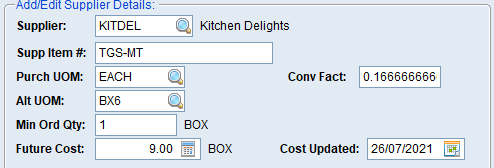
(in the example above, the conversion factor is calculated as 1 ÷ 6 = 0.1666666)
Clicking the  button on the Supplier & Cost Pricing tab of Product Masterfile Maintenance will bring up the below screen allowing users to enter the relevant details to determine the correct units of measure and conversion factors. After all details have been entered and users click OK the correct units of measure, CVF and future cost will transfer to the Supplier & Cost Pricing tab of Product Masterfile Maintenance.
button on the Supplier & Cost Pricing tab of Product Masterfile Maintenance will bring up the below screen allowing users to enter the relevant details to determine the correct units of measure and conversion factors. After all details have been entered and users click OK the correct units of measure, CVF and future cost will transfer to the Supplier & Cost Pricing tab of Product Masterfile Maintenance.