A new flag has been added to Products to mark them as discontinued/obsolete.
For many years, BBS users have been marking products as discontinued in a variety of ways including changing the description to 'DISCONTINUED', prefixing the description with a notation of some sort, changing the supplier to a supplier called discontinued etc.
So that all current BBS users can make use of this feature, if you would like to email a list of BBS product codes to us at support@bbsoftware.com.au that you would like ticked as discontinued, we would be more than happy to perform a mass upload of this flag into your systems free of charge. Alternatively, if you would like to email to tell us how you have been flagging products as discontinued in your database, we can extract a list of BBS product codes that fit your criteria and flag them as discontinued/obsolete for you.
Products can be flagged as Discontinued/Obsolete by ticking the box in Product Masterfile Maintenance.
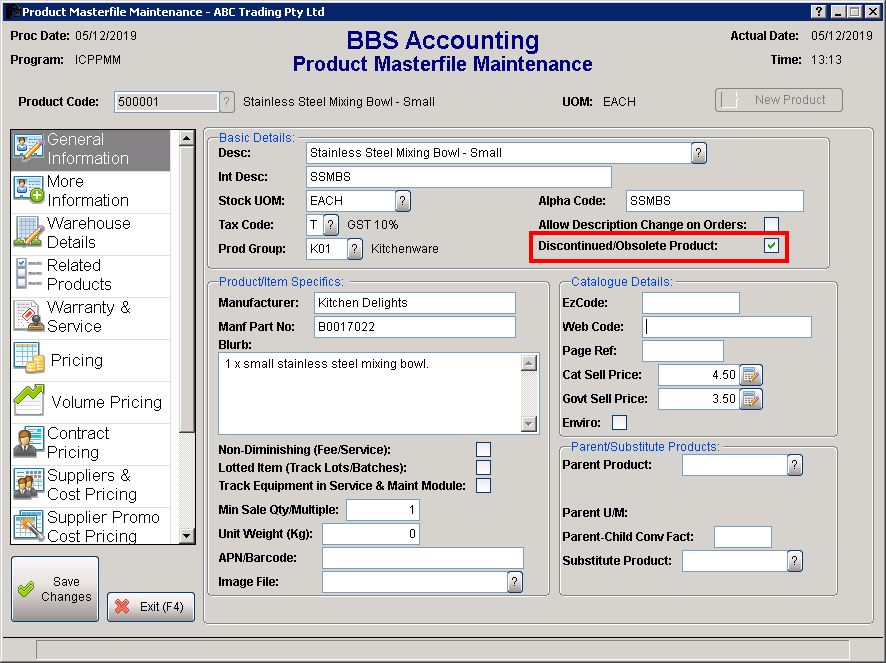
A product cannot be flagged as Discontinued/Obsolete if there is a minimum and maximum stock reorder level in any warehouse (ie a discontinued product cannot be reordered). Discontinued products are also excluded from 'Set Min/Max Stock Level' calculations.
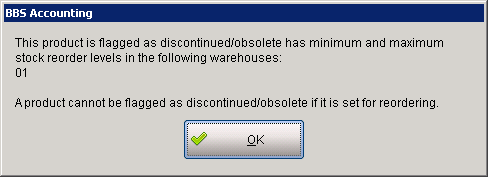
If a product is marked Discontinued/Obsolete the below alert will pop up wherever a product or product/purchasing alert is currently shown.
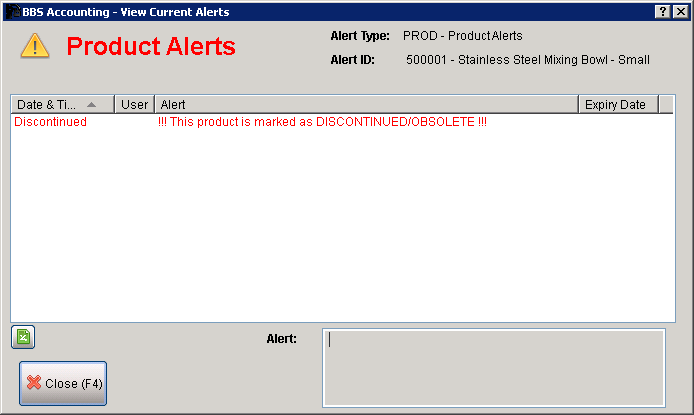
Discontinued products will be hidden from product searches (‘Product Lookup’ and ‘Find Products – Keyword and Wildcard Search’ screens) ONLY if there is zero stock ON HAND, ON ORDER or ON BACKORDER. This enables users to mark a product discontinued while they still have stock to sell out of the obsolete product. Users can untick ‘Hide Discontinued Products’ to show discontinued products in searches.
! DISCONTINUED ! Will show in front of the product description when searching in the below screens if a product is marked as Discontinued/Obsolete and has stock ON HAND, ON ORDER or ON BACKORDER, or where the hide discontinued products box is unticked.
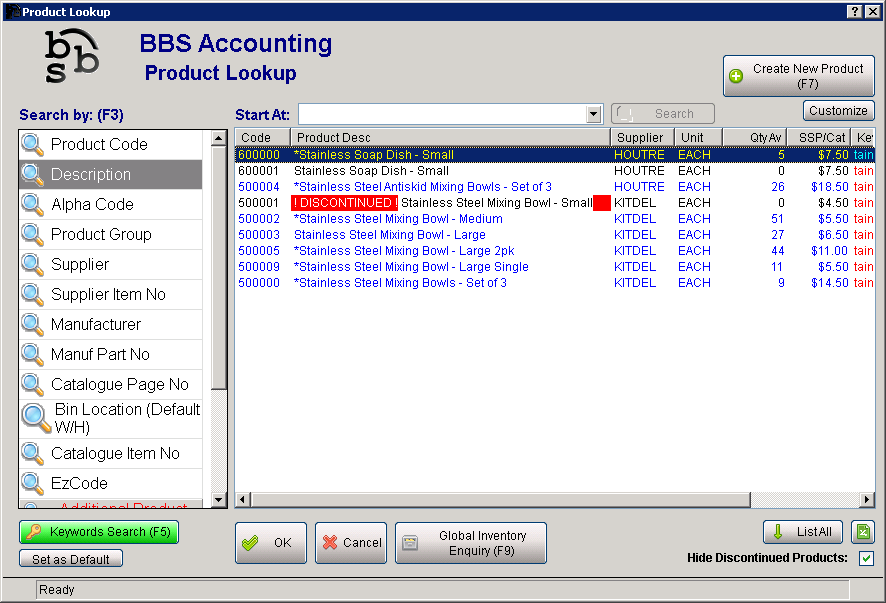
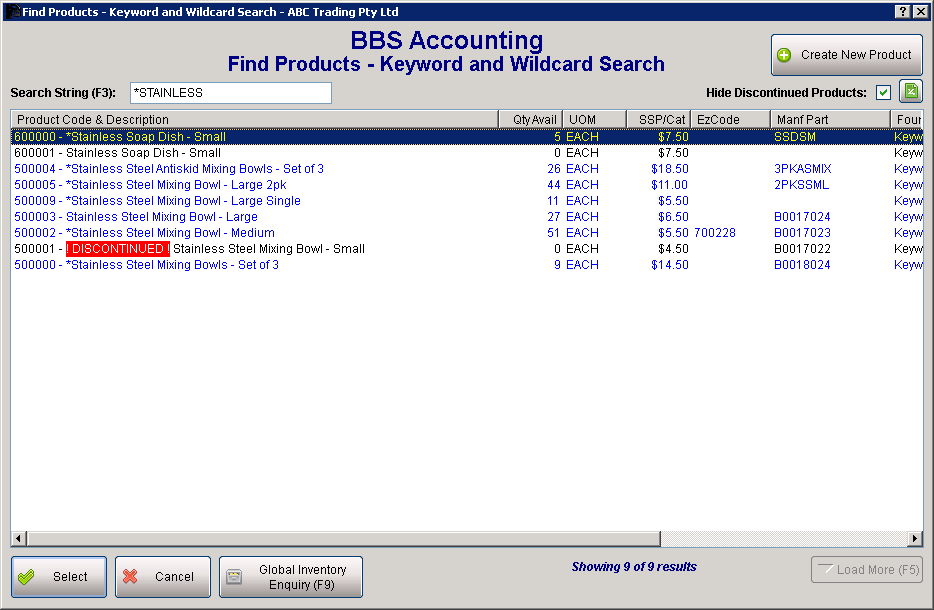
The notation ‘Discontinued’ will be displayed in various screens, for example, Sales Ordering, POS, BOM Build Orders etc where ‘Core Product’ and ‘Buy-In Product’ usually appears, to note the item is marked Discontinued.
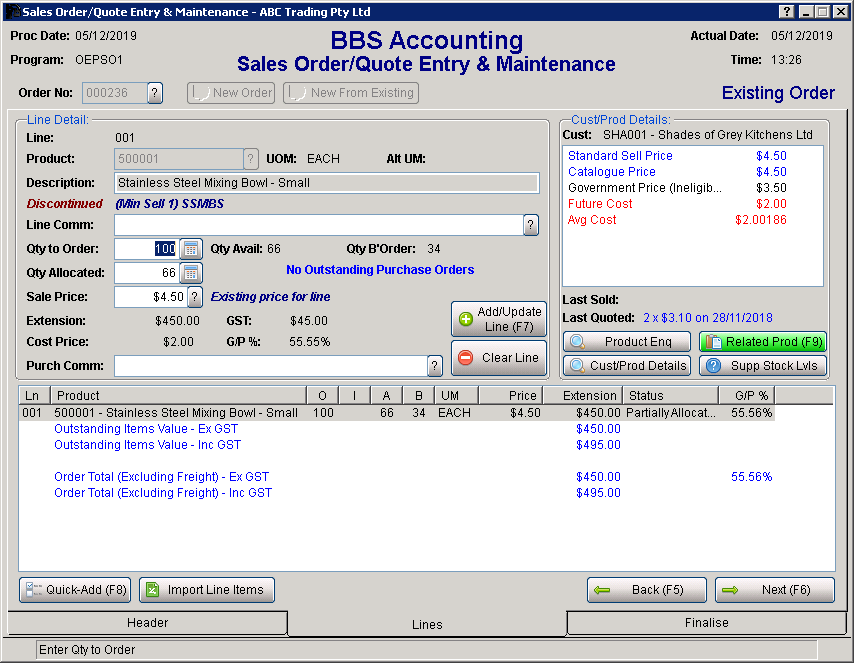
The ‘DISCONTINUED’ notation has also been added to the following screens in the system that show a list of products:
1. Global Vendor Enquiry > Products tab
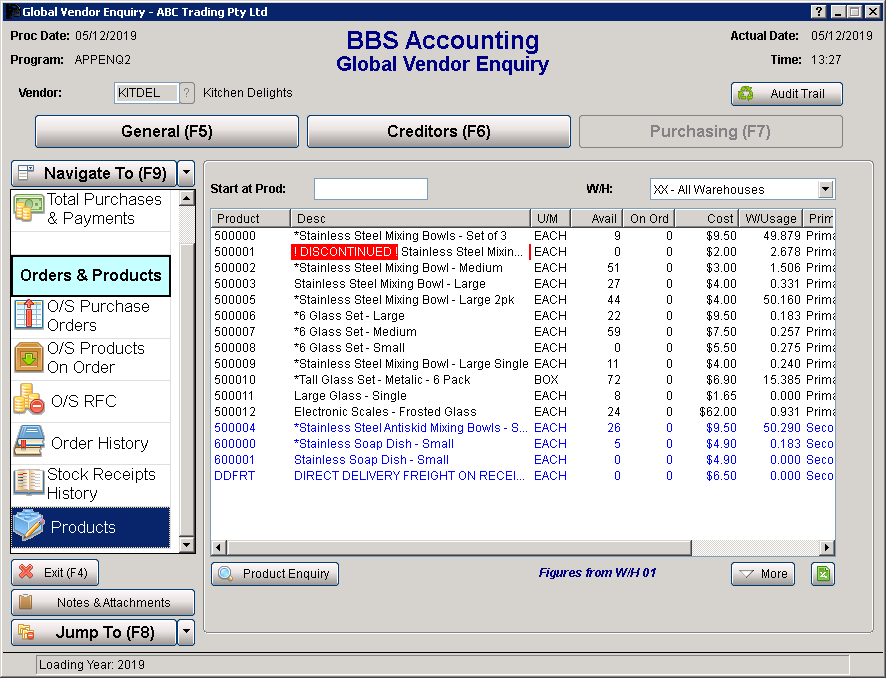
2. Stock Requirements Manager Main Screen
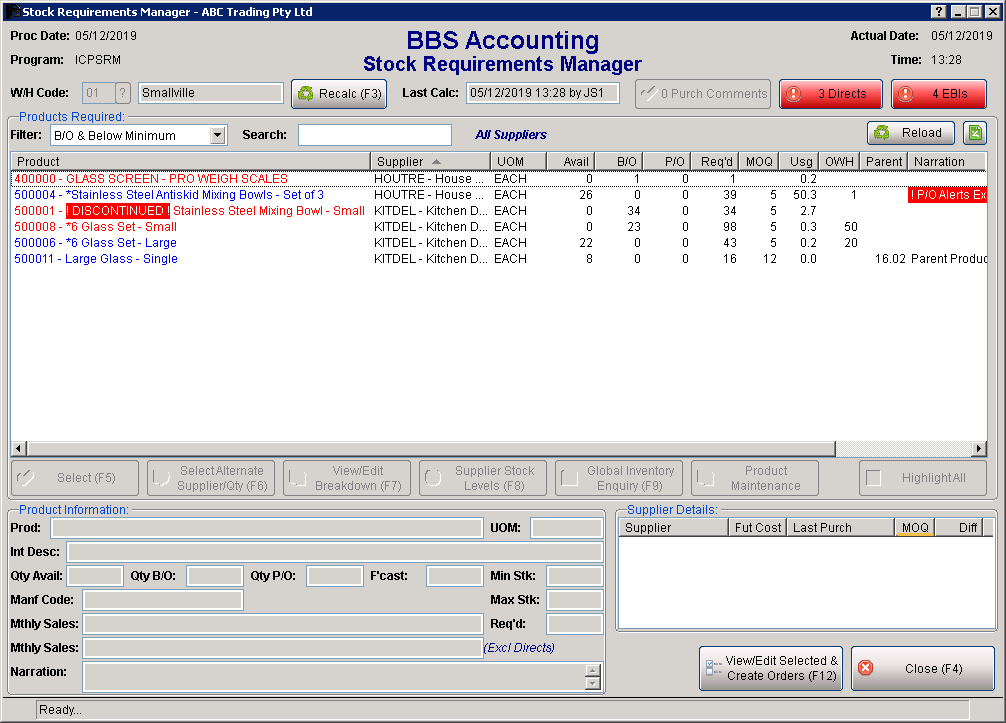
3. Stock Requirements Manager – Selected Items screen
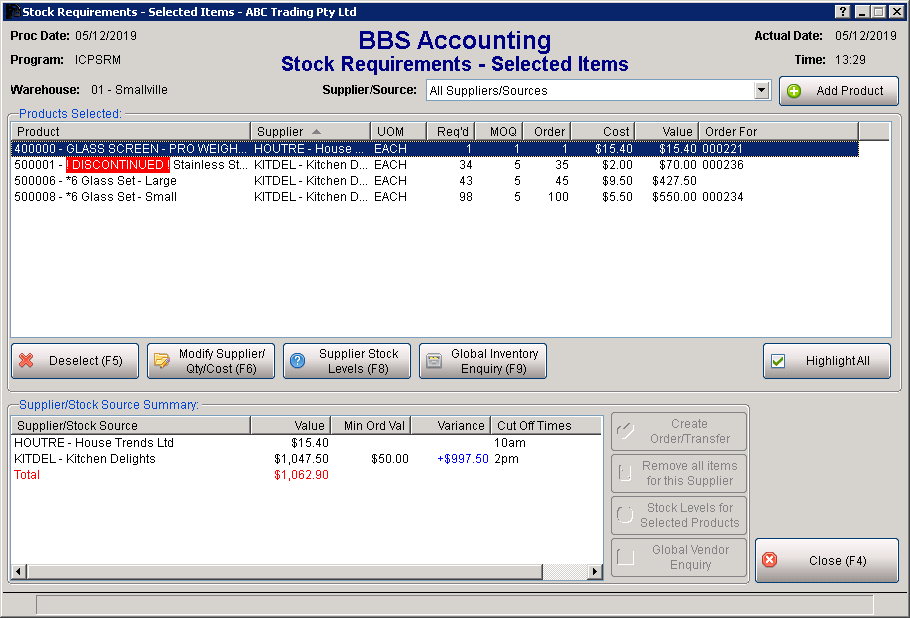
4. Stock Requirements Manager – Supplier Stock Levels for Selected Products
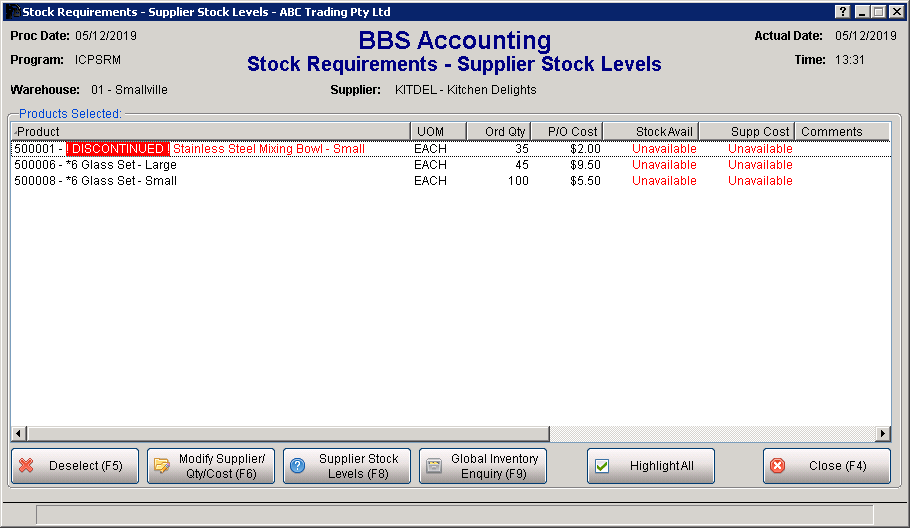
5. Quick-Add Products in Sales Order and POS
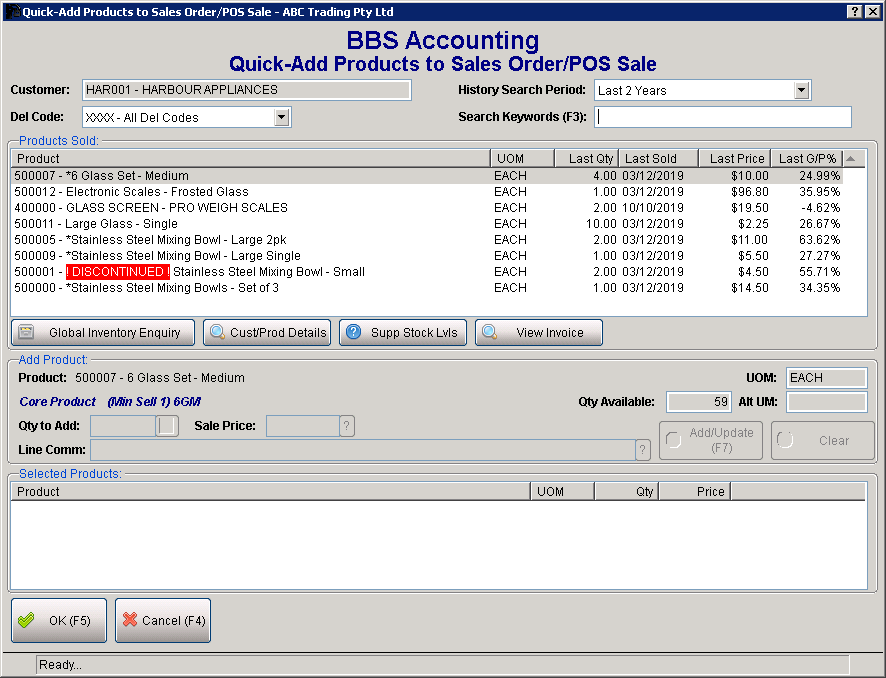
6. Global Customer Enquiry – Contract Prices
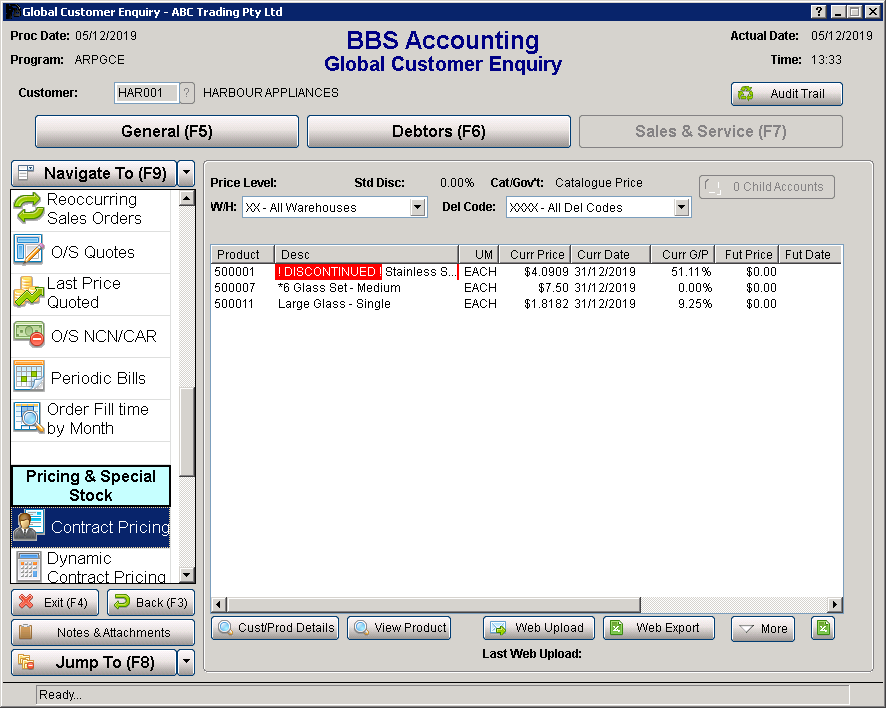
7. Customer Masterfile Maintenance – Customer/Contract Pricing
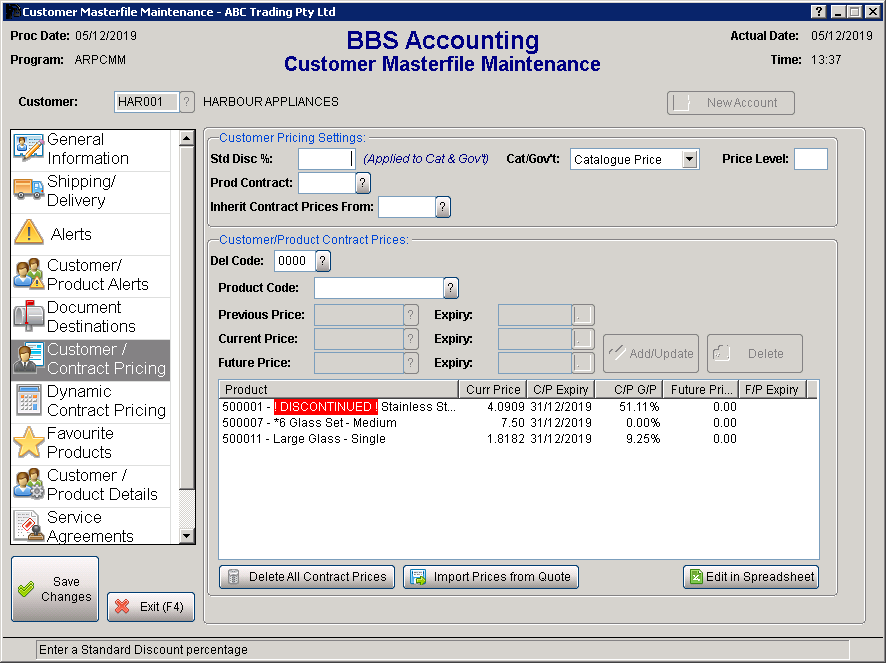
The Product Master Listing ‘Show Active Items Only’ parameter has been renamed to ‘Active/All/Non-Discontinued’ and enhanced to allow three options.
1. All Active – show all products with stock on hand/on order/committed/backorder whether they are discontinued or not.
2. All Products – show all products on file
3. Non-Discontinued – show all products that have not been marked as discontinued (NOTE: a product that has been marked as discontinued and still has stock will not be shown if this option is chosen).
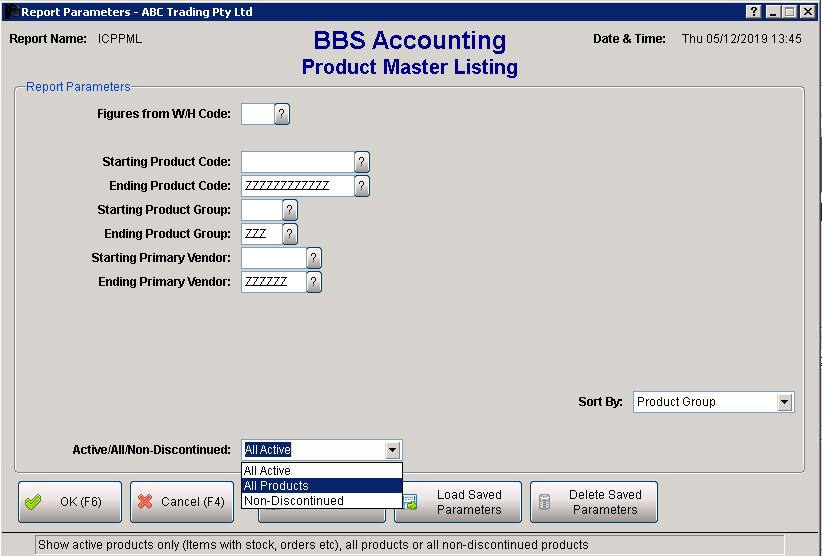
A column has also been added to same the report to show if a product is marked as discontinued.

The notation ! DISCONTINUED ! has been added to the start of the product description on the Contract Price Review Report for all products marked discontinued.
