A new feature has been added to facilitate the automatic import of EDI invoices from Suppliers into your system to streamline the stock receipting process. Initially this will only be for invoices received from other BBS users, in the future we hope to be able to import invoices from other suppliers.
To set this up, you will need to provide your unique BBS EDI email address to each of your vendors that use BBS and ask them to add it as a BBS to BBS EDI document destination on your Customer Account in their BBS. If you are unsure what your BBS EDI email address is please contact us at support@bbsoftware.com.au.
Invoices can be received from other BBS users for stock purchases only. Invoices generated from EDI Purchase Orders that you have sent will likely match up to your purchase orders and products much better than invoices sent to you for manually entered orders, however the system will handle both. Invoices not generated from purchase orders that you have sent may require some manipulation before they can be imported and processed (for example, if you receive an invoice that does not have a valid purchase order number you will need to match this to a vendor before it can be imported).
Importing EDI Invoices
Invoices will automatically import into the Stock Receipting screen, and new unprocessed invoices will show in the EDI Invoices button at the top right.
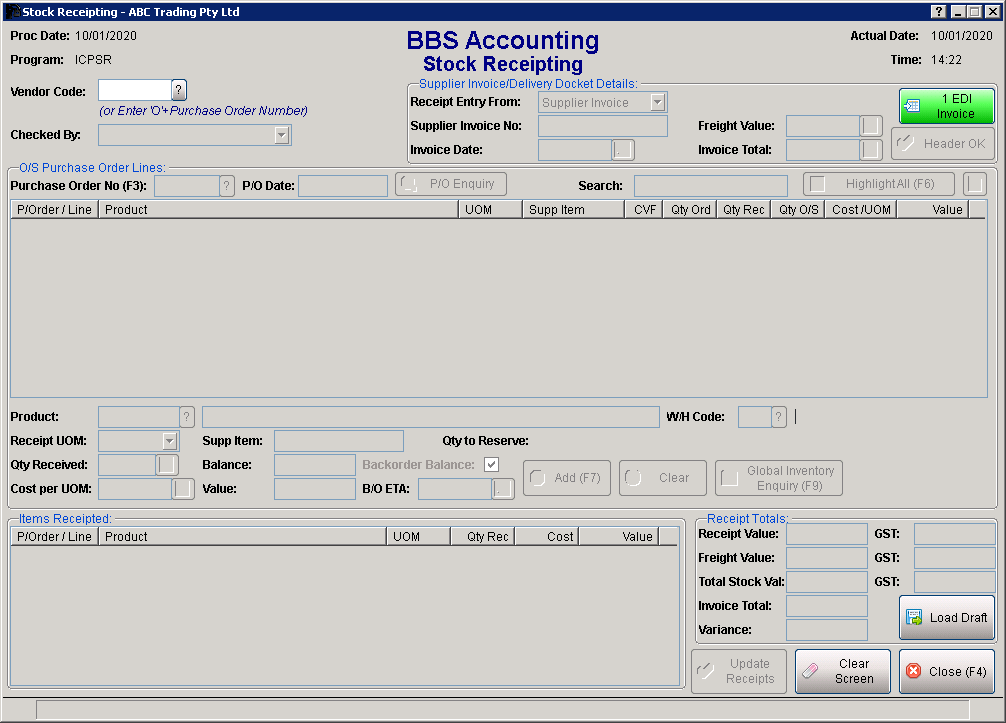
If users clicks the EDI Invoice button a list on unprocessed Supplier EDI Invoices will be displayed.
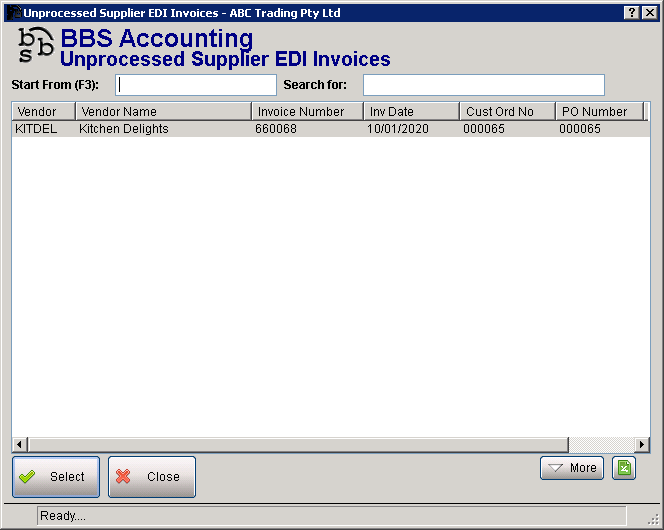
If users selects an invoice from the list, or users enters a vendor and invoice number that matches an unprocessed EDI invoice in the system, the following message will be displayed.
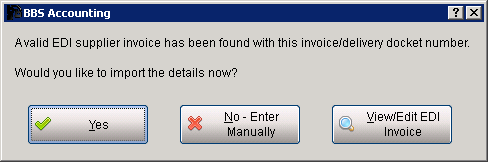
Users can click View/Edit EDI Invoice to view the invoice details, or click Yes to import it.
If there are errors or warnings with the invoice, you will be prompted as such. As is the case with Web/EDI Orders, errors will stop you from proceeding, warnings can be ignored if required.
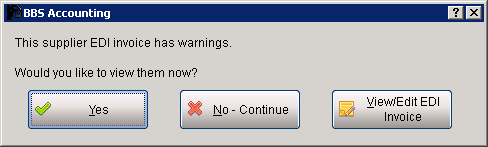
Users can click Yes to view the warnings, and then can View/Edit EDI Invoice to address them if required. To continue without addressing the warnings, click No – Continue. Refer to Supplier EDI Invoice Errors & Warnings for details of the types of errors and warnings that may be generated.
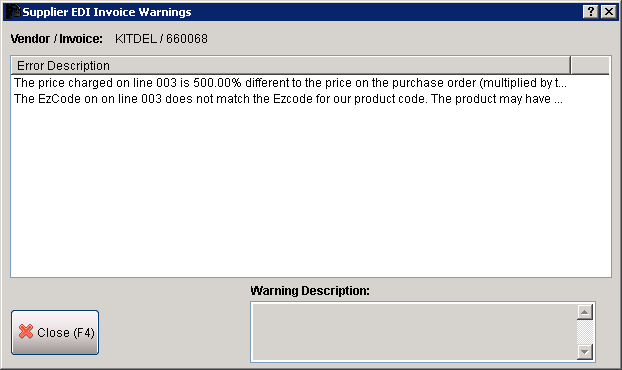
The invoice details will automatically load. Fill in the Checked By field, click Header OK, and make any changes required if the stock you received does not match the invoice and then click Update Receipts.
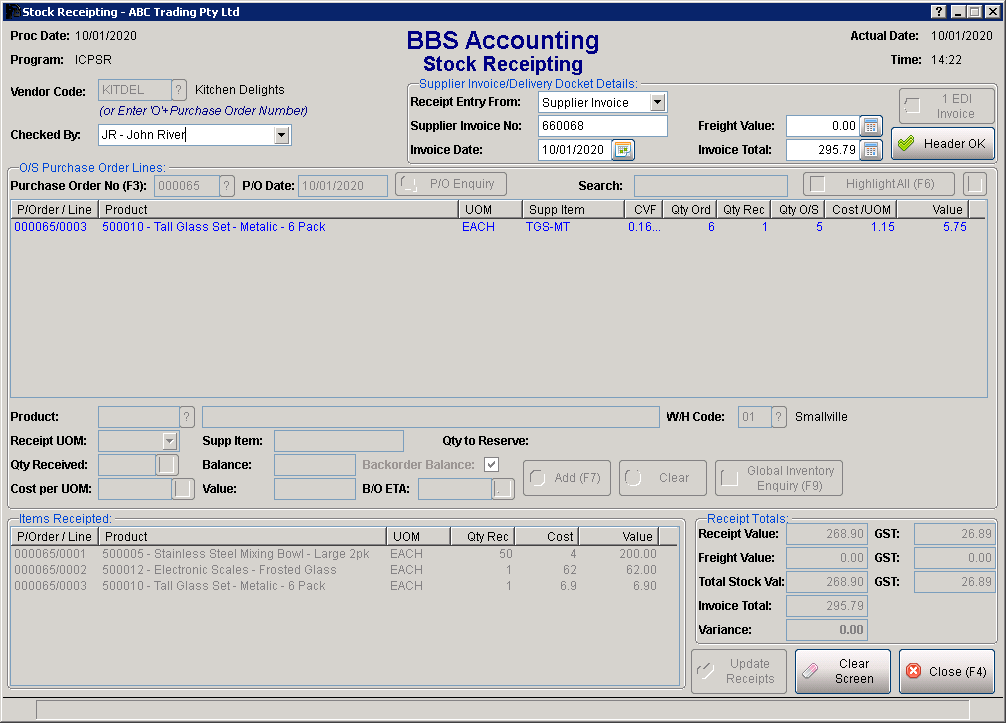
To edit a Supplier EDI invoice please refer to Supplier EDI Invoice Enquiry/Maintenance.