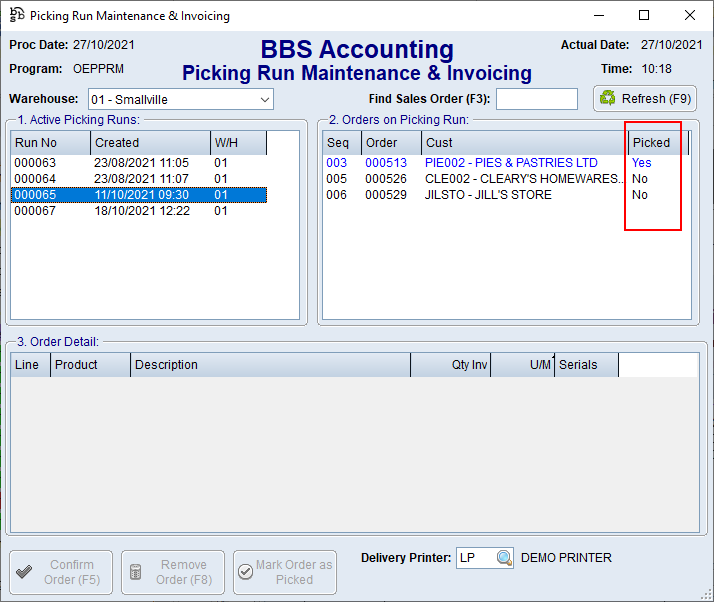A sales order can be marked as picked in the system without confirming/invoicing it. This allows for tracking of the status of an order where different users pick goods to those that invoice them, or where there is a significant time delay between picking and invoicing.
When an order is marked as picked, this will remove all stock showing as being in reserve as, no longer being in reserve (as it has been picked).
There are several ways to mark an order as picked.
1.From the picking run maintenance and invoicing screen by highlighting a sales order that is on the picking run and then clicking Mark Order as Picked.
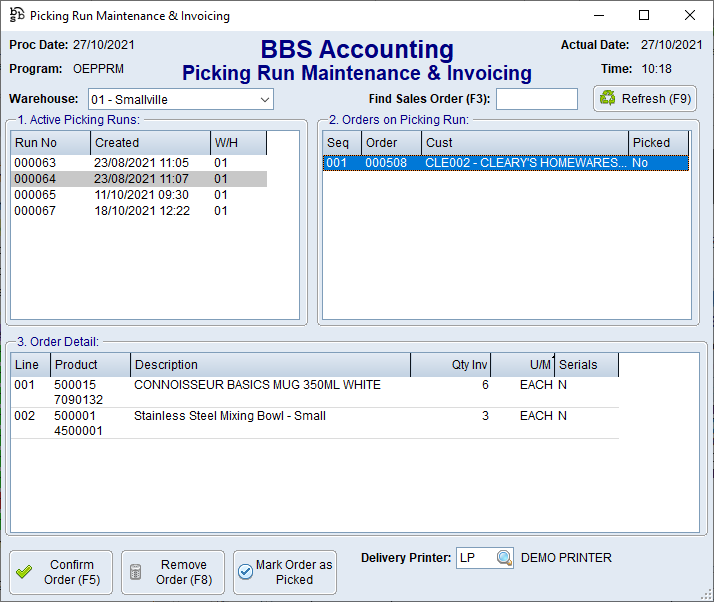
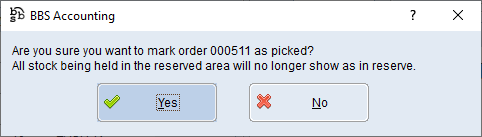
2.From the Picking Confirmation (Scan Out) screen – once all products have been marked as picked, when users clicks OK the sales order will be marked as picked.
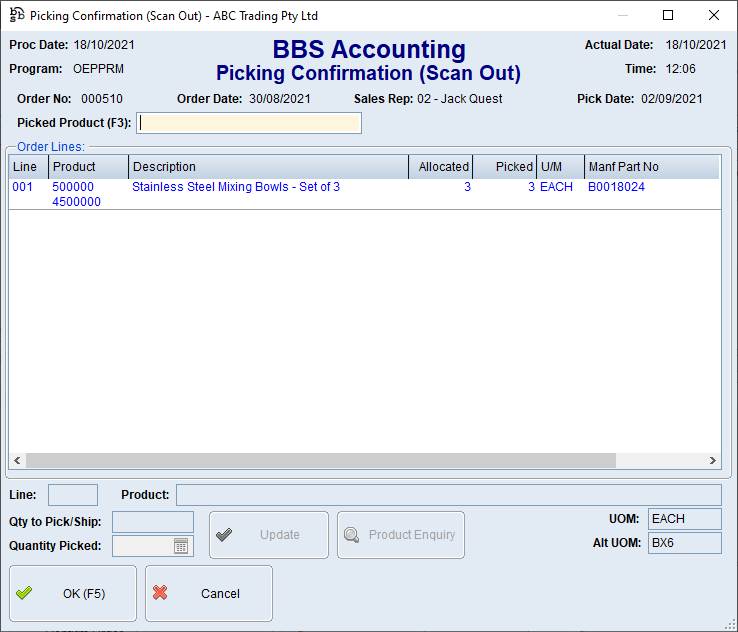
3.When an order is removed from a picking run, where users ticks the box to mark the order as having been picked (only available where the order has not already been marked as picked). Selecting either of the two reasons Convert to Cash Sale on Pickup or Part Picked - Waiting for more stock to arrive will automatically tick the Mark Order as Picked option.
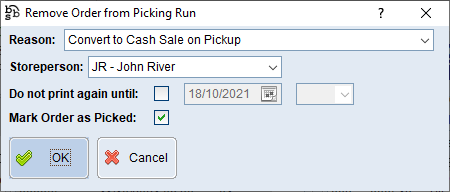
4.From the Invoice/Confirm Sales Order screen by clicking the Mark Order as Picked button. Please note this is the only option to mark an order as picked if your company does not use the picking run system.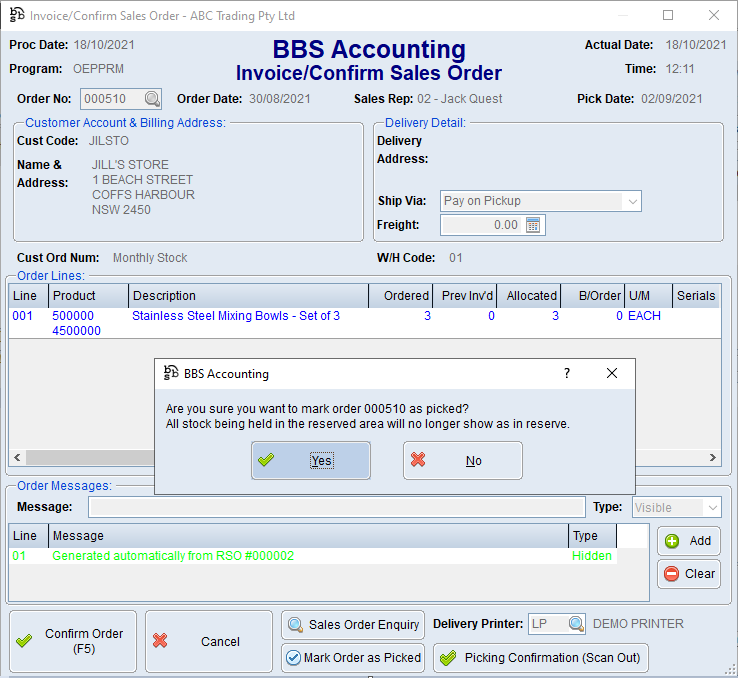
If the order is marked as picked while on a picking run, and the order is subsequently removed from the picking run, the reserved quantities will not be affected as the order was already marked as picked.
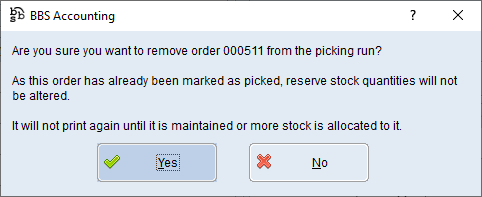
An order will automatically be set back to Not Picked by the system
1.When a picking slip is printed via the Print Picking Slips and Picking Run screen and the order is added to a new picking run
or for companies that do not use the picking run system;
2.When more stock is allocated to the sales order, or when the order is altered and is printed from Sales Order Entry/Maintenance
Users can see the pick status of an order in:
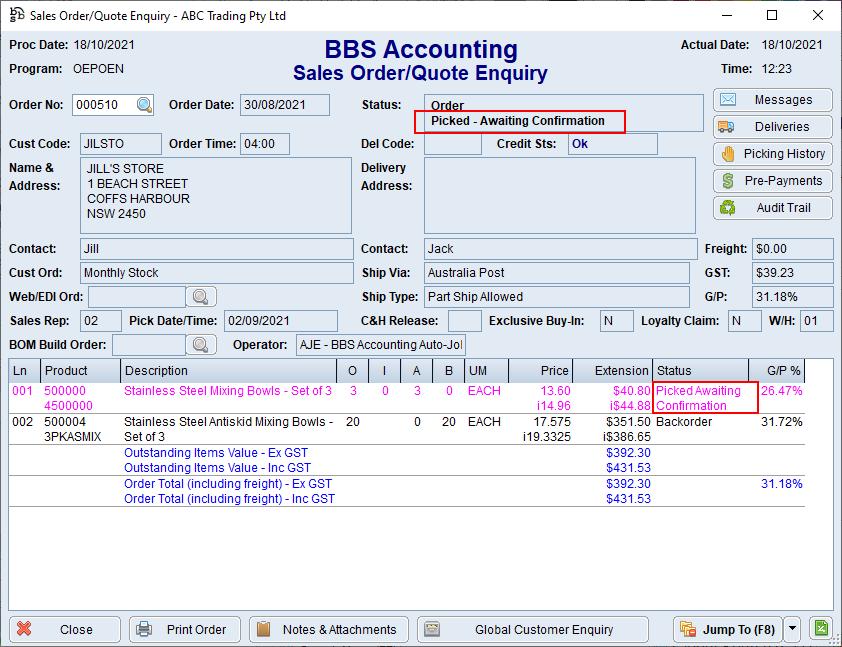
2.Sales Order Management Dashboard
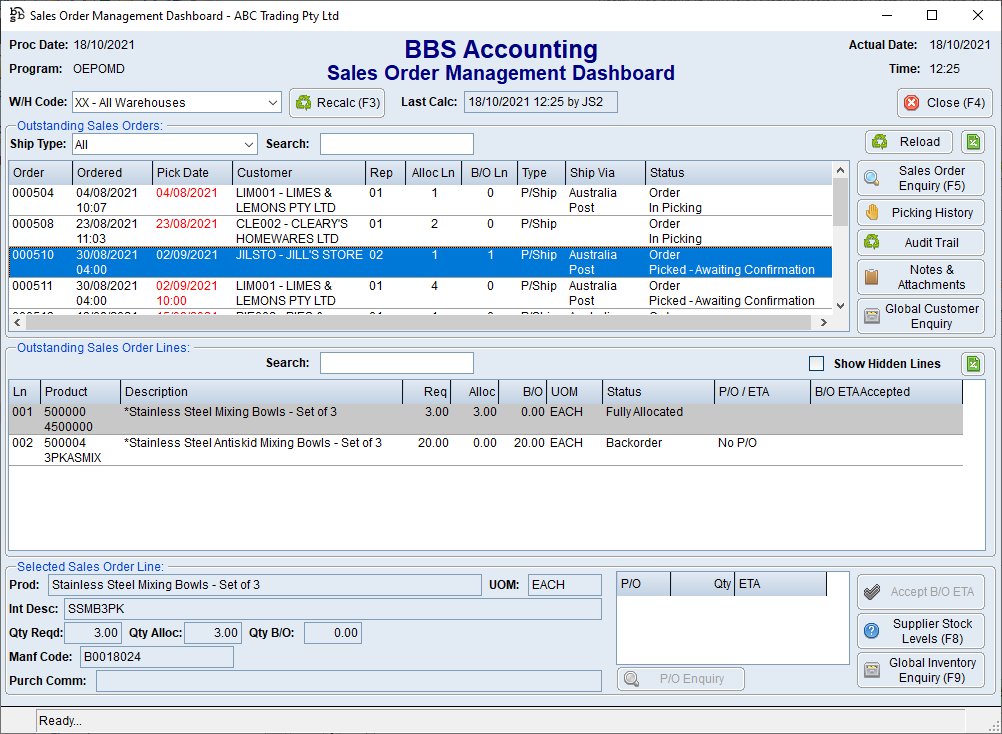
3.Picking Run Maintenance and Invoicing