For Companies that use the Picking Run and part pick orders, a new feature that tracks the quantity of each item picked on a picking slip has been added to BBS. This new feature will make it clearer to users picking from the Reprint picking slip which items need to be picked and which have already been picked.
The tracking of picked items on an order will occur when an order is marked as picked by using one of the following methods:
1.Clicking the Mark as Picked button in Picking Run Maintenance & Invoicing
2.Clicking the Mark as Picked button in Invoice/Confirm Sales Order
3.When removing the order from the picking run by selecting a removal reason that ticks the Mark Order as Picked option (such as Part Picked - Waiting for more stock to arrive)
or;
3.By ticking the Mark Order as Picked option when removing an order from the picking run
Users can adjust the quantities being picked from the Confirm Sales Order Line screen by either double clicking the order line in the Picking Run Maintenance & Invoicing screen prior to removing an order from the picking run, or by double clicking the order line on the Invoice/Confirm Sales Order screen prior to invoicing an order.
When the order is maintained, or more stock is allocated to the order, and the picking slip REPRINT is produced, several sections may appear on the picking slip:
•TOP SECTION (no heading) – items that need to be picked. Where some of the item has already been picked and some more needs to be picked, the Bin and Resv columns will display the quantities that need to be picked this time around. The Ship or Alloc column shows the total quantity required to be despatched. A bold notation will appear below the product description to show the quantity of the item that has already been picked.
•ITEMS OVER PICKED TO BE RETURNED TO STOCK – since this order was last marked as picked, the quantities of these items have been reduced on the sales order and some of the picked stock needs to be returned to the bin/shelves. The Bin column will display negative quantities that need to be returned to stock. The Ship or Alloc column shows the total quantity required to be despatched. A bold notation will appear below the product description to show the quantity of the item that is to be returned to stock.
•ITEMS ALREADY PICKED – items that have already been picked in their entirety - the Bin and Resv columns will show zero. The Ship or Alloc quantity shows the total quantity required to be despatched.
•ITEMS ON BACKORDER – this section already existed on the picking slips and displays items that are partially or fully backordered.
Sample of Simplified Picking Slip Format showing new sections
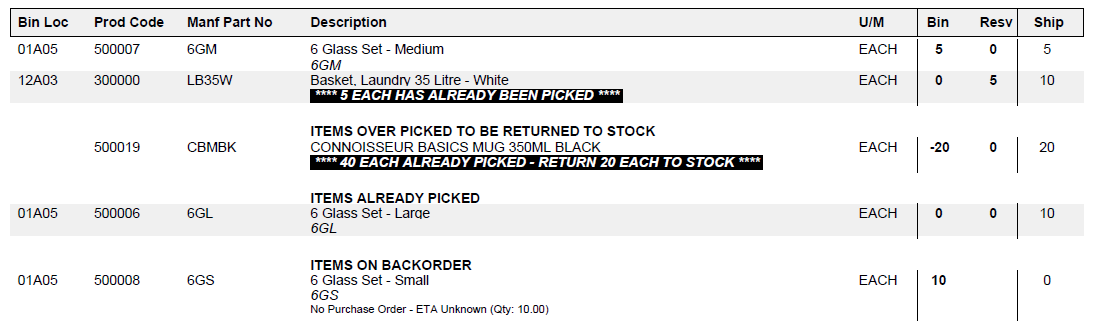
Sample of Original Picking Slip Format showing new sections
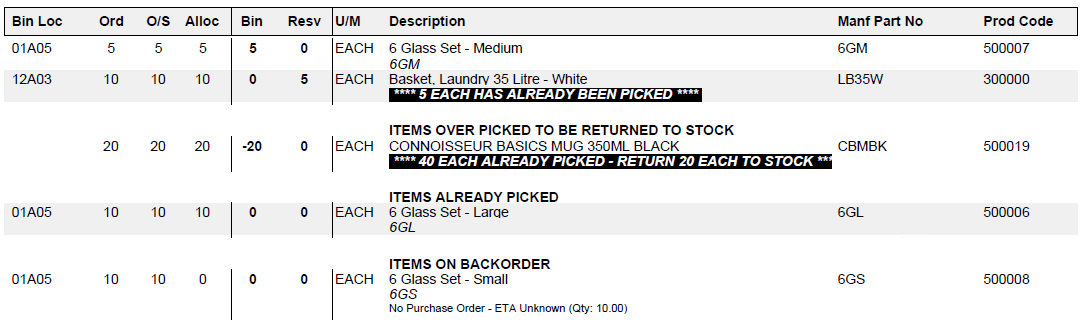
It is important to note that regardless of pick status, the Ship or Alloc column will ALWAYS display the total quantity that is to be despatched on the order.
When an order is confirmed/invoiced, all picked quantities are cleared from the picking slip as they have been despatched. As has always been the case, previously invoiced products and quantities will not appear on future picking slips for an order. Backorder picking slips produced as stock is allocated to backorder items allow for part pick tracking of items as well.
The quantity picked has been added to the Sales Order Enquiry in the new P column between the allocated quantity and the backorder quantity. The Pick status has also been added to the Status column.
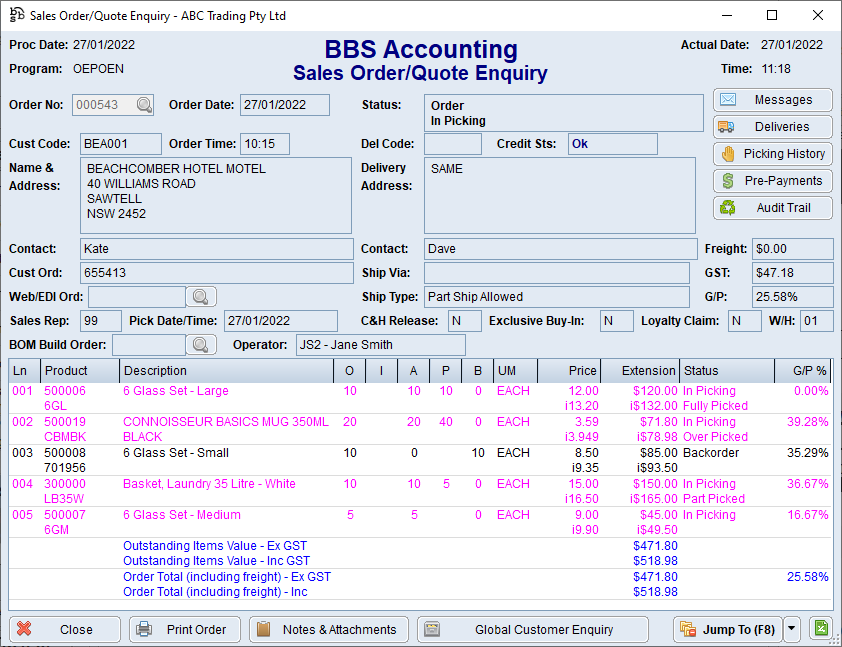
Sales Order/Quote Enquiry
The Quantity Picked has been added the sales order enquiry line detail screen.
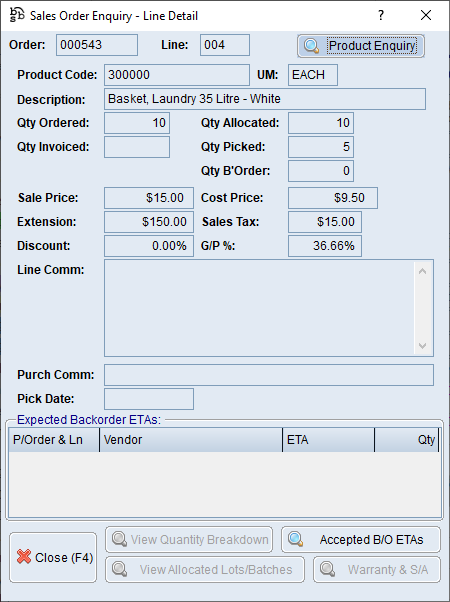
Sales Order Enquiry - Line Detail
The Pick Status of a line has been added to the Outstanding Sales Order Lines list box on the Sales Order Management Dashboard.
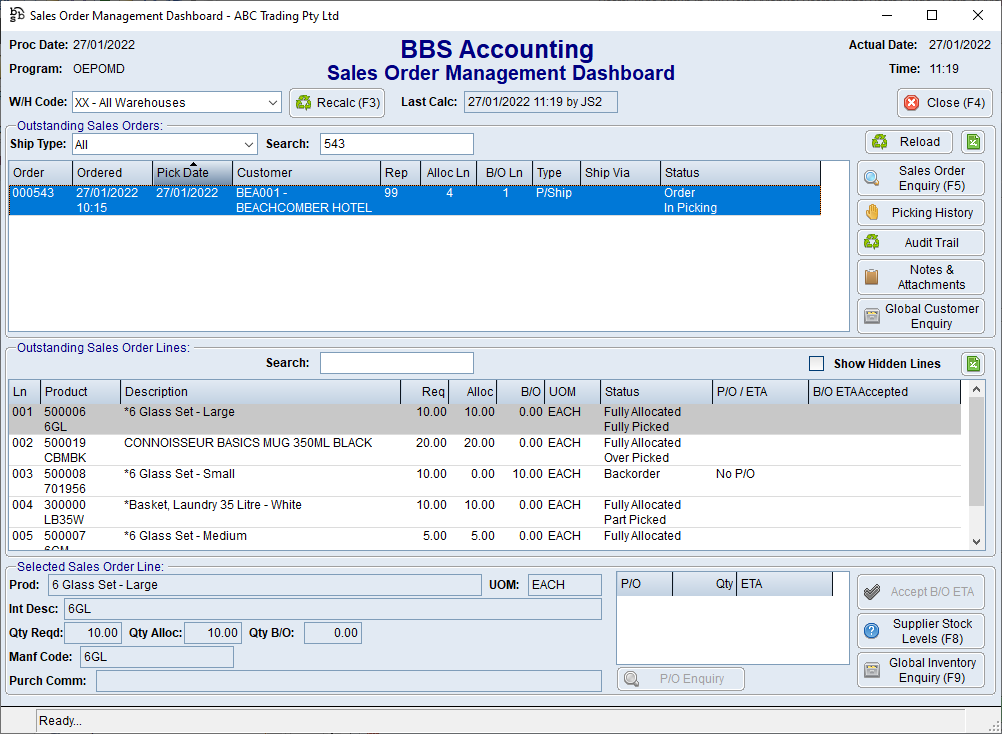
Sales Order Management Dashboard
When a line is cleared from a sales order in Sales Order Entry/Maintenance that has been marked as picked, the below pop up will appear notifying users to ensure the picked quantity is returned to stock and users will be required to enter a password to override.

NOTE: For any orders that are in your system as part picked when this feature is released, the picked quantities will be set to the allocated quantities on the orders. If an order is part picked and additional stock has since been allocated to the order, these orders will not show previously picked quantities as the quantity previously picked is not accurately calculable.