Features have been added to BBS to allow for settlement discounts for creditors to be applied during the creditors payment process.
There are two ways to apply a payment discount when selecting invoices for payment.
1.By manually entering a discount amount or discount % for each vendor
or
2.By configuring a vendor to automatically apply a discount at payment
The Std Discount field in Vendor Masterfile Maintenance has been renamed to Invoice Discount. This field will continue to operate as it always has by applying the discount percentage to invoices as they are entered in Creditors Invoice Entry/Maintenance, or posted through Post Stock Receipt Invoices, reducing the invoice value at point of posting.

A new option for Payment Discount has been added to Vendor Masterfile Maintenance where users can enter a percentage discount that should be applied to a creditor at the time of payment. Two options exist:
1.Anytime Discount – will prompt to apply the settlement discount regardless of the due date of the invoices selected.
2.Pay-On-Time Discount – will prompt to apply the settlement discount to invoices selected for payment where the due date has not yet passed.

When in the Select Creditors Invoices for Payment screen, a manual discount can be added by entering a vendor code, clicking the Add Discount button and entering either a discount amount or a discount percentage.


For vendors that have been set up with either an anytime discount or a pay-on-time discount, users can apply the discount by clicking the Apply Payment Discounts button. If a discount is to be added, updated or removed, a message will appear advising as such. This process is automatically performed when a user clicks Save & Lock Workfile to ensure discounts are not missed.


If invoices are added or removed after a discount has been applied, the discount amount will not change. Therefore it is recommended that the discount be edited by clicking the Add Discount button again for manually added discounts, or the Apply Payment Discount button is clicked again to recalculate discount values.
Discounts are included in the Vendor Summary totals that appear on the Select Invoices for Payment screen, appear on the Approve to Pay report, and also on remittance advices.
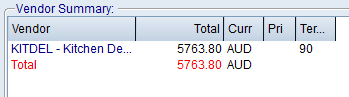
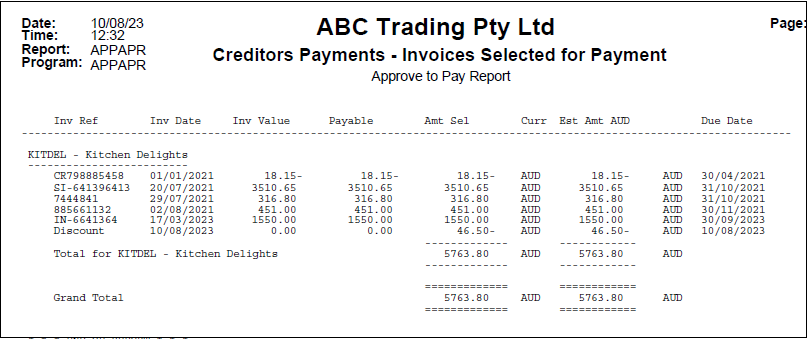
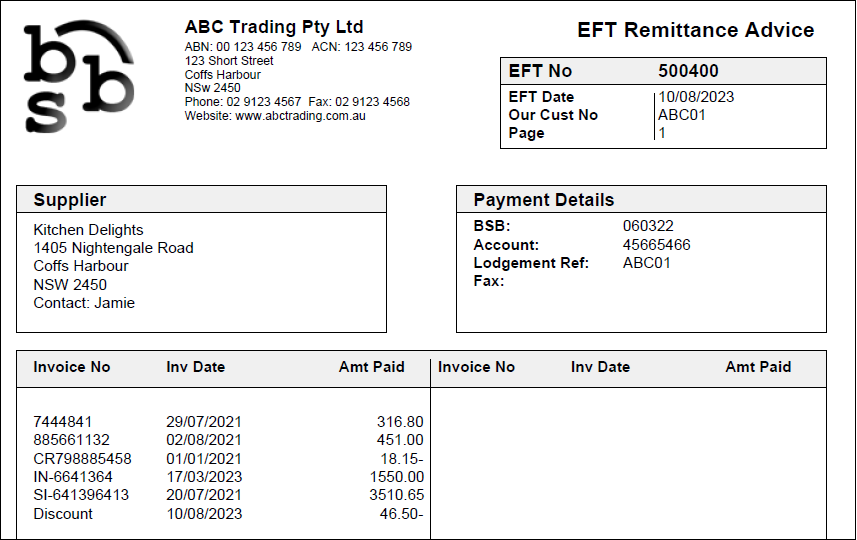
Once the payments are processed and the payment batch is updated, BBS will automatically create a creditors invoice entry to take up the discount amount.
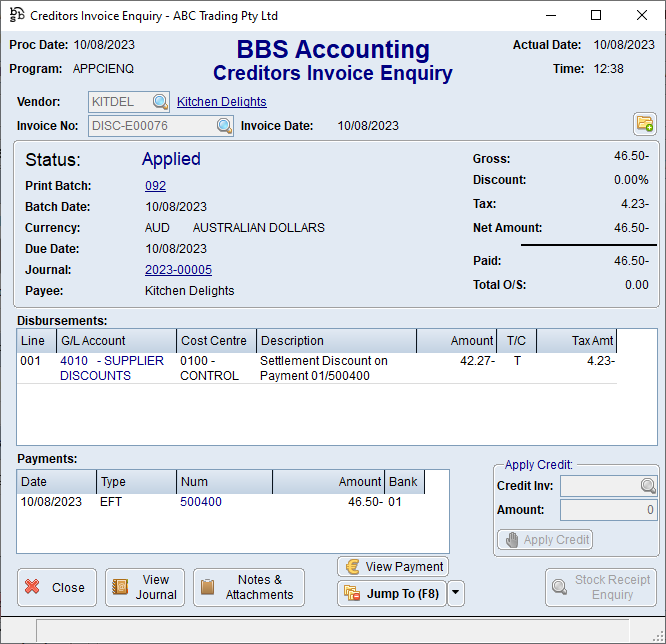
This discount invoice that is created will apportion the discount amount across the cost centres and tax codes based on the disbursements of the invoices being paid. For example, if there is a mixture of GST free and GST applicable line items on the invoices being paid the discount will have a GST free component and a GST applicable component in the same proportion as the invoices being paid. Where the invoices being paid were disbursed across multiple cost centres, the discount will also be disbursed across the cost centres in the same proportion as the invoices being paid.
If a payment is reversed, the discount invoice created will need to be reversed as well, or selected in another payment batch at a later time.