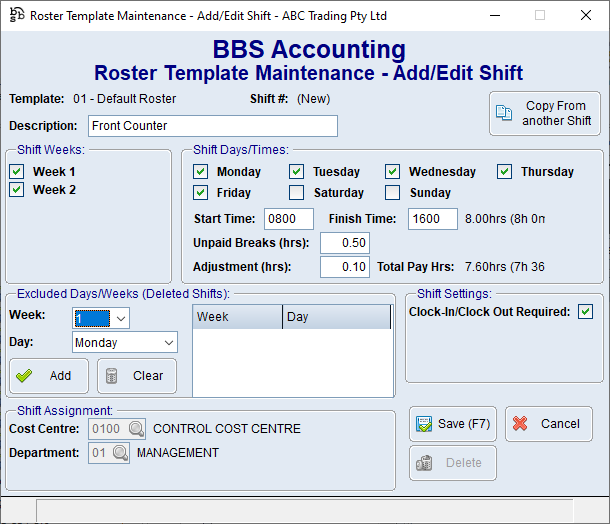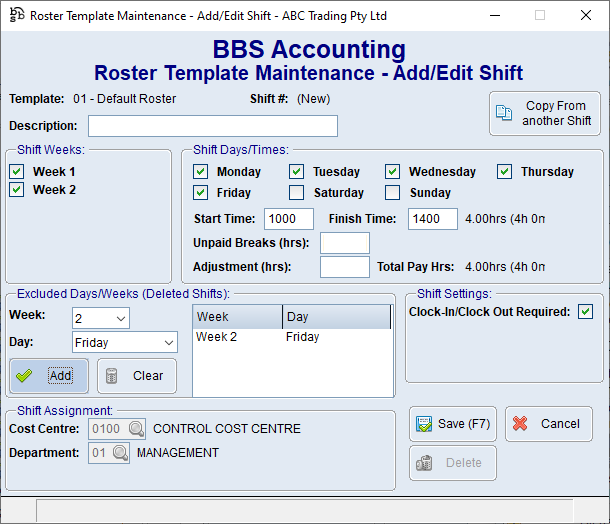We will be releasing three new features in the coming weeks to better assist in employee payroll management. These features are:
•Payroll Public Holidays - Will allow users to specify public holidays in the system, and the employees they apply to, and automatically apply these public holidays to the payroll payruns.
•Employee Leave Requests - Will allow users to record employee leave ahead of processing payroll, and automatically have this leave added to the payroll payruns.
•Employee Rostering Module - Will allow users to manage employee rosters within BBS and have these rosters feed into payroll payruns.
In preparation to use these new features, there are a few set ups that you may need to perform in your system. This release note will describe what you will need to do before you can start using these soon to be released features. If you follow these steps now prior to the new features being released, you will be able to utilise their functionality immediately once they are released.
1.System Default ADE Codes for Leave Types
In order to automatically apply an employee leave request to a payroll payrun, the system will need to have two default ADE codes set for each leave type. The first being the default ADE code to deduct leave taken hours from in an employee's standard payrun, and the second the ADE code to pay for the leave taken.
By default, all BBS systems have been set up in Leave Accrual Maintenance with the two default ADE codes. If the below mappings are correct for your payroll system, no action is required. However, if you do not use ADE 100 for Base Hourly/Normal Time, or you do not use the ADE code listed below to pay leave to employees, you may need to alter these in Leave Accrual Maintenance.
Leave Type |
ADE to Deduct Leave Hrs From |
ADE to Pay for Leave Taken |
A - Annual Leave |
100 - Base Hourly |
150 - Annual Leave Taken |
P - Personal Leave |
100 - Base Hourly |
160 - Personal Leave Taken |
L - Long Service Leave |
100 - Base Hourly |
170 - Long Service Leave Taken |
FT - Flexitime |
100 - Base Hourly |
195 - Flexitime Taken |
PH - Public Holiday (New system leave type as been created) |
100 - Base Hourly |
180 - Public Holiday |
U - Unpaid Leave (New system leave type as been created) |
100 - Base Hourly |
190 - Unpaid Leave |
NOTE: These two default ADE codes have been set on the Leave Types A, P, L, FT, PH and U (left example below). However, with the exception of Public Holidays and Unpaid Leave, you can also set these ADE codes on the individual leave rate codes (eg A 01 - 4 Weeks per Year) to override these defaults for specific employee types (right example below).
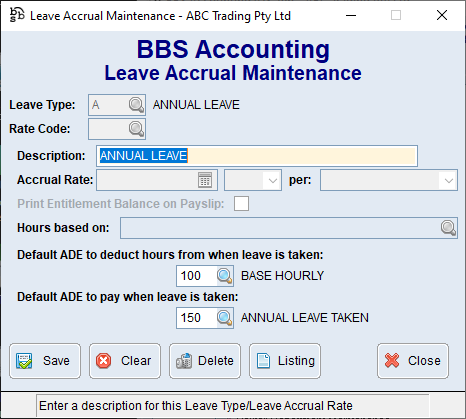
Example Annual Leave showing new ADE code fields on Leave Type
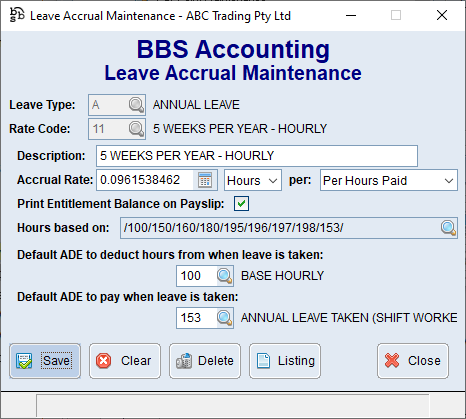
Example Annual Leave showing new ADE code fields on Leave Rate Code
Please refer to Leave Accrual Maintenance for more information on altering or filling in these new fields.
2.Employee Default ADE Codes for Leave Types
Once the system default ADE codes for leave have been set up, you can then override these on any employees that aren't paid using the system defaults. This can be performed on each employee required via the Leave Accrual Entitlements Tab in Employee Masterfile Maintenance.
NOTE: This only needs to be performed for employees that aren't paid using the default codes set up in Leave Accrual Maintenance. For example, lets say you have different ADE codes for different departments (Base Hourly Factory vs Base Hourly Admin) - in this case, you will need to select for each employee the ADE codes both to deduct leave hours from and to pay leave to, for each leave type.
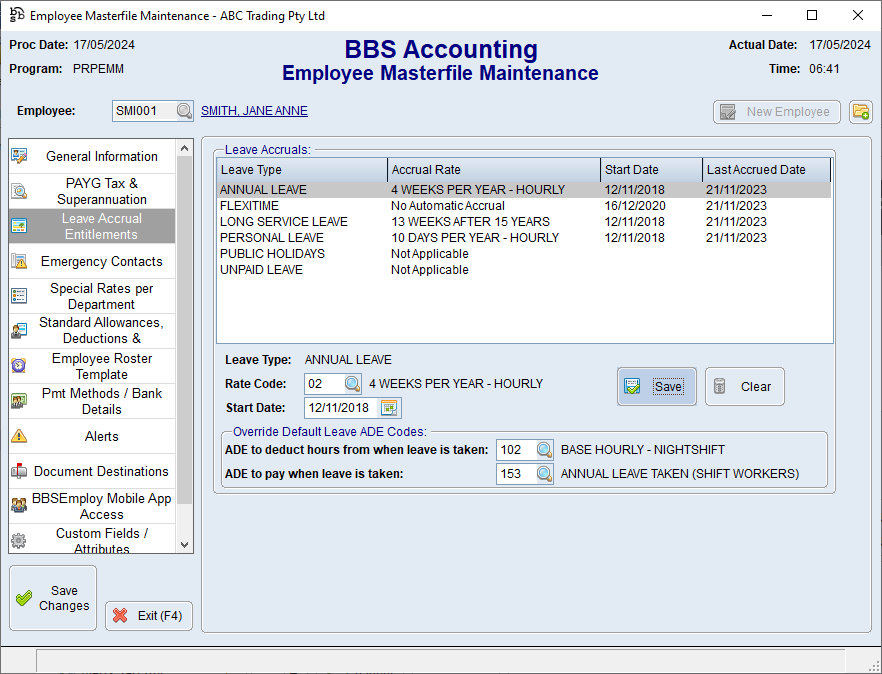
Example of overriding an indvidual employee's leave ADE codes
Please refer to Leave Accrual Entitlements Tab in Employee Masterfile Maintenance for more information about these two new fields.
3.Setting up permanent employees standard roster
In order for public holidays to be applied to payruns, and for employee leave requests to be automatically populated with the appropriate number of hours of leave being taken, BBS needs to know the standard hours each employee works on a given day (ie their roster). While the full rostering system will be released in the future, you can start to populate this information on an employee by employee basis in the new Employee Roster Template Tab of Employee Masterfile Maintenance.
BBS has the flexibility of having multiple roster templates - for example, you may want one roster template to manage all your admin employees because they work same standard hours each week and another for your warehouse employees because they work on a four week rotating roster. This is not a requirement, you can have a single roster template for all employees, but that will depend on your requirements. DO NOT create a new roster template for each individual employee - this is not necessary. We recommend you read this section below in full prior setting anything up in your system.
NOTE: This sets up your employees standard roster hours for permanent employees. You do not need to fill this in for true casual employees that work on a completely ad-hoc basis.
When you set up your first employee roster, you will need to create a new roster template by clicking the New button.
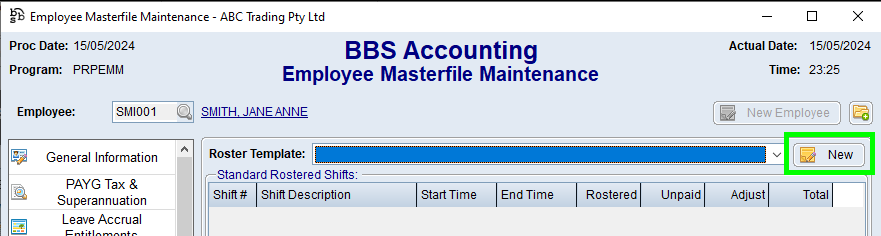
Here is where you will define the number of weeks in your roster cycle, and a starting date of week 1 of your roster. A roster cycle is independent of your pay frequency. For example, if you pay fortnightly but all employees have the same standard hours each week, you should set the roster weeks to 1. Alternately, if you pay weekly however run a four week rotating roster, set your roster weeks to 4.
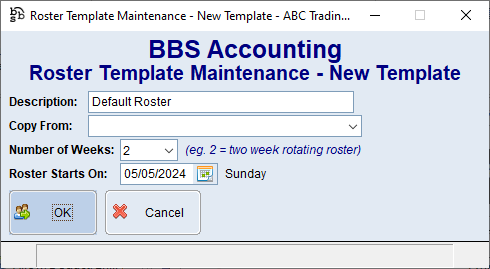
Once your roster template is set up, you only need to create another new roster template if a different set of employees have a different roster cycle, or a different roster start day.
Now that you have a roster template set up, you can start adding shifts for each employee onto that roster template. Do to this, use the Add Shift button
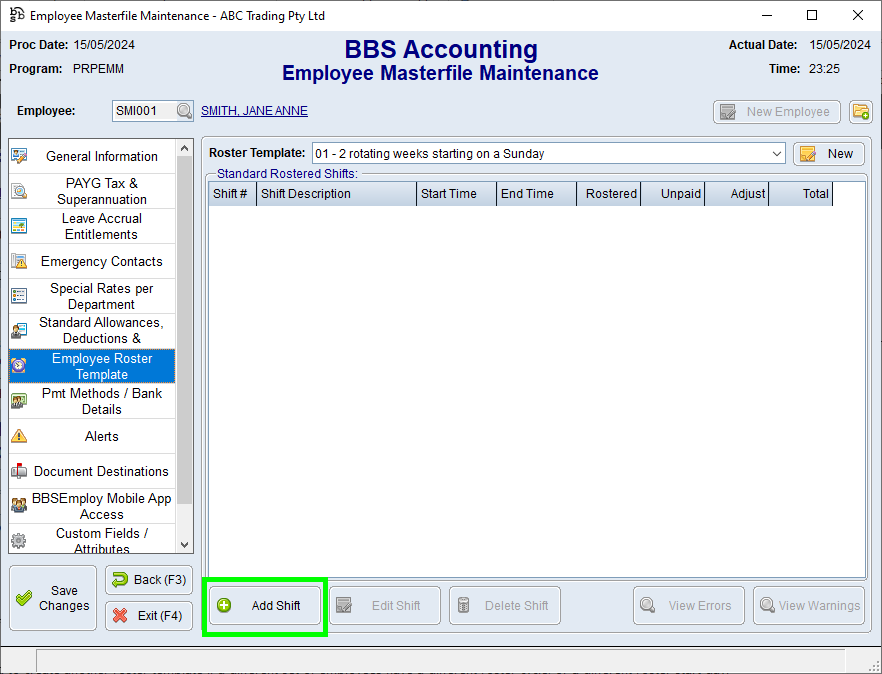
This will open the Roster Template Maintenance - Add/Edit Shift screen for you to fill in the details for the shift for the employee. An employee can have multiple shifts on a roster template. For example, lets say an employee works 8:00am to 4:00pm Monday to Thursday, and 8:00am to 2:00pm on a Friday, you would create two shifts, one for Monday to Thursday and another for Friday. Two examples are shown below.
A full time 38 hour per week employee that starts work at 8AM and has a half hour lunch (but is paid 7.6 hours per day).
|
A part time employee that works 4 hours per day, but has every second Friday off.
|
Once you have set up the shifts for one employee, you can use the Copy from Another Shift option for subsequent employees if their shifts are the same.
To edit a shift, simply double click it in the Employee Roster Template Tab.
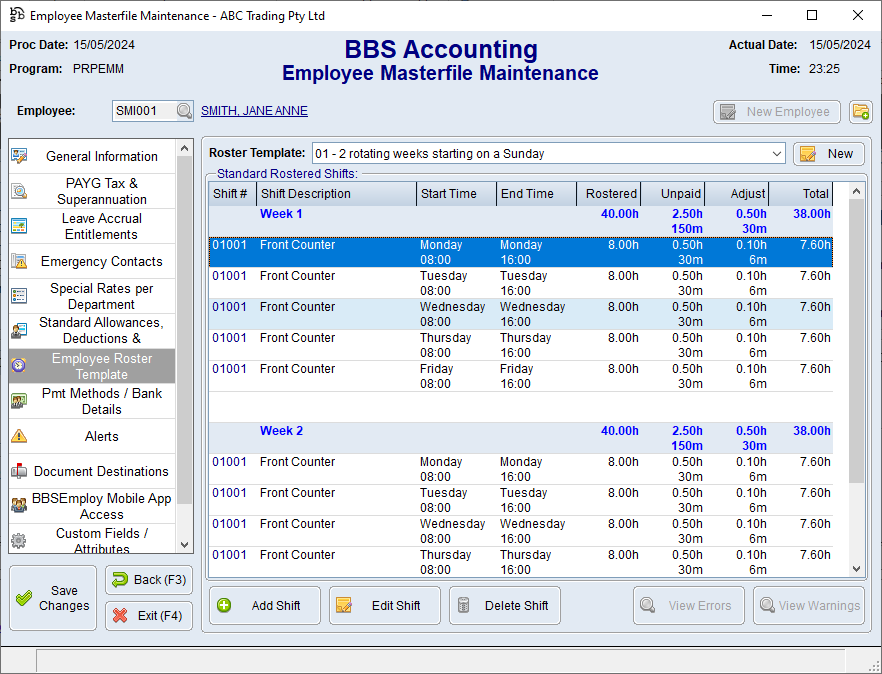
For more information, please refer to Employee Roster Template Tab of Employee Masterfile Maintenance.