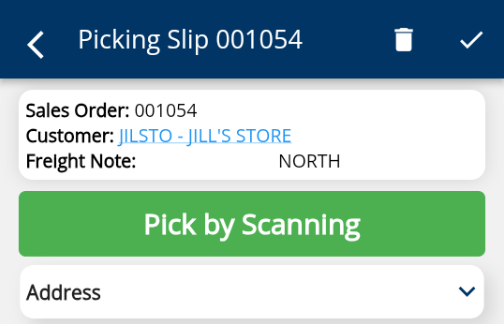A new feature called Delivery Zones has been created to facilitate better management of deliveries being conducted using your own transport (ie orders not sent via a courier).
Where deliveries are split into multiple runs, for different drivers or different days of the week, Delivery Zones can be defined in the system based on Postcode, or Postcode & Suburb, to automatically assign delivery addresses to a zone. These zones are then visible on various documents to allow your warehouse staff to separate the deliveries into the different runs for collection by your drivers.
Delivery Zones can be configured in Delivery Zone Maintenance. Users can set up multiple delivery zones, and then add postcodes to each delivery zone. When adding a postcode users can select to include all suburbs in the postcode, or only selected suburbs. For example, lets say we wanted to create a delivery zone for deliveries north of Coffs Harbour. Postcode 2450 is quite large and encompasses many towns both north and west of the city. We can select the individual towns or suburbs for 2450 that are north of the city, and then all suburbs for other postcodes that are further north.
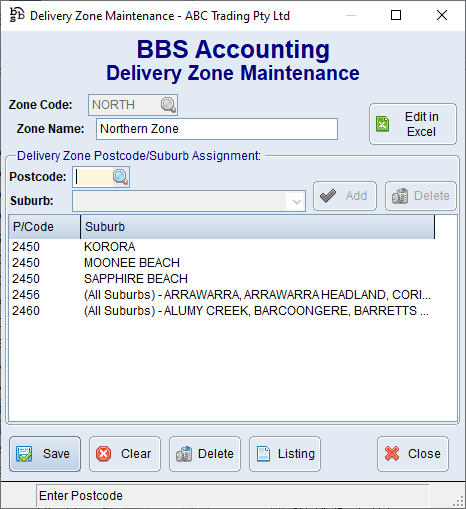
Delivery Zones can be overridden for specific customer delivery addresses in the Customer Masterfile Maintenance - Shipping/Delivery Tab where a customer's delivery address would normally fall into a specific zone but for whatever reason an address needs to be set to a different zone.
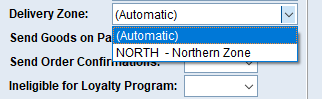
Delivery Zones display on the following documents, reports and screens:
Picking Slips, Ad-Hoc Picking Lists, Sales Orders (Internal Copy) and Work Orders
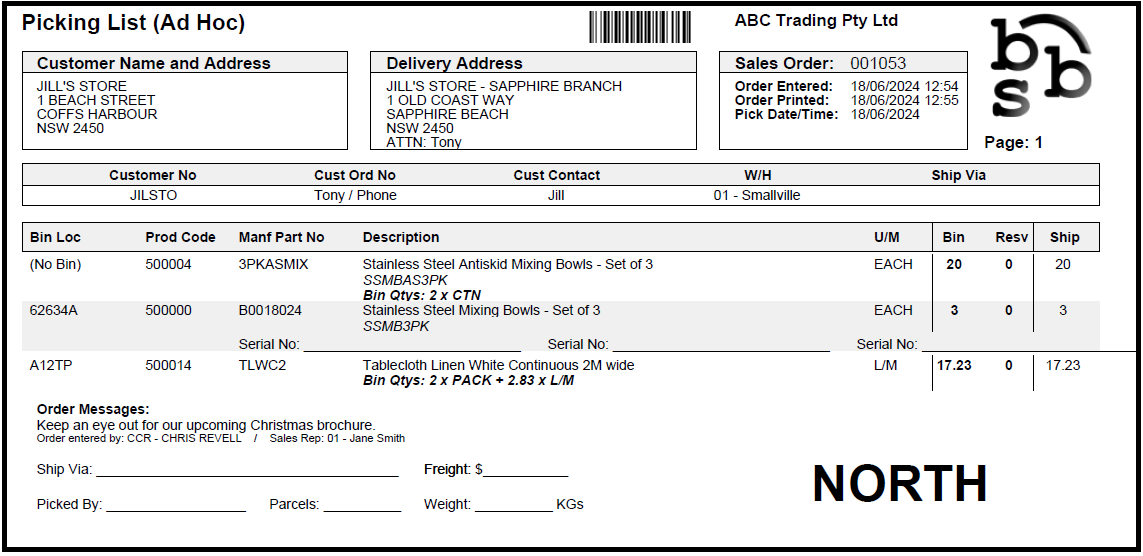
BBS Delivery Labels (both 100x75 and 100x150) and Package Labels
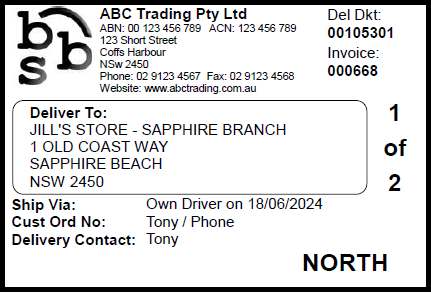
Delivery Dockets and Delivery Notes
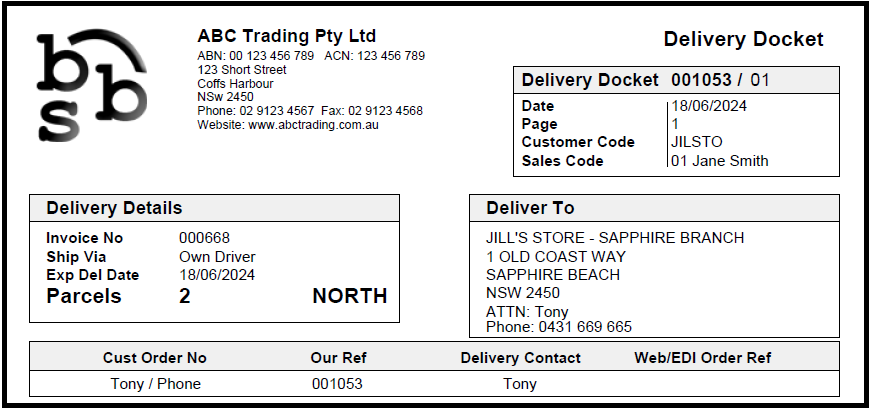
Customer Delivery Address Report and Visual Data and Reporting Studio - Customer Delivery Addresses.

BBS Atom Picking Slip screen.