|
Main Menu > Contact Relationship Manager |
The Contacts tab of the Contact Relationship Manager is where everything crucial to developing, improving, and retaining relationships with your contacts are stored.
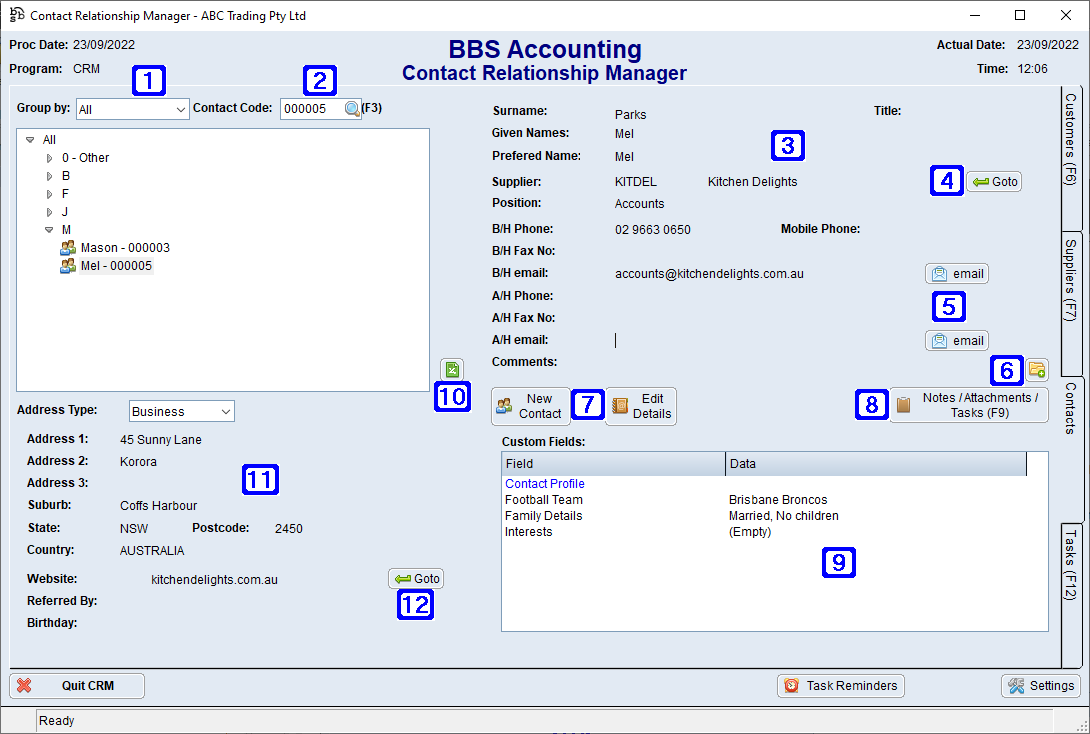
Contact Relationship Manager Contacts Tab Screen
|
Group By – Clicking the drop down arrow will allow users to select how the contacts are grouped in the below list box. |
|
Contact Code – The contacts code. Clicking F3 will select the Contact Code field allowing users to enter a different contact code. |
|
Surname - Displays the selected contact's surname. Given Names - Displays the selected contact's given names. Preferred Name - Displays the selected contact's preferred name. Customer/Supplier - Displays the customer/supplier code and name of the customer/supplier that the contact is linked to. Position - Displays the selected contact's position in their company. B/H Phone - Displays the selected contact's business phone number. Mobile Phone - Displays the selected contact's mobile phone number. B/H Fax Number - Displays the selected contact's business fax number. B/H Email - Displays the selected contact's business email address. A/H Phone - Displays the selected contact's after hours phone number. A/H Fax - Displays the selected contact's after hours fax number. A/H Email - Displays the selected contact's after hours email address. Comments - Displays the comments for the selected contact entered in Contact Details Maintenance. |
|
Clicking the Goto button will navigate users to the website address displayed. |
|
Clicking the email button allows users to send a new blank email or a new email from a CRM template via Outlook to the email address displayed. Please refer to Sending an email via the email button in the CRM for more information. |
|
Navigates users to the CRM - Quick Attach Files screen to attach files to the contact. Please refer to Quick Attach Files to CRM for more information. |
|
New Contact - Allows users to create a new contact. Please refer to Contact Details Maintenance for more information. Edit Details - Allows users to edit the details of the selected contact for the selected customer/supplier. Please refer to Contact Details Maintenance for more information. |
|
Notes/Attachments/Tasks (F9) - Navigates users to CRM - Customer/Supplier Notes/Attachments/Task screen. Please refer to Notes/Attachments/Tasks for more information. |
|
Displays the CRM custom fields that have been configured in your system for contacts and the selected contact's data. Double clicking a line allows users to edit the contact's data. Please refer to CRM Custom Field Data Maintenance for more information. |
|
Exports a list of contacts and their information including the custom fields to excel. |
|
Address Type - Clicking the drop down arrow will allow users to select between Personal, Business or Postal address type. Address 1/2/3 - Displays the selected contact's address details for the selected address type. Suburb - Displays the selected contact's suburb for the selected address type. State - Displays the selected contact's state for the selected address type. Postcode - Displays the selected contact's postcode for the selected address type. Country - Displays the selected contact's country for the selected address type. Website - Displays the selected contact's website URL. Referred By - Displays who the selected contact was referred by. Birthday - Displays the selected contact's birthday. |
|
Clicking the Goto button will navigate users to the website address displayed. |













