|
Main Menu > Direct Marketing > Mailing List Maintenance |
To create a new static mailing list (eg. a list of addresses that is only updated manually), enter a unique code for the mailing list, up to 6 digits.
You cannot delete the ‘TEST’ list or the ‘UNSUB’ list, as these are required by the system, however you can add and remove recipients from these lists.
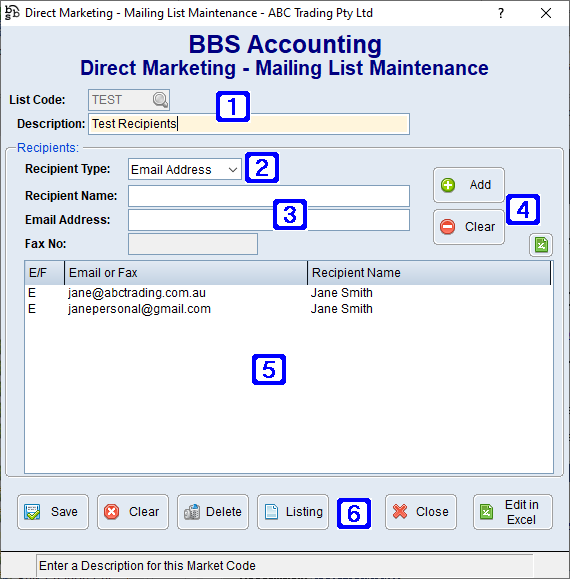
Direct Marketing - Mailing List Maintenance Screen
|
List Code - The unique code relevant to the mailing list (To create a new static mailing list enter a unique List Code and click Yes when asked if you wish to create a new mailing list) Description - The Description of the mailing list |
|
Recipient Type Email Address - Recipient will receive marketing campaigns via email Fax Number - Recipient will receive marketing campaigns via fax |
|
Recipient Name - The name of the recipient Email Address - The recipients email address if recipient type selected is email Fax No - The recipients fax number if recipient type selected is fax |
|
Add - Saves the selected recipient details Clear - Deletes the selected recipient details |
|
Displays a list of saved recipients for the selected mailing list |
|
Save - Saves the mailing list or any changes made to an existing mailing list Clear - Clears the current screen allowing users to select another mailing list Delete - Deletes the selected mailing list Listing - If clicked a list of the saved recipients for the selected mailing list will be exported to an excel spreadsheet. Close - Closes the screen Edit in Excel - Users can edit existing recipients by clicking on the Edit in Excel button. Click on the spreadsheet that opens in the background (do not click on the pop up box), make any changes required (i.e email addresses/names) Save and close the spreadsheet when finished (file will save as Tab delimited) Click OK on the pop up screen that originally appeared Click Yes to import data |
To amend a recipient users can double click on the recipients name in the list of saved recipients, make the necessary changes and then click Add.
To delete a recipient users can double click on the recipients name in the list of saved recipients, then click Clear.







