|
Main Menu > Warehouse > Manifesting > Manual Manifest Entry/Maintenance |
The Manual Manifest Entry/Maintenance program allows users to add sales invoices, purchase order pick-ups, consignment notes, and NCN/CAR pick-up requests etc to create a delivery manifest for your drivers/runs. If your system is set up to use the picking run system users will NOT be able to add sales orders to a manual manifest instead they will need to enter the delivery dockets or invoice numbers onto the manifest. The sales order option is only available to those that do not use the picking run system and will automatically convert sales orders to delivery dockets when Compile Manifest & Print is clicked. Users will be required to invoice un-invoiced delivery dockets via Batch Invoice Delivery Dockets at a later time.
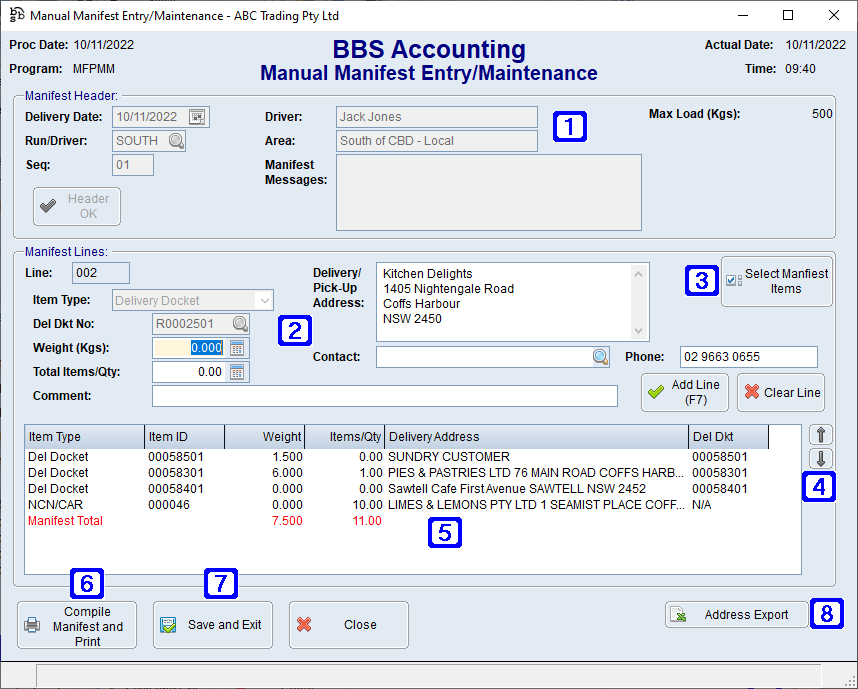
Manual Manifest Entry/Maintenance Screen
|
Manifest Header: •Delivery Date - The manifest delivery date. •Run/Driver - The run/driver name or click •Seq - The sequence number of the manifest (for where there is more than one manifest for a specific run/driver on the same day) •Driver - Automatically populates from information entered in Driver/Run Maintenance and can be edited if required. •Area - Automatically populates from information entered in Driver/Run Maintenance and can be edited if required. •Manifest Messages - Messages entered here will display at the bottom of the manual manifest. •Max Load (Kgs) - Displays the maximum weight (kgs) capacity the driver/run can carry. |
||||||||||||||||||||
|
Manifest Lines: •Line No - Displays the line number for the delivery/pick-up. •Item Type - Clicking the drop down arrow allows users to select the document type. Sales Order, Delivery Docket, Invoice, Con Note Pick-Up, Con Note Delivery, NCN/CAR Pick-Up Req, Request for Credit, Purchase Order Pick-Up or Manual. •Del Dkt No - The document number or click •Weight (Kgs) - The weight of the item type. Where weights have been entered into your system for individual product codes, the weight will automatically populate. •Total Items/Qty - The total number of items for the selected delivery/pick-up. •Comment - A comment can be added to the selected line if required. •Delivery/Pick-Up Address - Displays the delivery/pick-up address automatically populated from the relevant document and can be edited if required. •Contact - Displays the contact name automatically populated from the relevant document and can be edited if required. •Phone - Displays the phone number automatically populated from the relevant document and can be edited if required. •Add Line (F7) - Adds the record to the manifest. •Clear Line - Deletes the record from the manifest. |
||||||||||||||||||||
|
Select Manifest Items - Allows users to view a list of unmanifested Delivery Dockets, NCN/CAR Pickups, Purchase Order Pickups and Stock Transfers In/Out to select from the list and drop onto a manifest. 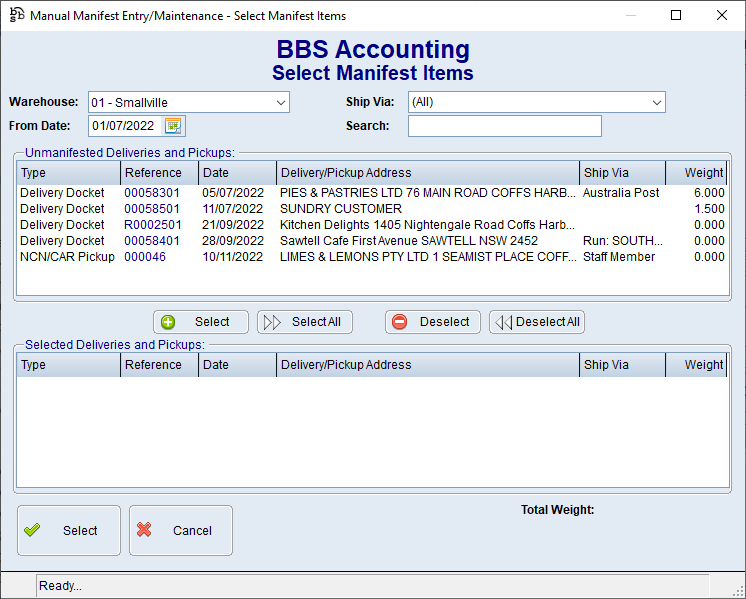 Select Manifest Items Screen |
||||||||||||||||||||
|
The |
||||||||||||||||||||
|
Displays a list of sales invoices, purchase order pick-ups, consignment notes, and NCN/CAR pick-up requests etc that have been added to the manifest. Double clicking a line allows users to edit or remove the line from the manifest. |
||||||||||||||||||||
|
Compile Manifest and Print - The below screen will pop up allowing users to select how to sort the manifest and what documents to print.
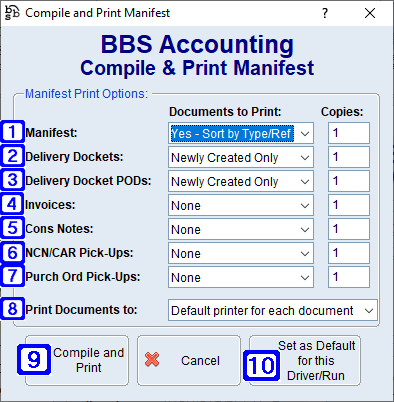 Compile & Print Manifest Screen
|
||||||||||||||||||||
|
Save and Exit - Saves the manifest information without printing documentation and exits the screen allowing users to edit at a later time if required. |
||||||||||||||||||||
|
Address Export - Exports the list of sales invoices, purchase order pick-ups, consignment notes, and NCN/CAR pick-up requests etc that have been added to the manifest to Excel. |


 to search.
to search.


 buttons can be used to move the lines up and down in the manifest if required.
buttons can be used to move the lines up and down in the manifest if required.




