|
Main Menu > System > Maintenance > Non-Trading Day Entry/Maintenance |
The Non-Trading Day Entry/Maintenance program allows users with access to edit and create entries for days where your store or specific warehouses are closed and will not be trading. This is useful for the following calculations and for where 'number of days prior' is used throughout your system. i.e Reoccurring sales orders, sales order fill rate calculations, CRM automatic task creator (to not create tasks on non-trading days), delivery/required dates on purchase orders and BOM build orders, supplier delivery performance calculations and stock allocation for forward dated orders. This is also useful to record public holidays for the purposes of the payroll and rostering modules.
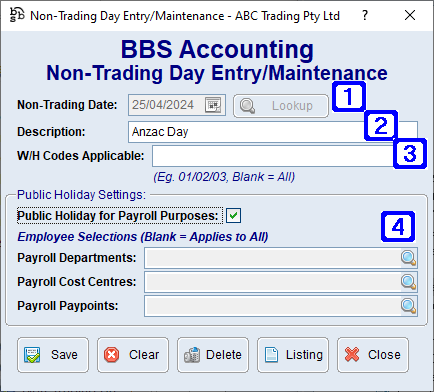
Non-Trading Day Entry/Maintenance Screen
|
Non-Trading Date - The date of the non-trading day. Clicking the |
|
Description - The description of the non-trading day. |
|
W/H Code Applicable - The warehouse code for the warehouse/s that will not be trading on this day. Leave blank for all warehouses. |
|
Public Holiday for Payroll Purposes - Tick this box if this date should be considered as a public holiday for the purposes of payroll. Payroll Departments - The payroll departments this public holiday applies to (leave blank for all payroll departments) Payroll Cost Centres - The payroll cost centres this public holiday applies to (leave blank for all payroll cost centres) Payroll Paypoints - The payroll paypoints this public holiday applies to (leave blank for all payroll paypoints) |
To Amend a Non-Trading Day enter the date or click the  to search for the Non-Trading Day, make the changes and click Save.
to search for the Non-Trading Day, make the changes and click Save.
To Delete a Non-Trading Day enter the date or click the  to search for the Non-Trading Day and click Delete.
to search for the Non-Trading Day and click Delete.




