|
Main Menu > Point of Sale > Maintenance > QuickPOS Product Shortcut Maintenance |
The QuickPOS Product Shortcut Maintenance program allows users to create/edit product shortcut buttons for the QuickPOS. There are six sections with each section having 35 buttons that can be configured.
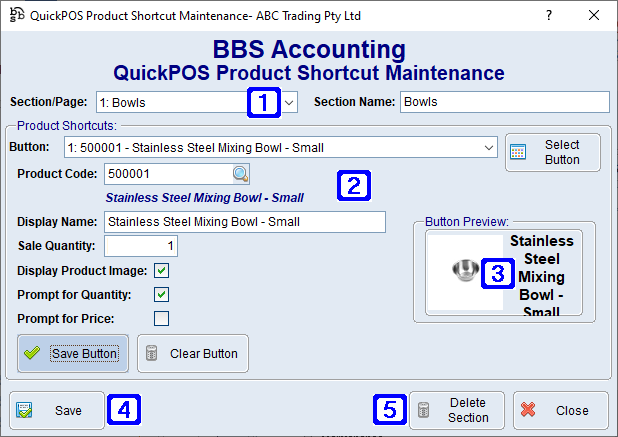
QuickPOS Product Shortcut Maintenance Screen
|
Section/Page - The Section/Page Name, clicking the drop down arrow allows users to select a different section. Section Name - The section name. Note: Where the section/page selected is 'Unassigned', the name entered here will be the name of the section/page once the Save button has been clicked. |
|
Product Shortcuts: •Button - Clicking the drop down arrow allows users to select the relevant button for the product shortcut. •Select Button - Allows users to visualise the Product Shortcut screen and select the relevant button for the product shortcut. •Product Code - The product code for the selected product shortcut or click •Display Name - The display name for the selected product shortcut. •Sale Quantity - The sale quantity for the selected product shortcut. This quantity will automatically be added to the QuickPOS sale when the product shortcut is selected. •Display Product Image - When ticked, the image for the selected product will be displayed on the QuickPOS - Product Shortcut screen. •Prompt for Quantity - When ticked, users will be prompted to enter quantities when selecting products in QuickPOS. (Defaults to on) •Prompt for Price - When ticked, users will be prompted to confirm or adjust prices during the transaction process. (Defaults to off) •Save Button - Saves the selected product as a product shortcut for the button selected. •Clear Button - Clears the selected product as a product shortcut for the button selected. |
|
Button Preview - Displays the preview of the selected product shortcut button. |
|
Save - Saves changes made to product shortcuts. |
|
Delete Section - Deletes the selected section/page from QuickPOS Product Shortcuts. |



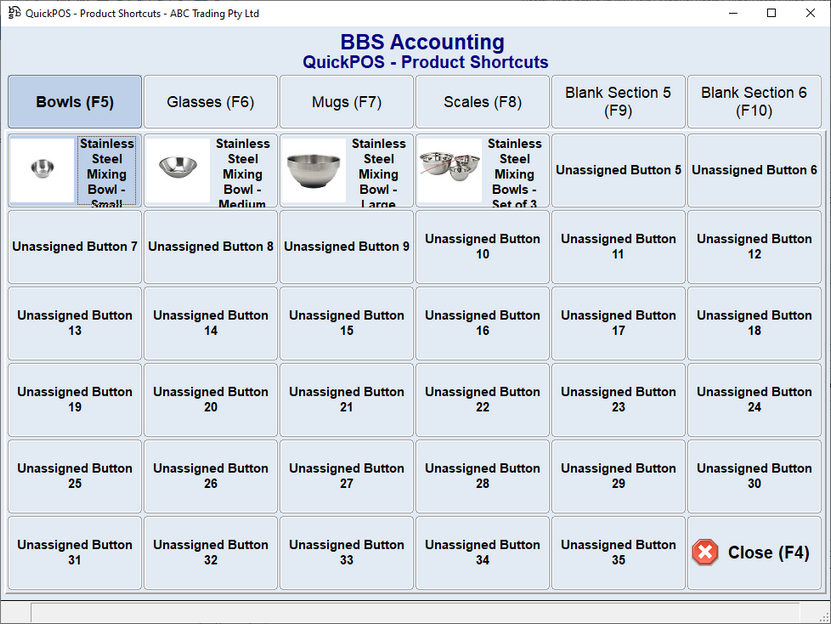
 to search.
to search.

