A new feature has been added to BBS Accounting allowing users to send a SMS from BBS notifying customers that their sales order is ready for pick-up/collection.
To use this feature your company will need an account with SMS Broadcast and your user details will need to be entered into your BBS System Parameters. Please refer to System Parameter Maintenance for more information.
A new system list has been created in BBS System List Maintenance called ‘SMS Message Templates’, where a standard message has been defined for Sales Order Collection that users can modify if they wish. There are special merge fields to merge in the order number, company name, warehouse address and phone number. Users can define their own templates if required so they can select alternate messages.
<<ORDERNO>> = The sales order number
<<CUSTORDERNO>> = The customer order number on the sales orders
<<COYNAME>> = BBS Company Name
<<WHADDRESS>> = Warehouse address of the sales order for pickup purposes
<<WHPHONE>> = Warehouse phone number of the sales order
Users can send a SMS to a customer notifying them that a sales order is ready for collection by:
1.The Jump To menu in the Sales Order Enquiry
or
2.By ticking the Send SMS Notification when removing an order from the picking run for collection later.
BBS will scan the sales order, associated web order, or the customer/delivery address details for a valid mobile phone number in the following order:
1.Sales Order Delivery Address and Delivery Contact
2.Web Order Delivery Phone Number (if applicable)
3.Delivery Address Phone Number
4.Web Order Billing Address Phone Number
5.Customer ‘Mobile Phone’ Number
6.Customer ‘Sales Phone’ Number
The first valid mobile phone number found is selected for the SMS message.
The default ‘Sales Order Collection’ message template is then selected and populated with the data. users can alter the message before sending:
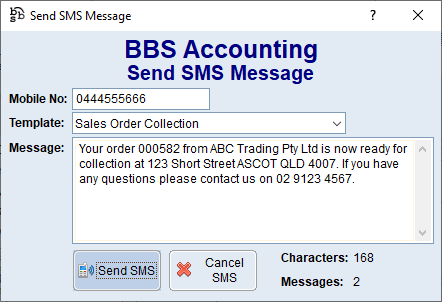
When a SMS is sent, it is logged in the Sales Order Audit Trail as well as the Document Processing Audit Trail.