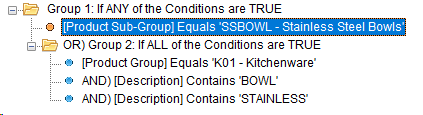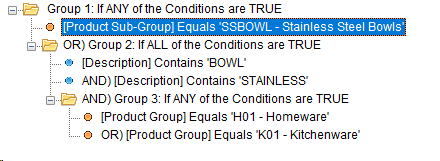The Advanced Filter/Condition Builder screen, which is accessible from multiple areas in BBS, allows users to create complex filters to restrict a list of items based on defined criteria. The type of filter being defined will affect the fields that are available in the condition builder. For example, a Products Filter will have all product fields available to select whereas a Sales Invoices Filter will have all the sales invoice fields and customer fields available to select.
Multiple criteria can be added to a filter/condition, and these criteria can be set so that ALL must match (an 'AND' filter) or ANY can match (an 'OR' filter). Where there is a need to mix both AND and OR type filters, condition groups must be created. Please see Understanding Condition Groups below for more information regarding condition groups.
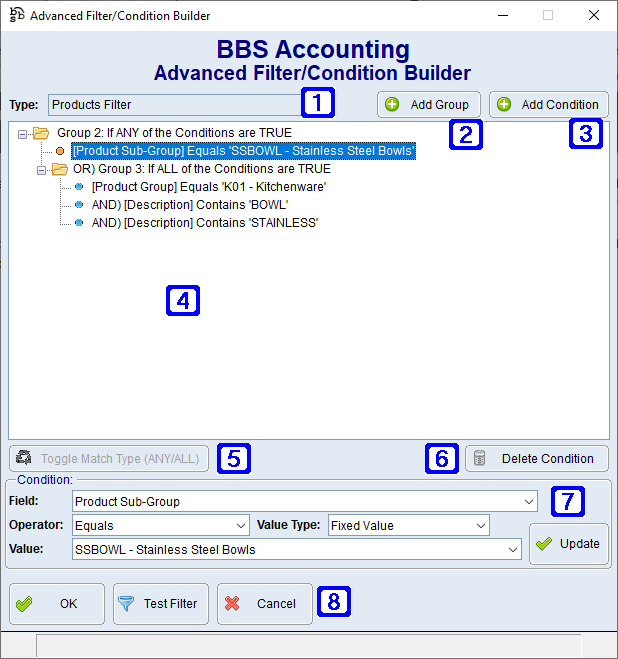
|
Type - Displays the type of filter that is being created or edited |
|
Inserts a new condition group at the currently selected location in the criteria tree |
|
Inserts a new condition at the currently selected location in the criteria tree |
|
Display the current criteria tree for the filter. Users can highlight a condition group or a condition to edit it. Users can also drag and drop conditions between condition groups. Conditions marked with an orange dot Conditions marked with a blue dot |
|
Available when a condition group is selected, allows users to toggle the selected condition group between an ANY (OR) or ALL (AND) condition group type |
|
Allows users to delete the selected condition or condition group |
|
Allows users to define the criteria for a condition Field - A drop down list of fields available for the filter type Operator - A list of operators such as Equals, Does Not Equal, Is Greater than etc. The operators available will depend on the type of field selected (eg text field, number field, date etc). Value Type - The type of value to compare to the value in the field. Options are: •Fixed Value - A set/fixed value •Another Field - The value of another field Value - The value to compare the selected field against. Depending on the type of field selected, and the selected value type, this may be a free-text input field, a drop-down list of values, a date etc. |
|
OK - Saves the filter and returns the user to the screen that the filter was being built for Test Filter - Runs the filter against the associated record types are returns a list of records that match the filter. NOTE: other criteria selected in the screen that the filter is being built for may impact the final results that will be produced. For example, if the filter is being build for a Sell Price Rule, the priority and selected cost price may impact the final products the price rule applies to, however these are not taken into account when running the filter test. |
 Understanding Condition Groups
Understanding Condition Groups
|




 are within an ANY (OR) condition group.
are within an ANY (OR) condition group. are within an ALL (AND) condition group.
are within an ALL (AND) condition group.