|
Main Menu > Back to School > BTS Booklist Maintenance |
The BTS Booklist Maintenance program allows users to create booklists for each school and each class.
To create Back To School Booklists please refer to Creating Back to School Booklists for more information.
Customer codes will need to have been set up in your system for each customer that requires booklists. The customer codes are created starting with BTS followed by a three digit number or up-to 3 letters eg (BTS001, BTSSHC).
Note: The Back to School module will need to be activated for each user in BBS that requires the module. If you would like the module activated please contact support@bbsoftware.com.au.
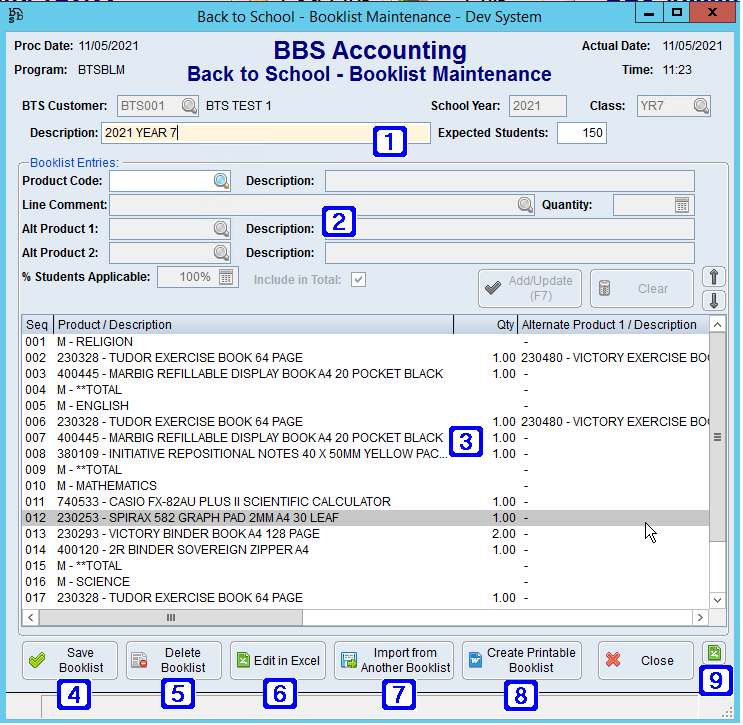
Back to School - Booklist Maintenance Screen
|
BTS Customer - The BTS Customer code or click School Year - The school year the booklist is for. Class - The class the booklist refers to, clicking the Description - The description of the booklist. Expected Students - The number of expected students for the class for that year. |
|
Booklist Entries: •Product Code - The BBS product code, Manufacturer part number or Supplier item number or click •Description - The description of the product. •Line Comment - A line comment can be entered if required. •Quantity - Quantity of the selected product required. •Alt Product 1 - The product code for an alternative product if applicable. •Description - The description of the alternative product. •Alt Product 2 - The product code for another alternative product if applicable. •Description - The description of the alternative product. •% Students Applicable - The percentage of students the selected product will apply to. i.e. Electives may require only a percentage of total students to purchase. •Include in Total - When ticked, the selected product will be included in totals. •Add/Update (F7) - Adds the selected product to the selected booklist. •Clear Line - Deletes the selected product from the selected booklist. • The |
|
Displays a list of products added to the selected booklist. Double clicking a line will allow users to edit or delete the line. |
|
Save Booklist - Saves the selected booklist. |
|
Delete Booklist - Deletes the selected booklist. |
|
Edit in Excel - Allows users to edit the booklist in excel. Please refer to Importing Data from a Spreadsheet for more information. |
|
Import from Another Booklist - Allows users to select from a list of saved booklists to import. |
|
Create Printable Booklist - A pop up box will appear asking users where their booklist templates are located, templates can be created with special merge fields to allow the booklist details to be merged in from BBS. Please contact support@bbsoftware.com.au to set up templates for your schools. |
|
Exports the list of products to excel. |


 to search.
to search. 
 buttons can be used to move the lines up and down in the booklist if required.
buttons can be used to move the lines up and down in the booklist if required.





