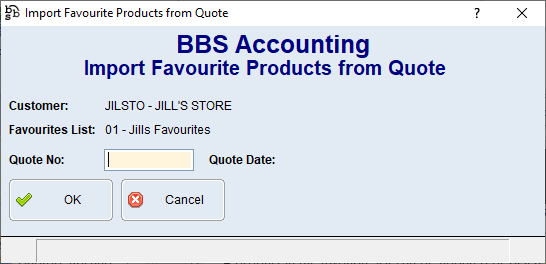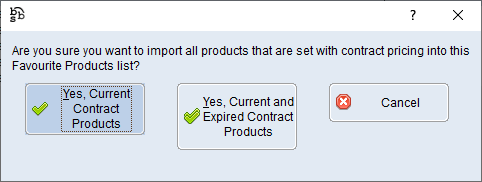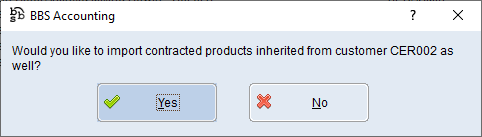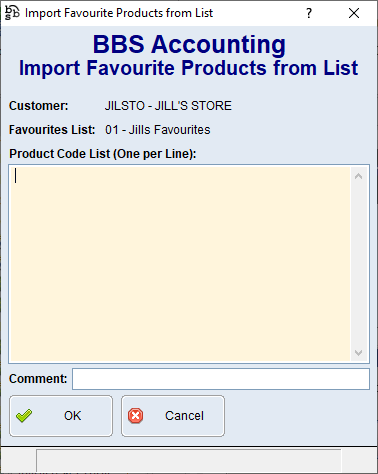The Favourite Products tab is where users create favourite product lists for customers. Users can create one or more lists of products in a customers account that they anticipate the customer will want to buy.
Favourite Products Tab Screen
|
Favourites List – Clicking on the drop down arrow will display all Favourites Lists for the customer Description - Displays the description given to the Favourites List |
|
New – Clicking on the New button will start for the creation of a new Favourites List Delete - Clicking on the Delete button will delete the selected Favourites List |
|
For Web Logins - Allows control of which web logins the favourites lists should be published to. •All - All web logins associated to this customer will see this favourites list •Selected - Only selected web logins will see this favourites list. The Select Web Logins button lets users choose from a list of web logins for the selected customer to which the favourites list will be uploaded. •None (Internal Only) - This favourites list will not be published to the web. |
|
Product Code – Enter product code to be added to the Favourites List |
|
Add/Update – Adds product code to Favourites List Delete - Deletes product code from Favourites List |
|
Up/Down Arrows – The Up/Down arrows will change the sequence number of the selected product code in the Favourites List |
|
Displays the products added to the selected favourites List |
|
Import from Quote - Imports the products from a selected quote into the Favourites list |
|
Import Contract Products - Imports the customers contract prices |
Import Product List - Imports a product list where users can add multiple product codes at a time |
A product in the favourite list can be updated or deleted by double clicking the product, making the required changes and pressing the Add/Update or Delete buttons. To move a product up or down in the favourite list, double click the product and use the UP or DOWN GREEN ARROWS that appear next to the Delete button.
If users would like to delete an entire favourites list, select the Delete button below the New button.
Users will need to click Save Changes after creating, updating or deleting a favourites list before exiting.