Use the following steps to download and import a Stock on Hand CSV from Electus Distribution.
Please note, you only need to perform this download once each time a new Stock on Hand CSV is generated by Electus to populate both Stock on Hand data and Supplier Product Catalogue Data, however you must configure the EDI parameters for both EDI types. Please refer to Configuring Electus Distribution Supplier EDI for more information.
1.Login to the Electus BMC portal at https://bmc.worldmanager.com/documents/folders/1183
2.Navigate to the folder for the current month and download the latest stock on hand file to your computer.
3.Create a new email and attach this file. Send the email to the special BBS EDI Email Address which is xx+electus.stock@bbsedi.bbserp.com.au where xx is your BBS Accounting company code locatable on your BBS Accounting Main Menu (eg ab+electus.stock@bbsedi.bbserp.com.au). It is recommended that you remove all text and images from the body of the email prior to sending.
NOTE: the +electus.stock portion of the email address is required to ensure this email is delivered to a separate mailbox and is not downloaded by other automatic processes.
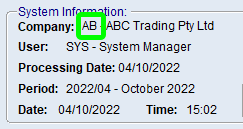
4.Wait approximately five minutes for the email to reach the EDI mailbox.
5.Open Main Menu > Inventory Control > Supplier Product Catalogues > Supplier Stock and Product Catalogue Downloads. Enter your vendor code for Electus Distribution and click OK to start the import.
Alternately, you can wait until the Supplier Stock and Product Catalogue Downloads program runs overnight in the Auto-Job automatically.