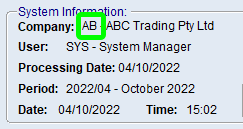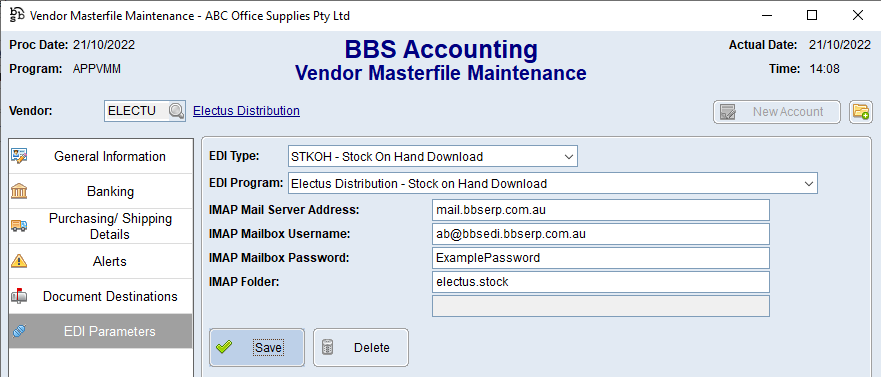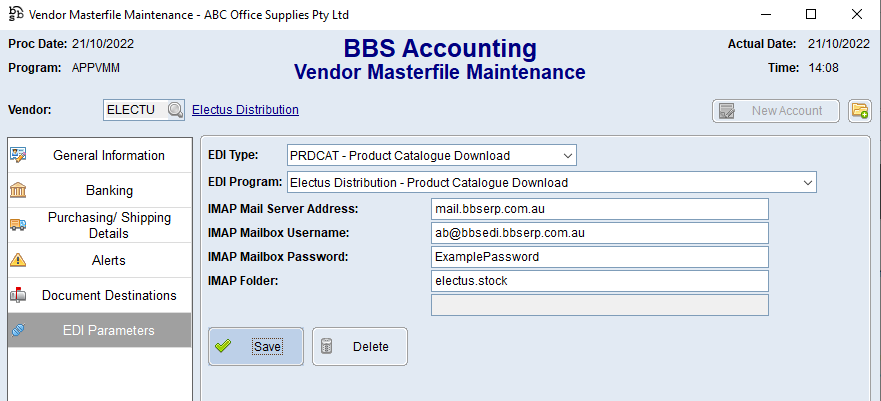This topic explains how to configure Supplier EDI Integration with Electus Distribution.
The current integrations available are Stock on Hand Download/Feed and Product Catalogue Download/Feed.
 New and Updated Purchase Orders
New and Updated Purchase Orders
Use the below steps to configure the automatic download of Stock on Hand data from Electus Distribution.
1.Access your Electus Distribution Vendor in Vendor Masterfile Maintenance and navigate to the EDI Parameters tab.
2.Select STKOH - Stock on Hand Download from the EDI Type drop down, and Electus Distribution - Stock on Hand Download from the EDI Program drop down. 3.Enter mail.bbserp.com.au in the IMAP Mail Server Address field. 4.Enter your special BBS EDI email address which is xx@bbsedi.bbserp.com.au where xx is your BBS Accounting company code locatable on your BBS Accounting Main Menu (eg ab@bbsedi.bbserp.com.au) in the IMAP Mailbox Username field. (ie. this is the email address provided to Electus Distribution but without the +electus.stock portion). 5.Enter the password for your BBS EDI mailbox in the IMAP Mailbox Password field. If this is unknown, please contact BBS support so we can provide you the password. 6.Enter electus.stock in the IMAP Folder field and click Save. 7.Refer to Importing an Electus Distribution Stock/Product Catalogue for details on how to download and import the stock on hand data |
 Product Catalogue Download/Feed
Product Catalogue Download/Feed
Use the below steps to configure the automatic download of Product Catalogue data from Electus Distribution.
1.Access your Electus Distribution Vendor in Vendor Masterfile Maintenance and navigate to the EDI Parameters tab.
2.Select PRDCAT - Product Catalogue Download from the EDI Type drop down, and Electus Distribution - Product Catalogue Download from the EDI Program drop down. 3.Enter mail.bbserp.com.au in the IMAP Mail Server Address field. 4.Enter your special BBS EDI email address which is xx@bbsedi.bbserp.com.au where xx is your BBS Accounting company code locatable on your BBS Accounting Main Menu (eg ab@bbsedi.bbserp.com.au) in the IMAP Mailbox Username field. (ie. this is the email address provided to Electus Distribution but without the +electus.stock portion). 5. 6.Enter the password for your BBS EDI mailbox in the IMAP Mailbox Password field. If this is unknown, please contact BBS support so we can provide you the password. 7.Enter electus.stock in the IMAP Folder field and click Save. 8.Refer to Importing an Electus Distribution Stock/Product Catalogue for details on how to download and import the stock on hand data |