|
Main Menu > Warehouse > Pick/Pack/Despatch Dashboard |
The Pick/Pack/Despatch Dashboard allows users to view the status of all outstanding sales orders that are available to be picked/shipped. Please refer to Picking, Packing & Despatch Process (via Dashboard) for more information.
Recalc:
When the screen is first opened, the recalc screen will appear to allow users to filter for the outstanding sales orders they wish to view. Sales orders can be filtered out based on their Ship Via/Courier method, or order selection - All Orders, New Orders Only or Backorders Only.
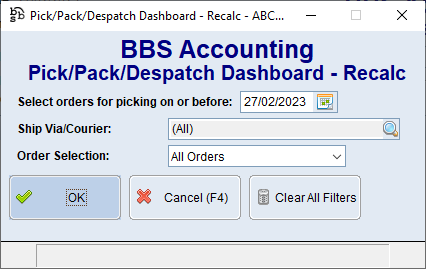
Based on the filters selected, a list of sales orders available to be picked are displayed.
Pick/Pack/Despatch Dashboard Screen
|
W/H Code – Allows users to select a warehouse to work with or all warehouses. |
|
Recalc (F3) – Allows users to edit the selected filter options and recalculate the screen based on the latest data available. |
|
Last Calc – Displays the date, time and user of when the last recalc was performed. |
|
Ship Type – Users can choose to filter sales orders via ship type, options are All, Part Ship Only, No Part Ship Only, Part & No Part Ship and Direct Delivery. Selecting a Ship Type filter will return results based on the selected filters in the Recalc screen and the ship type chosen. |
|
Search – Searches the Outstanding Sales Orders list box for the entered word/s. |
|
Show Fully Picked Orders - When ticked, users will be able to view orders that have been marked as picked and no additional stock has been allocated since. |
|
Pickable Sales Orders– Displays a list of outstanding sales orders based on the filters selected. Order - Displays the sales order number Ordered - Displays the date and time the sales order was placed Pick Date - Displays the date the sales order was set to be picked Customer - Displays the customer code and name on the sales order Rep - Displays the Rep code on the sales order Alloc Ln - Displays the number of sales order lines that have had stock fully or partially allocated to them B/O Ln - Displays the number of sales order lines that have backordered stock Type - Displays the ship type Ship Via - Displays how the sales order is to be shipped Status - The status column will display the calculated status of the order. The top line will display either 'Order' for an order that has not been despatched yet, or 'Backorder (x invoices)' for an order where part has already been despatched. The second line will display one of the following notations. Where a sales order fits more than one of the criteria below, the first valid status in the list below will be displayed for the order. ▪Ready for Picking – the sales order is fully allocated and is ready to be picked ▪Ready for Part-Picking – the sales order is partially allocated and is ready to be part picked ▪Ready for Invoicing – the sales order is a fully allocated direct delivery sales order and is awaiting invoicing ▪Ready for Part-Invoicing – the sales order is a partially allocated direct delivery sales order and is awaiting invoicing
Note: Highlighting multiple lines will allow users to batch print pick lists, package labels or mark orders as picked. |
|
Sales Order Enquiry - Navigates users to the Sales Order Enquiry for the highlighted sales order |
|
Picking History - Users can view the picking history for the highlighted sales order |
|
Audit Trail - Users can view the audit trail for the highlighted sales order |
|
Notes & Attachments - Users can view any Notes & Attachments for the highlighted sales order |
|
Global Customer Enquiry - Navigates users to the Global Customer Enquiry for the customer of the highlighted sales order |
|
Search - Searches the Outstanding Sales Order Lines list box for the entered word |
|
Pickable Sales Order Lines - Displays a list of outstanding sales order lines for the highlighted sales order based on the filters selected. Black text are lines to be picked, green text are lines already picked and red text are lines fully backordered. Ln - Displays the sales order line number Product - Displays the product codes Description - Displays the product description Manf Part No - The OEM Code or Manufacturers Part Number Bin - Displays the quantity to be picked from the bin location/retail shelves Resv - Displays the quantity to be picked from the the reserved area Prev Pick - Displays the quantity previously picked Ship - Displays the total quantity to be shipped B/O - Displays the quantity currently on backorder UOM - Displays the product unit of measure Bin Location - Displays the bin location of the product Status - Displays the status of the product |
|
Invoice/Confirm Order (F5) - Will confirm the sales order and navigate users to Invoice/Confirm Sales Order screen. |
|
Mark Order as Picked (Invoice Later) - Marks the order as picked without confirming/invoicing it, this will also remove all stock from being shown in reserve. |
|
Print Pick List (Ad-Hoc) - Allows users to print a Picking Slip (Ad-Hoc) |
|
Print Package Label - Allows users to print a despatch label. |
Send Order Collection SMS - Allows users to send a SMS to the customer notifying them that their sales order is ready for pick-up/collection. Please refer to Send Order Collection SMS for more information. |



















