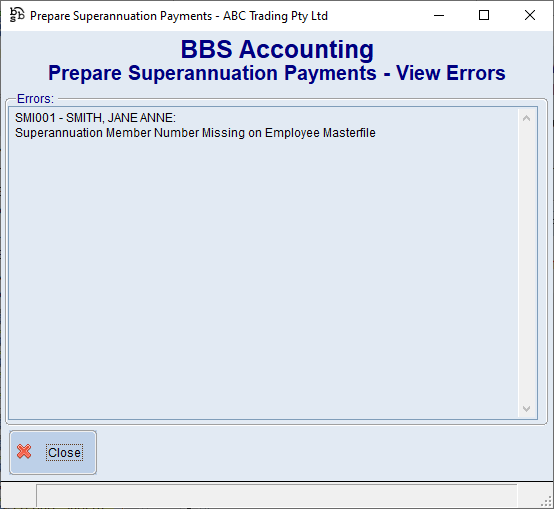|
Main Menu > Payroll > Superannuation > Prepare Superannuation Payments |
The Prepare Superannuation Payments program allows users to prepare and remit superannuation payments for a selected date range. Only one batch can be processed at any one time.
Please refer to Processing Superannuation Payments for more information.
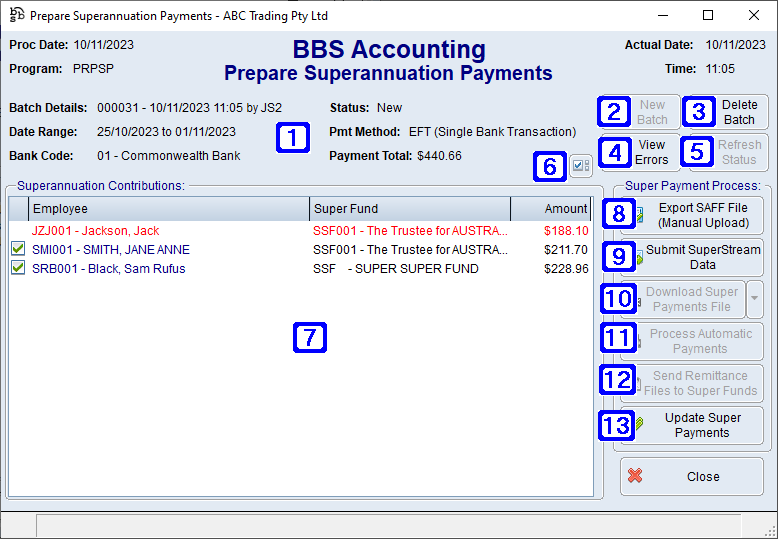
Prepare Superannuation Payments Screen
|
Batch Details - Displays the batch number, date, time and operator code the superannuation payment was created. Date Range - Displays the date range of the selected superannuation payment. Bank Code - Displays the bank code the superannuation payments will be debited from. Status - Displays the status of the superannuation payment. Pmt Method - Displays the selected payment method. Payment Total - Displays the payment total amount for the employees selected. |
|
New Batch - Allows users to create a new batch of superannuation payments. Please refer to Creating a New Batch of Superannuation Payments for more information. |
|
Delete Batch - Allows users to delete the selected superannuation payment batch. |
|
View Errors - Allows users to view any errors found while preparing the superannuation payment batch. e.g The employee's superannuation member number is missing. An employee with errors will be excluded from the superannuation batch unless the reason for the errors are first rectified.
|
|
Refresh Status - Allows uses to refresh the status of the selected superannuation payment batch. |
|
When clicked, allows users to deselect/select all employees. |
|
Superannuation Contributions - Displays a list of employees where superannuation contributions have been recorded to be paid for the selected date range. Employees shown in RED text have errors that will need to be addressed before processing a payment for them. Individual employees can be unticked if their superannuation isn't going to be paid in this selected batch, or in the case of a bounced payment that is being processed, all employees can be unticked and only those employees whose payments failed should be ticked. |
|
Export SAFF File (Manual Upload) - Allows users to export the Superannuation Alternate File Format (SAFF) file for this batch to be manually uploaded to a clearing house. |
|
Submit SuperStream Data - Allows users to submit the SuperStream data. Only applicable if SuperStream has been enabled in your system. |
|
Download Super Payments File - Allows users to download the superannuation payments file. Only applicable if SuperStream has been enabled in your system. |
|
Process Automatic Payments - Allows users to process automatic payments. Only applicable if SuperStream has been enabled in your system. |
|
Send Remittance Files to Super Funds - Allows users to send the remittance files to the relevant superannuation funds. Only applicable if SuperStream has been enabled in your system. |
|
Update Super Payments - Allows users to update the selected superannuation payment batch. |
 Creating a New Batch of Superannuation Payments
Creating a New Batch of Superannuation Payments
Users can create a new Superannuation Payment batch by clicking the New Batch button. For more information on the process of processing superannuation payments please refer to Processing Superannuation Payments via SuperStream, Processing Superannuation Payments manually using the SAFF file uploaded to a clearing house or How to Re-Process Returned Superannuation Payments. NOTE: Users cannot have more than one active superannuation payment batch at any one time.
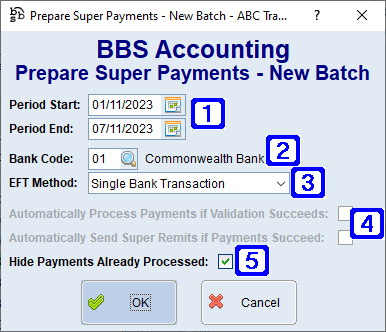 Prepare Super Payments- New Batch Screen
|