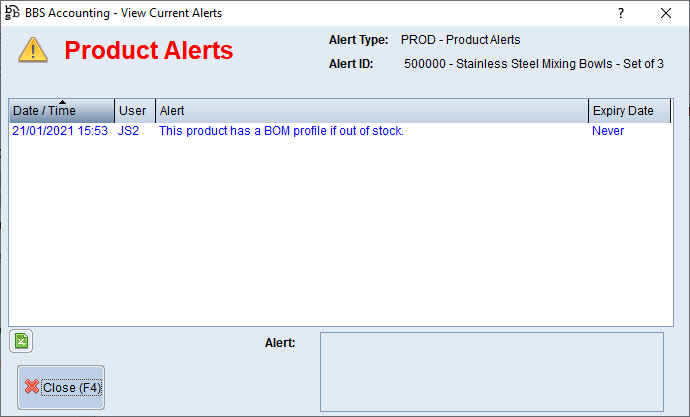The Alerts Tab contains product and purchasing only alerts that have been created for the selected product. The alerts will pop up when users goes into relevant product or purchasing screens. To create, edit or remove an alert or to see an example of an alert pop up refer to Create, Amend or Delete an Alert.
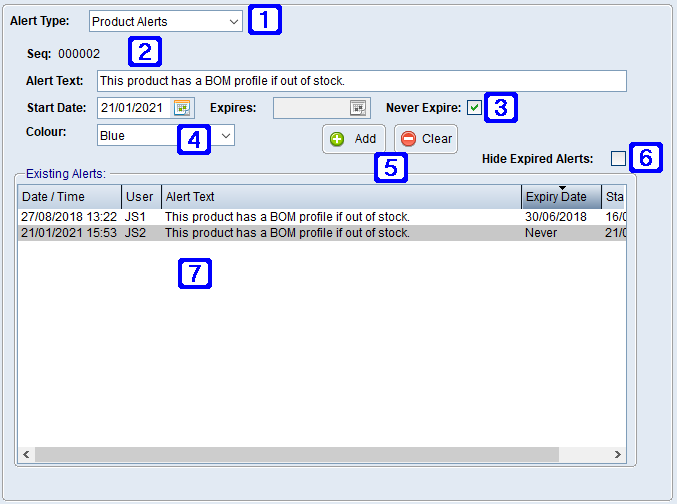
Product Masterfile Maintenance Alerts Tab Screen
|
Alert Type: •Product Alerts - Creates a product alert which will pop up on all relevant product entry screens. •Purchasing Only Alerts - Creates a purchasing alert which will pop up on all relevant purchasing entry screens when the product has been entered (eg. when entering a Purchase Order in Purchase Order Entry/Maintenance). |
|
Alert Text – The text that will display when the alert appears. |
|
Date Options •Start Date - The date the alert is to start. •Expires - The date the alert is to expire if it has an expiry date. •Never Expire - If ticked the alert will not expire. |
|
Colour – The alert text colour can be selected. |
|
Add/Clear – To Add (save the alert) or Clear (delete an existing alert). |
|
Hide Expired Alerts – If this box is ticked expired alerts will not show on the screen. |
|
Existing Alerts - Details for existing alerts for the selected alert type will show in this screen. |