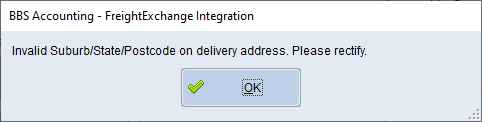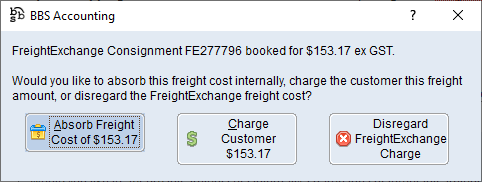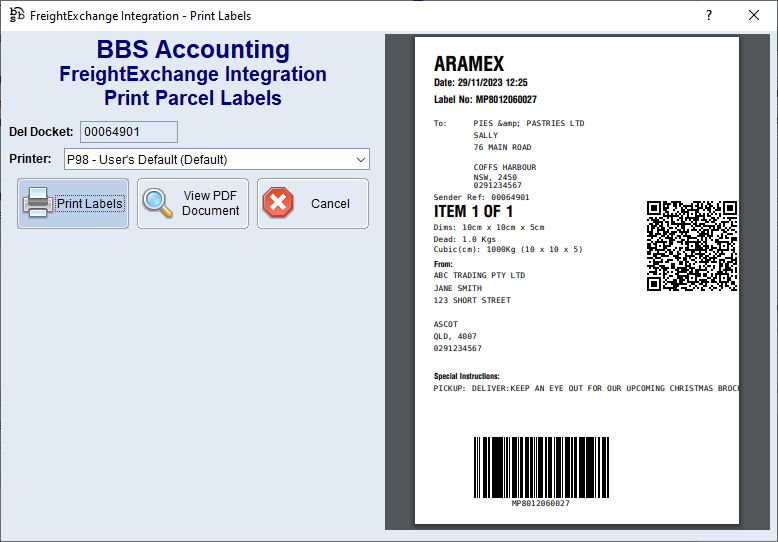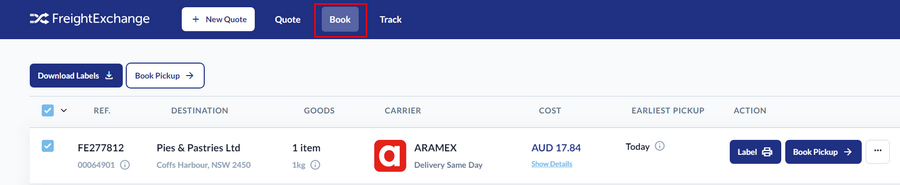When confirming or auto-invoicing a sales order where the ship via method selected is set to use the FreightExchange integration features, users will be asked if they would like to use the integration to request a quote and/or book the consignment.
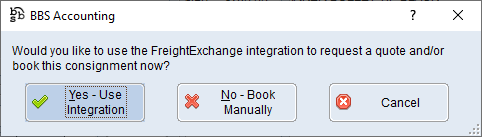
Users should select Yes - Use Integration which will navigate users to the FreightExchange Integration screen, selecting No - Book Manually will continue the process and no despatch labels will be generated.
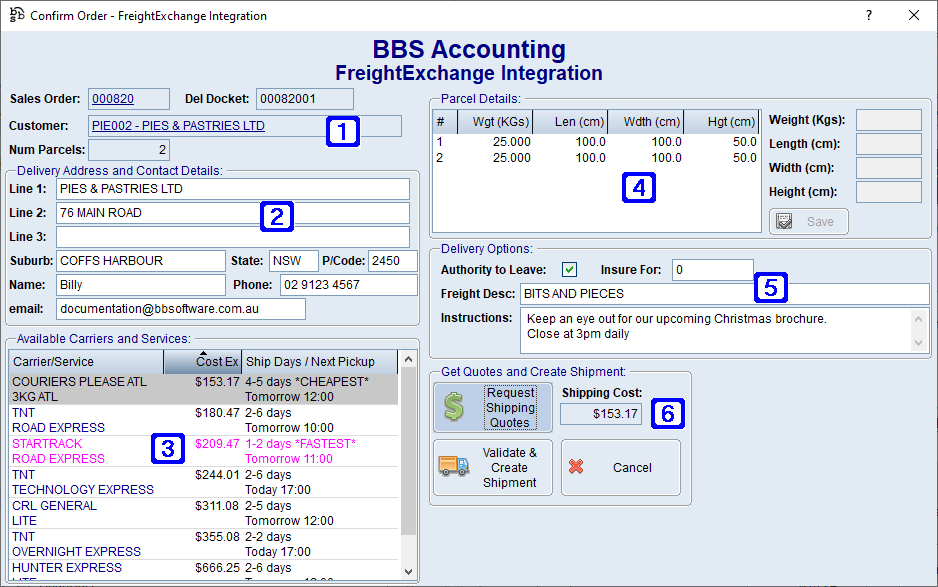
|
Sales Order - Displays the sales order number for the consignment. Del Docket - Displays the delivery docket number for the consignment. Customer - Displays the customers name for the consignment. Num Parcels - Displays the number of parcels for the consignment. |
|
Delivery Address and Contact Details: The delivery address will automatically populate from the sales order. Where BBS cannot find the Suburb/State/Postcode, the below message will appear.
Users will need to separate the Suburb, State and Postcode from the Delivery Address lines and enter them into the separate fields to continue. Name - Delivery contact name. (Mandatory field) Phone - Delivery phone number. (Mandatory field) Email - Delivery email address. (Mandatory field) |
|
Displays a list of carriers/services available, freight costs, number of shipping days and when the parcel/s will be collected after the Request Shipping Quotes button has been clicked. |
|
Parcel Details - Double clicking a line will allow users to enter the weight and dimensions for each parcel. Users can highlight more than one line at a time where the weight and dimensions of each parcel are the same. |
|
Delivery Options: •Authority to Leave - When ticked, the delivery will be left if premises are unattended. •Insure For - The value to insure the delivery for. •Freight Description - The freight description. (Mandatory field) •Instructions - Delivery instructions if required. This field is populated with the visible messages from the sales order and can be amended as required. |
|
Get Quote and Create Consignment: •Request Shipping Quotes - When clicked, BBS will retrieve pricing from FreightExchange and automatically populate the Shipping Cost field with the pricing for the lowest carrier/service. Users can select a different carrier/service by highlighting the selected carrier/service in the Available Carriers and Services section.
•Validate & Create Shipment - Will create the shipment and confirm with users if they would like to absorb the freight cost, charge the customer the FreightExchange freight cost or disregard the FreightExchange freight charge and continue with the freight amount entered in BBS.
Clicking Absorb Freight Cost of $xx.xx will absorb the freight cost internally. Note: When clicked, this will not remove any freight charges entered on the sales order. Clicking Charge Customer $xx.xx will update the freight charge on the sales order to the FreightExchange freight cost. Clicking Disregard FreightExchange Freight Charge will disregard the FreightExchange freight cost and leave the freight charge as what was originally entered on the sales order.
After clicking Charge Customer, Absorb Freight Cost or Disregard FreightExchange Freight Charge the below screen will appear for users to print labels.
Labels can be reprinted via Delivery Docket Maintenance.
Note|: To book a pick up for one or more shipments, users will need to log into their FreightExchange account, go to the Book tab and select the relevant shipments for pick up. For more information regarding booking pickups, please contact FreightExchange for support.
|