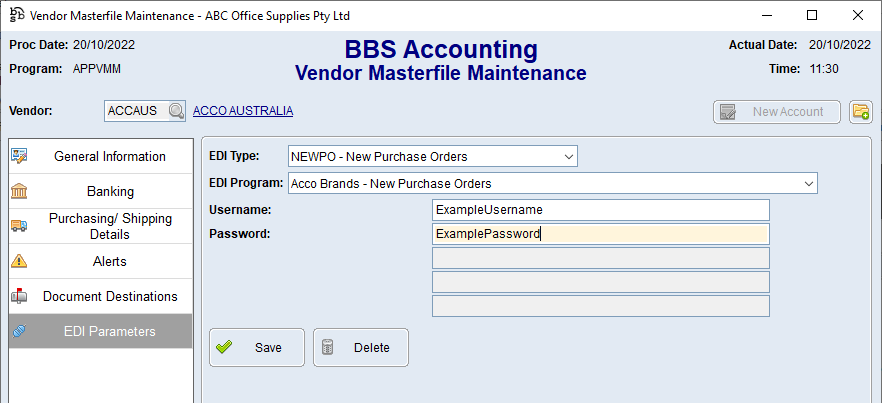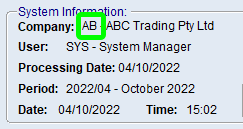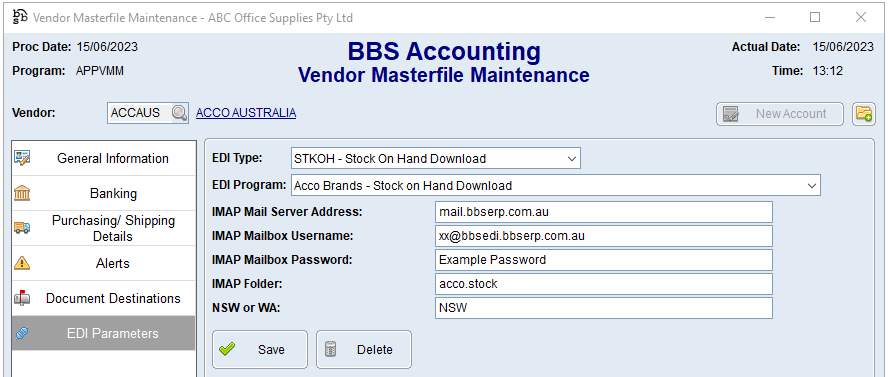This topic explains how to configure Supplier EDI Integration with Acco Brands.
The current integrations available are New and Updated Purchase Orders and Supplier EDI Invoice Integration.
 New and Updated Purchase Orders
New and Updated Purchase Orders
Use the below steps to configure Purchase Order integration for Acco Brands.
1.Access your Acco Brands Vendor in Vendor Masterfile Maintenance and navigate to the EDI Parameters tab. 2.Select NEWPO - New Purchase Orders from the EDI Type drop down, and Acco Brands - New Purchase Orders from the EDI Program drop down. 3.Enter usersname and Password you use to login to the Acco Brands website into the Username and Password fields and click Save.
4.Select UPDPO - Updated Purchase Orders from the EDI Type drop down, and Acco Brands - Updated Purchase Orders from the EDI Program drop down. 5.Repeat step 3. |
Use the below steps to configure the automatic download of Stock on Hand data from Acco Brands.
1.Contact your Acco Brands account manager and request a copy of the Acco SOH Report to be sent at 1:00AM daily to a special BBS EDI Email Address which is xx+acco.stock@bbsedi.bbserp.com.au where xx is your BBS Accounting company code locatable on your BBS Accounting Main Menu (eg ab+acco.stock@bbsedi.bbserp.com.au). NOTE: the +acco.stock portion of the email address is required to ensure this email is delivered to a separate mailbox and is not downloaded by other automatic processes. 2.Access your Acco Brands Vendor in Vendor Masterfile Maintenance and navigate to the EDI Parameters tab.
3.Select STKOH - Stock on Hand Download from the EDI Type drop down, and Acco Brands - Stock on Hand Download from the EDI Program drop down. 4.Enter mail.bbserp.com.au in the IMAP Mail Server Address field. 5.Enter your special BBS EDI email address which is xx@bbsedi.bbserp.com.au where xx is your BBS Accounting company code locatable on your BBS Accounting Main Menu (eg ab@bbsedi.bbserp.com.au) in the IMAP Mailbox Username field. (ie. this is the email address provided to Acco Brands but without the +acco.stock portion). 6.Enter the password for your BBS EDI mailbox in the IMAP Mailbox Password field. If this is unknown, please contact BBS support so we can provide you the password. 7.Enter acco.stock in the IMAP Folder field and click Save. |
 Product Catalogue Download/Feed
Product Catalogue Download/Feed
 Supplier EDI Invoice Integration
Supplier EDI Invoice Integration
If you would like EDI invoices for Acco Brands switched on, please contact your Acco Brands Account Manager and request that copies of your invoices are sent in DD2 format to your BBS EDI Email Address which is xx@bbsedi.bbserp.com.au where xx is your BBS Accounting company code locatable on your BBS Accounting Main Menu (eg ab@bbsedi.bbserp.com.au) |