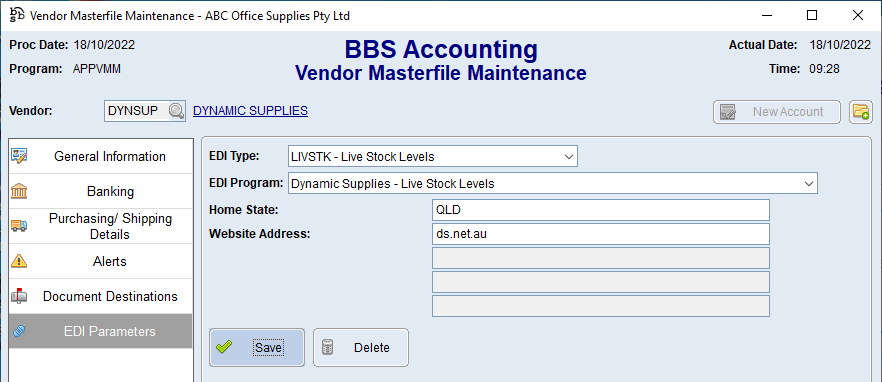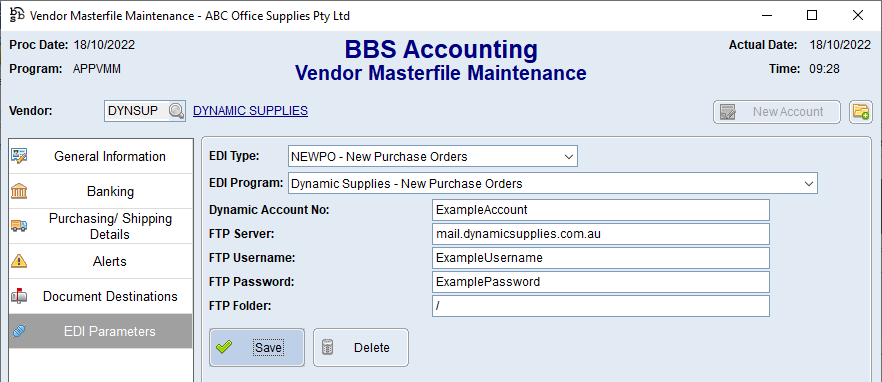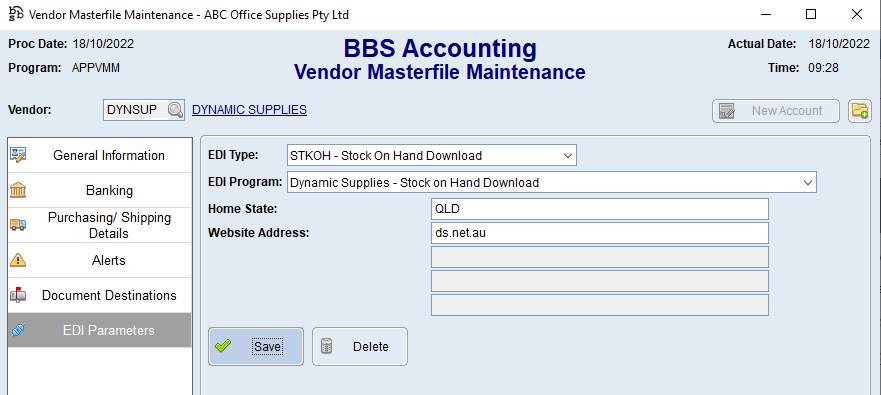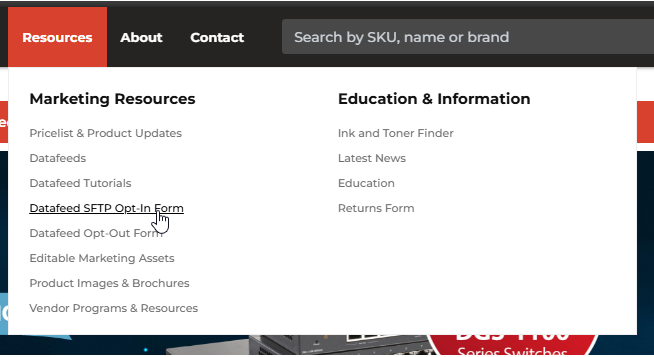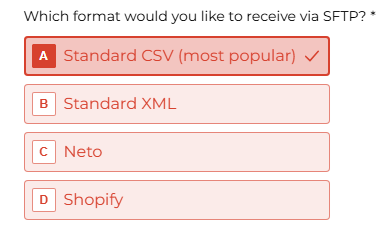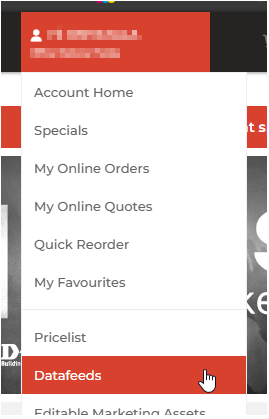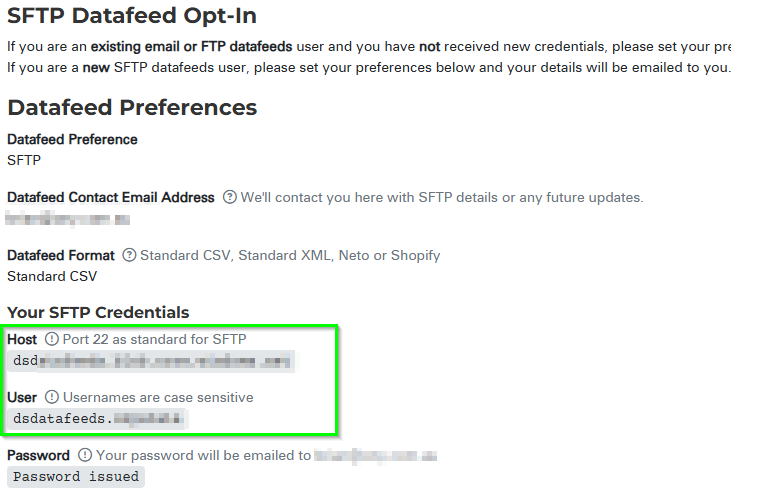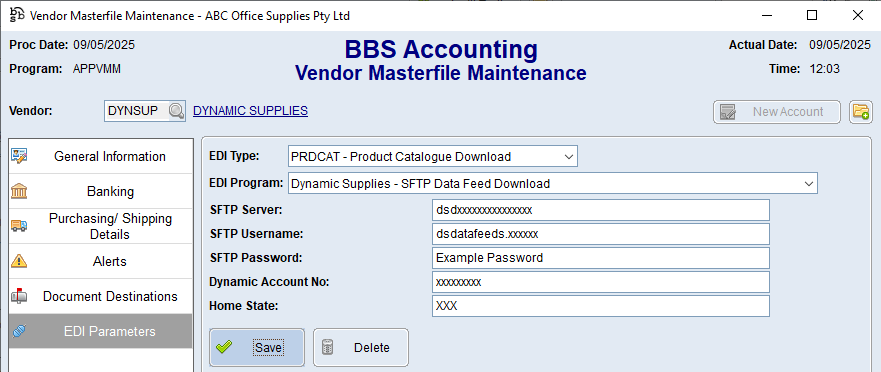This topic explains how to configure Supplier EDI Integration with Dynamic Supplies.
The current integrations available are Live Stock Levels, New and Updated Purchase Orders, Stock on Hand Download/Feed and Product Catalogue Download/Feed.
Use the below steps to configure Live Stock Level integration for Dynamic Supplies.
1.Access your Dynamic Supplies Vendor in Vendor Masterfile Maintenance and navigate to the EDI Parameters tab. 2.Select LIVSTK - Live Stock Levels from the EDI Type drop down, and Dynamic Supplies - Live Stock Levels from the EDI Program drop down. 3.Enter the state where your Dynamic Supplies shipments usually come from (either NSW, VIC, SA, QLD or WA) in the Home State field and enter ds.net.au in the Website Address field.
|
 New and Updated Purchase Orders
New and Updated Purchase Orders
Use the below steps to configure Purchase Order integration for Dynamic Supplies.
1.Access your Dynamic Supplies Vendor in Vendor Masterfile Maintenance and navigate to the EDI Parameters tab. 2.Select NEWPO - New Purchase Orders from the EDI Type drop down, and Dynamic Supplies - New Purchase Orders from the EDI Program drop down. 3.Enter your Dynamic Supplies Account Number in the Dynamic Account No field.
4.Enter mail.dynamicsupplies.com.au in the FTP Server field, and your FTP username and password provided by Dynamic Supplies in the FTP Username and FTP Password fields. 5.Enter / in the FTP Folder field and click Save. 6.Select UPDPO - Updated Purchase Orders from the EDI Type drop down, and Dynamic Supplies - Updated Purchase Orders from the EDI Program drop down. 7.Repeat steps 3 through 5. |
Use the below steps to configure the automatic download of Stock on Hand data from Dynamic Supplies.
1.Access your Dynamic Supplies Vendor in Vendor Masterfile Maintenance and navigate to the EDI Parameters tab. 2.Select STKOH - Live Stock Levels from the EDI Type drop down, and Dynamic Supplies - Stock on Hand from the EDI Program drop down. 3.Enter the state where your Dynamic Supplies shipments usually come from (either NSW, VIC, SA, QLD or WA) in the Home State field and enter ds.net.au in the Website Address field. |
 Product Catalogue Download/Feed
Product Catalogue Download/Feed
Use the below steps to obtain your Stock/Product Data Feed URL and configure BBS Accounting to automatically download Product Catalogue data from Dynamic Supplies.
1.Login to your Dynamic Supplies account online. 2.GOTO Resources > Datafeed SFTP opt-in Form 3. Answer the questions and ensure you select ‘Standard CSV (most popular)’
Once you receive your SFTP password via email from Dynamic Supplies: 1.Login to your Dynamic Supplies account online. 2.Click on the menu and select Datafeeds 3.Scroll down to see your SFTP Host and Username – you’ll need to enter these details in BBS. 4.Access your Dynamic Supplies Vendor in Vendor Masterfile Maintenance and navigate to the EDI Parameters tab. 5.Select PRDCAT - Product Catalogue Download from the EDI Type drop down, and Dynamic Supplies - SFTP Data Feed Download from the EDI Program drop down. 6.Enter the SFTP Server, username and password provided to you by Dynamic Supplies for the data feed into the SFTP Server, SFTP Username and SFTP Password fields.
7.Enter your Dynamic Supplies Account number in the Dynamic Account No field and enter the state where your Dynamic Supplies shipments usually come from (either NSW, VIC, SA, QLD or WA) in the Home State field. 8.Click Save
|