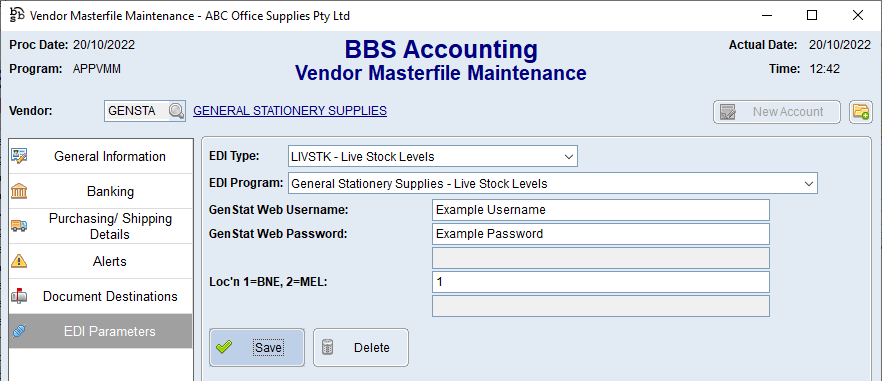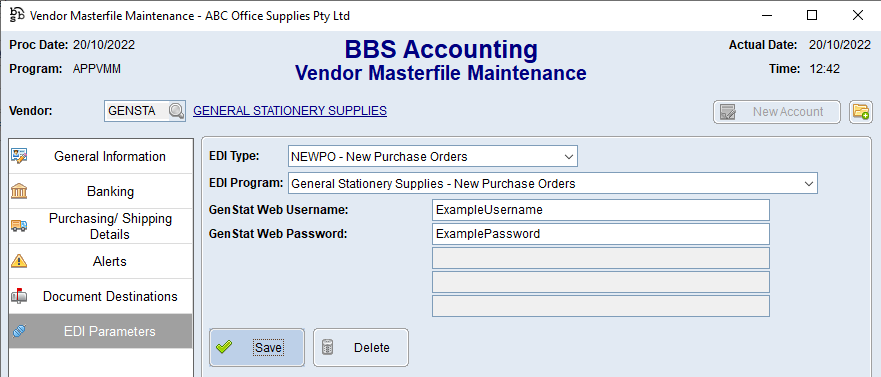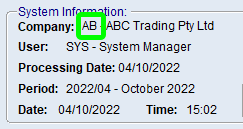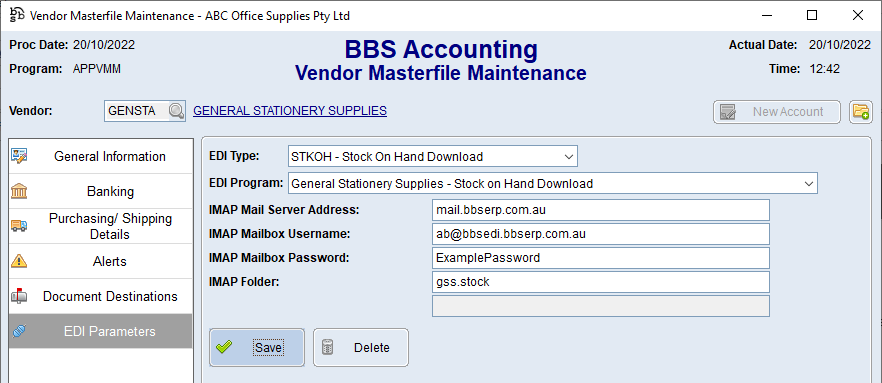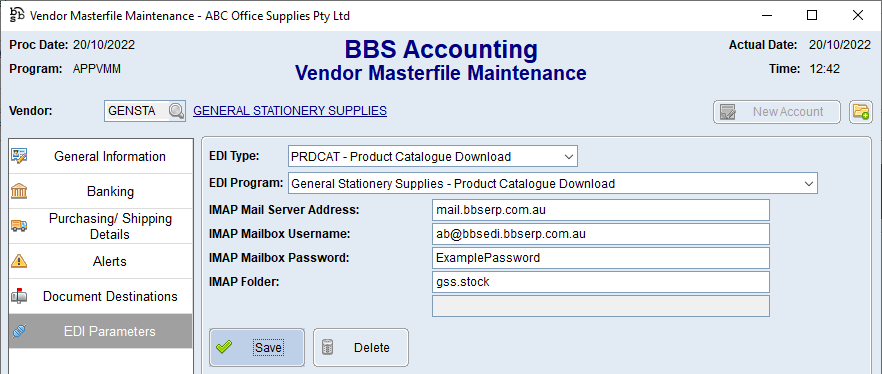This topic explains how to configure Supplier EDI Integration with General Stationery Supplies.
The current integrations available are Live Stock Levels, New and Updated Purchase Orders, Stock on Hand Download/Feed and Product Catalogue Download/Feed.
Use the below steps to configure Live Stock Level integration for General Stationery Supplies.
1.Access your General Stationery Supplies Vendor in Vendor Masterfile Maintenance and navigate to the EDI Parameters tab. 2.Select LIVSTK - Live Stock Levels from the EDI Type drop down, and General Stationery Supplies - Live Stock Levels from the EDI Program drop down. 3.Enter Username and Password you use to login to the General Stationery Supplies website in the Username and Password fields. 4.Enter the location code for the General Stationery Supplies branch your deliveries usually come from in the Loc'n 1=BNE, 2=MEL field and click Save. •Brisbane = 1 •Melbourne = 2 |
 New and Updated Purchase Orders
New and Updated Purchase Orders
Use the below steps to configure Purchase Order integration for General Stationery Supplies.
1.Access your General Stationery Supplies Vendor in Vendor Masterfile Maintenance and navigate to the EDI Parameters tab. 2.Select NEWPO - New Purchase Orders from the EDI Type drop down, and General Stationery Supplies - New Purchase Orders from the EDI Program drop down. 3.Enter Username and Password you use to login to the General Stationery Supplies website in the Username and Password fields and click Save. 4.Select UPDPO - Updated Purchase Orders from the EDI Type drop down, and General Stationery Supplies - Updated Purchase Orders from the EDI Program drop down. 5.Repeat step 3. |
Use the below steps to configure the automatic download of Stock on Hand data from General Stationery Supplies.
1.Email csd@general.net.au and request that a copy of the stock on hand/product data feed, for either Brisbane or Melbourne depending on where your General Stationery Supplies deliveries usually come from, to be emailed each day at around 2AM to a special BBS EDI Email Address which is xx+gss.stock@bbsedi.bbserp.com.au where xx is your BBS Accounting company code locatable on your BBS Accounting Main Menu (eg ab+gss.stock@bbsedi.bbserp.com.au). NOTE: the +gss.stock portion of the email address is required to ensure this email is delivered to a separate mailbox and is not downloaded by other automatic processes. 2.Access your General Stationery Supplies Vendor in Vendor Masterfile Maintenance and navigate to the EDI Parameters tab.
3.Select STKOH - Stock on Hand Download from the EDI Type drop down, and General Stationery Supplies - Stock on Hand Download from the EDI Program drop down. 4.Enter mail.bbserp.com.au in the IMAP Mail Server Address field. 5.Enter your special BBS EDI email address which is xx@bbsedi.bbserp.com.au where xx is your BBS Accounting company code locatable on your BBS Accounting Main Menu (eg ab@bbsedi.bbserp.com.au) in the IMAP Mailbox Username field. (ie. this is the email address provided to General Stationery Supplies but without the +gss.stock portion). 6.Enter the password for your BBS EDI mailbox in the IMAP Mailbox Password field. If this is unknown, please contact BBS support so we can provide you the password. 7.Enter gss.stock in the IMAP Folder field and click Save.
|
 Product Catalogue Download/Feed
Product Catalogue Download/Feed
Use the below steps to configure the automatic download of Product Catalogue data from General Stationery Supplies.
1.Email csd@general.net.au and request that a copy of the stock on hand/product data feed, for either Brisbane or Melbourne depending on where your General Stationery Supplies deliveries usually come from, to be emailed each day at around 2PM to a special BBS EDI Email Address which is xx+gss.stock@bbsedi.bbserp.com.au where xx is your BBS Accounting company code locatable on your BBS Accounting Main Menu (eg ab+gss.stock@bbsedi.bbserp.com.au). NOTE: the +gss.stock portion of the email address is required to ensure this email is delivered to a separate mailbox and is not downloaded by other automatic processes. 2.Access your General Stationery Supplies Vendor in Vendor Masterfile Maintenance and navigate to the EDI Parameters tab.
3.Select PRDCAT - Product Catalogue Download from the EDI Type drop down, and General Stationery Supplies - Product Catalogue Download from the EDI Program drop down. 4.Enter mail.bbserp.com.au in the IMAP Mail Server Address field. 5.Enter your special BBS EDI email address which is xx@bbsedi.bbserp.com.au where xx is your BBS Accounting company code locatable on your BBS Accounting Main Menu (eg ab@bbsedi.bbserp.com.au) in the IMAP Mailbox Username field. (ie. this is the email address provided to General Stationery Supplies but without the +gss.stock portion). 6.Enter the password for your BBS EDI mailbox in the IMAP Mailbox Password field. If this is unknown, please contact BBS support so we can provide you the password. 7.Enter gss.stock in the IMAP Folder field and click Save. |
 Supplier EDI Invoice Integration
Supplier EDI Invoice Integration
If you would like EDI invoices for General Stationery Supplies switched on, please contact your General Stationery Supplies Account Manager and request that copies of your invoices are sent in DDO format to your BBS EDI Email Address which is xx@bbsedi.bbserp.com.au where xx is your BBS Accounting company code locatable on your BBS Accounting Main Menu (eg ab@bbsedi.bbserp.com.au) |