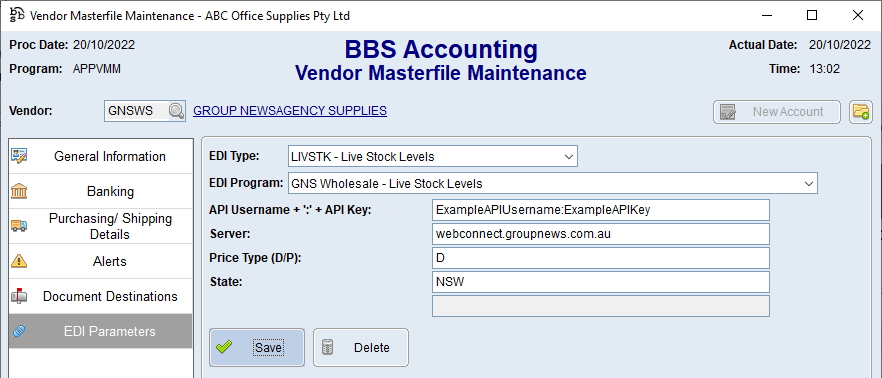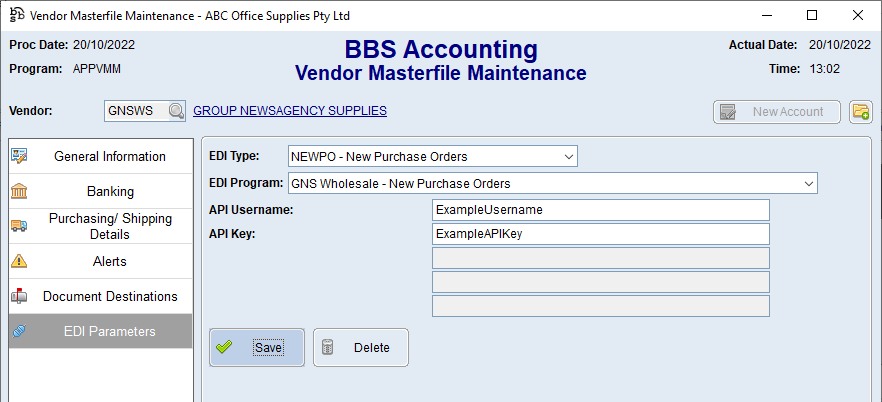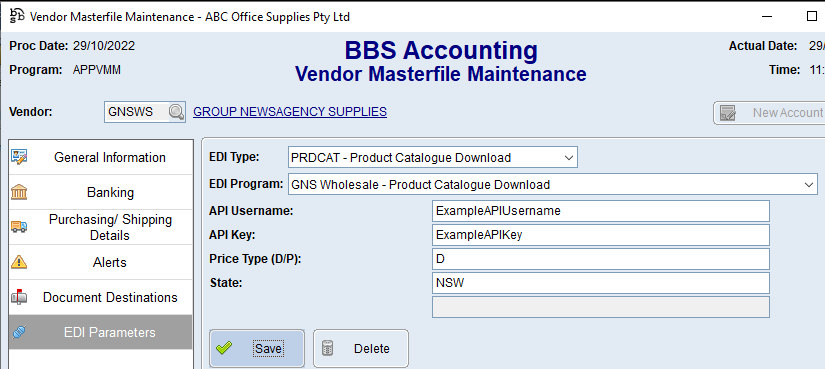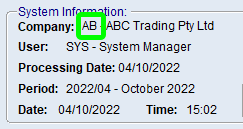This topic explains how to configure Supplier EDI Integration with GNS Wholesale.
The current integrations available are Live Stock Levels, New and Updated Purchase Orders, Stock on Hand Download/Feed, Product Catalogue Download/Feed and Supplier EDI Invoice Integration.
Use the below steps to configure Live Stock Level integration for GNS Wholesale.
1.Contact your GNS Account Manager for an API Username and API Key.
2.Access your GNS Wholesale Vendor in Vendor Masterfile Maintenance and navigate to the EDI Parameters tab. 3.Select LIVSTK - Live Stock Levels from the EDI Type drop down, and GNS Wholesale - Live Stock Levels from the EDI Program drop down. 4.Enter your GNS Wholesale API Username, followed by a colon (:), and then your GNS Wholesale API Key in the API Username + ':' + API Key field (eg if your API Username is ABC1234, and your API key is 24DB658A-43F7-4E9F-8953-A2D0D3DE9244 you would enter ABC1234:24DB658A-43F7-4E9F-8953-A2D0D3DE9244.
5.Enter webconect.groupnews.com.au in the Server field and enter either D = Use Delivery Price or P = Use Pick-Up Price in the Price Type (D/P) field. 6.Enter the state where your GNS Wholesale shipments usually come from (either NSW, VIC, SA, QLD or WA) in the State field and click Save. |
 New and Updated Purchase Orders
New and Updated Purchase Orders
Use the below steps to configure Purchase Order integration for GNS Wholesale.
1.Contact your GNS Account Manager for an API Username and API Key.
2.Access your GNS Wholesale Vendor in Vendor Masterfile Maintenance and navigate to the EDI Parameters tab. 3.Select NEWPO - New Purchase Orders from the EDI Type drop down, and GNS Wholesale - New Purchase Orders from the EDI Program drop down. 4.Enter your API Username and API Key into the API Username and API Key fields and click Save. 5.Select UPDPO - Updated Purchase Orders from the EDI Type drop down, and GNS Wholesale - Updated Purchase Orders from the EDI Program drop down. 6.Repeat step 4. |
Use the below steps to configure the automatic download of Stock on Hand data from GNS Wholesale.
1.Contact your GNS Account Manager for an API Username and API Key.
2.Access your GNS Wholesale Vendor in Vendor Masterfile Maintenance and navigate to the EDI Parameters tab. 3.Select STKOH - Stock on Hand Download from the EDI Type drop down, and GNS Wholesale - Stock on Hand Download from the EDI Program drop down. 4.Enter your API Username and API Key into the API Username and API Key fields.
5.Enter either D = Use Delivery Price or P = Use Pick-Up Price in the Price Type (D/P) field, and enter the state where your GNS Wholesale shipments usually come from (either NSW, VIC, SA, QLD or WA) in the State field and click Save. |
 Product Catalogue Download/Feed
Product Catalogue Download/Feed
Use the below steps to configure the automatic download of Product Catalogue data from GNS Wholesale.
1.Contact your GNS Account Manager for an API Username and API Key.
1.Access your GNS Wholesale Vendor in Vendor Masterfile Maintenance and navigate to the EDI Parameters tab. 2.Select PRDCAT - Product Catalogue Download from the EDI Type drop down, and GNS Wholesale - Product Catalogue Download from the EDI Program drop down. 3.Enter your API Username and API Key into the API Username and API Key fields.
4.Enter either D = Use Delivery Price or P = Use Pick-Up Price in the Price Type (D/P) field, and enter the state where your GNS Wholesale shipments usually come from (either NSW, VIC, SA, QLD or WA) in the State field and click Save. |
 Supplier EDI Invoice Integration
Supplier EDI Invoice Integration
If you would like EDI invoices for GNS Wholesale switched on, please contact your GNS Wholesale Account Manager and request that copies of your invoices are sent in DDO format to your BBS EDI Email Address which is xx@bbsedi.bbserp.com.au where xx is your BBS Accounting company code locatable on your BBS Accounting Main Menu (eg ab@bbsedi.bbserp.com.au) |