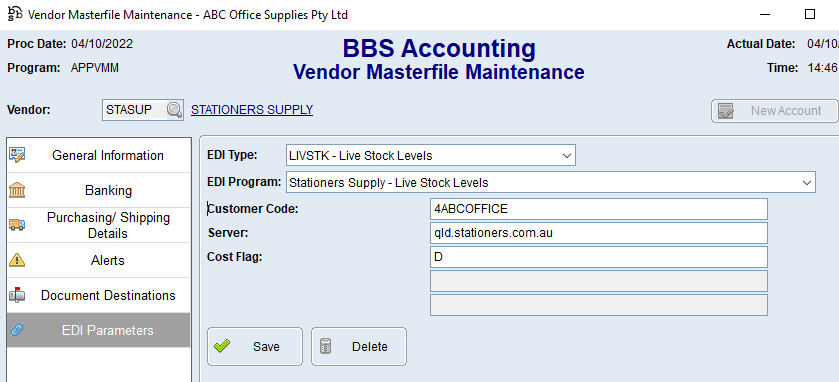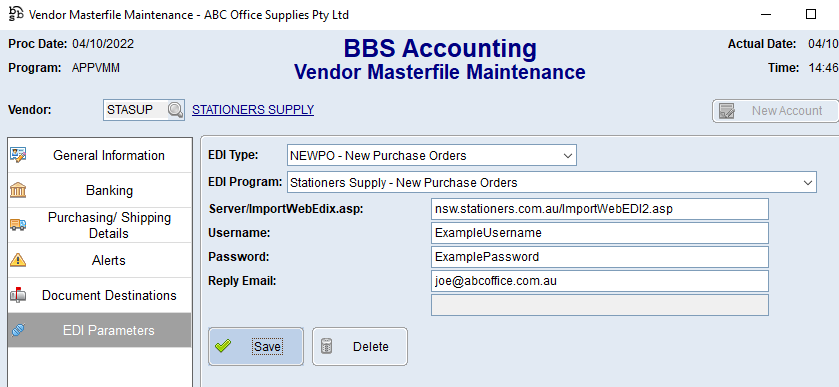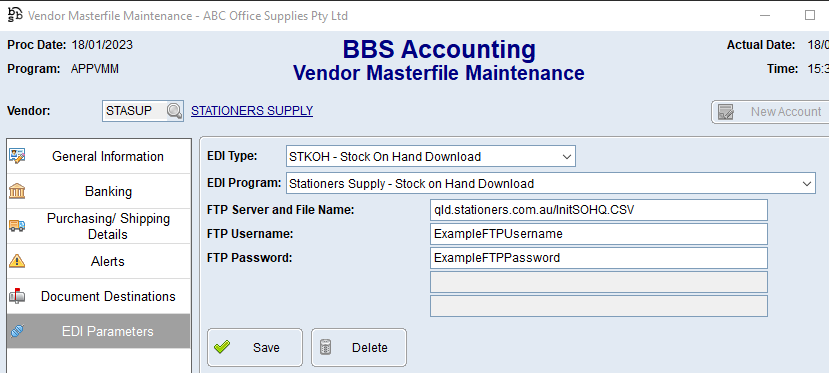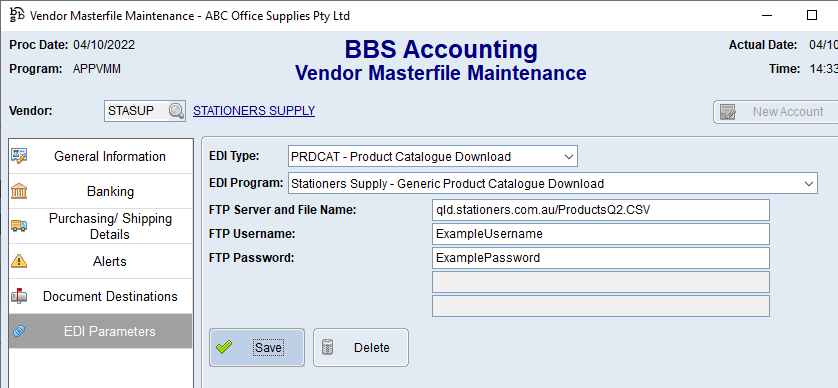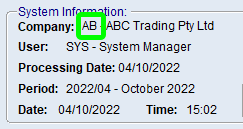This topic explains how to configure Supplier EDI Integration with Stationers Supply.
The current integrations available are Live Stock Levels, New and Updated Purchase Orders, Stock on Hand Download/Feed, Product Catalogue Download/Feed and Supplier EDI Invoice Integration.
Use the below steps to configure Live Stock Level integration for Stationers Supply.
1.Access your Stationers Supply Vendor in Vendor Masterfile Maintenance and navigate to the EDI Parameters tab. 2.Select LIVSTK - Live Stock Levels from the EDI Type drop down, and Stationers Supply - Live Stock Levels from the EDI Program drop down. 3.Enter your Stationers Supply Account Code in the Customer Code field.
4.Enter the website address below for the Stationers Supply branch your deliveries usually come from in the Server field: •Brisbane QLD: qld.stationers.com.au/InitSOHQ.CSV •Melbourne VIC: vic.stationers.com.au/InitSOHV.CSV •Sydney NSW: nsw.stationers.com.au/InitSOHN.CSV 5.Enter either D = Use Delivery Price or P = Use Pick-Up Price in the Cost Flag field and click Save. |
 New and Updated Purchase Orders
New and Updated Purchase Orders
Use the below steps to configure Purchase Order integration for Stationers Supply.
1.Access your Stationers Supply Vendor in Vendor Masterfile Maintenance and navigate to the EDI Parameters tab. 2.Select NEWPO - New Purchase Orders from the EDI Type drop down, and Stationers Supply - New Purchase Orders from the EDI Program drop down. 3.Enter the URL below for the Stationers Supply branch your deliveries usually come from in the Server/ImportWebEdix.asp field. •Brisbane QLD: qld.stationers.com.au/ImportWebEDI4.asp •Melbourne VIC: vic.stationers.com.au/ImportWebEDI2.asp •Sydney NSW: nsw.stationers.com.au/ImportWebEDI3.asp 4.Enter usersname and Password you use to login to the Stationers Supply website into the Username and Password fields. 5.Enter an email address for order confirmations to be sent to in the Reply Email field and click Save. 6.Select UPDPO - Updated Purchase Orders from the EDI Type drop down, and Stationers Supply - Updated Purchase Orders from the EDI Program drop down. 7.Repeat steps 3 through 5. |
Use the below steps to configure the automatic download of Stock on Hand data from Stationers Supply.
1.Access your Stationers Supply Vendor in Vendor Masterfile Maintenance and navigate to the EDI Parameters tab. 2.Select STKOH - Stock on Hand Download from the EDI Type drop down, and Stationers Supply - Stock on Hand Download from the EDI Program drop down. 3.Enter the FTP Server and File Name for the state which your Stationers Supply deliveries usually come from: •Brisbane QLD: qld.stationers.com.au/InitSOHQ.CSV •Melbourne VIC: vic.stationers.com.au/InitSOHV.CSV •Sydney NSW: nsw.stationers.com.au/InitSOHN.CSV 4.Enter the FTP Username and FTP Password provided by Bespoke Business Software or Stationers Supply in the fields provided and click Save.
|
 Product Catalogue Download/Feed
Product Catalogue Download/Feed
Use the below steps to configure the automatic download of Product Catalogue data from Stationers Supply.
1.Access your Stationers Supply Vendor in Vendor Masterfile Maintenance and navigate to the EDI Parameters tab. 2.Select PRDCAT - Product Catalogue Download from the EDI Type drop down, and Stationers Supply - Generic Product Catalogue Download from the EDI Program drop down. 3.Enter the FTP Server and File Name for the state which your Stationers Supply deliveries usually come from: •Brisbane QLD: qld.stationers.com.au/ProductsQ2.CSV •Melbourne VIC: vic.stationers.com.au/ProductsV2.CSV •Sydney NSW: nsw.stationers.com.au/ProductsN2.CSV 4.Enter the FTP Username and FTP Password provided by Bespoke Business Software or Stationers Supply in the fields provided and click Save. |
 Supplier EDI Invoice Integration
Supplier EDI Invoice Integration
If you would like EDI invoices for Stationers Supply switched on, please contact your Stationers Supply Account Manager and request that copies of your invoices are sent in DDO format to your BBS EDI Email Address which is xx@bbsedi.bbserp.com.au where xx is your BBS Accounting company code locatable on your BBS Accounting Main Menu (eg ab@bbsedi.bbserp.com.au) |