|
Main Menu > Creditors > Creditors Invoice Enquiry |
The Creditors Invoice Enquiry program allows users to view Creditors invoices.
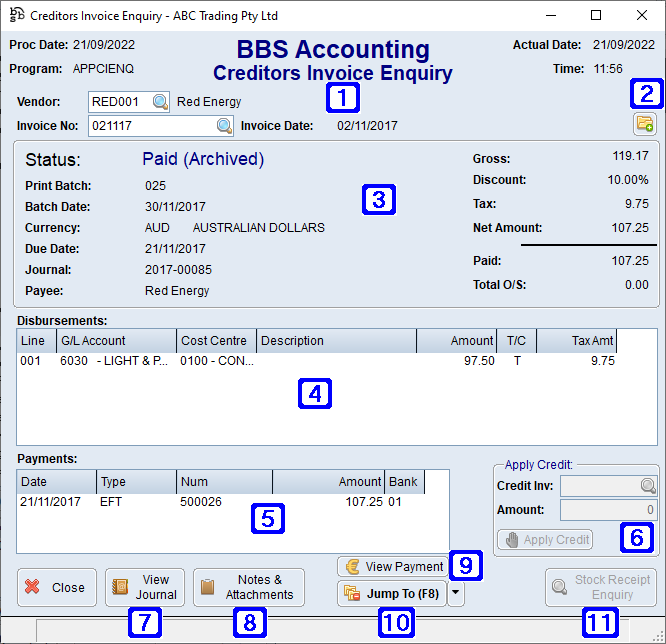
Creditors Invoice Enquiry Screen
|
Displays the invoice number, invoice date and the status of the invoice |
|
Navigates users to the Quick Attach File to Creditor Account screen to attach files to the creditors invoice. Please refer to Quick Attach Files to Creditor Account for more information. |
|
Displays a summary of the financial details of the invoice |
|
Disbursements – Displays the G/L account and Cost Centre the funds were disbursed to |
|
Payments – Displays the payment details if a payment has been made against the Creditors invoice |
|
•Credit Inv - Clicking the •Amount - Displays the value of the selected credit invoice or pre-payment that will be applied to the selected creditors invoice. (This value can be lower than the value of the credit invoice or pre-payment where the selected invoice is of a lesser value). Clicking the Apply Credit button will apply the credit invoice or pre-payment to the selected creditors invoice. |
|
View Journal – Allows users with access to view the General Ledger Journal associated with this Creditors invoice |
|
Notes & Attachments – Allows users to view any Notes & Attachments that may be attached to the invoice. Please refer to Creditor Notes & Attachments for more information. |
|
View Payment - Navigates to the Creditors Payment Enquiry screen to allow users to view the selected payment details |
|
Jump To (F8) - •Edit/Clear Entry - Navigates to the Creditors Invoice Entry screen and allows users to recall the invoice to make any necessary changes •Pay Single Invoice - Navigates to the Process Creditors Payments screen for users to enter payment details |
|
Stock Receipt Enquiry - Navigates to the Stock Receipt Enquiry for the selected line. |







 allows users to select a credit invoice or creditor pre-payment to apply to the selected creditors invoice.
allows users to select a credit invoice or creditor pre-payment to apply to the selected creditors invoice.



