The Alerts Tab contains sales and accounts alerts that have been set for the customer. The alerts will pop up when users goes into relevant sales or accounts screens.
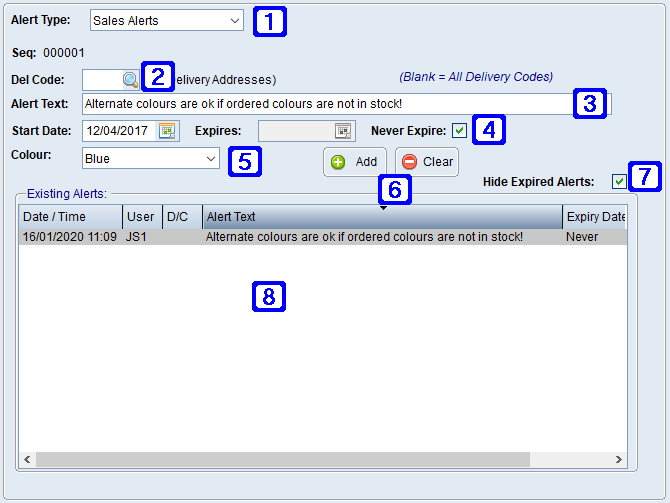
Alerts Tab Screen
|
Sales Alerts - Select to create an alert which will pop up on all relevant sales entry screens (eg. when entering a sales order in Sales Order Entry/Maintenance). Accounts Alerts - Select to create an alert which will pop up on all relevant accounts entry screens (eg. when entering customer receipts in Bank Deposit Entry). |
|
Del Code - Leave blank for the alert to apply to all delivery codes or choose a specific delivery code and the alert will only apply for the chosen delivery code (only available for Sales Alerts). |
|
Alert Text – Enter the text to be displayed on the Alert |
|
Start Date - The date the alert is to start. Expires - The date the alert is to expire if it has an expiry date. Never Expire - If ticked the alert will never expire. |
|
Colour – Select a colour for the alert text to be displayed in. |
|
Add - Saves the alert Clear - Deletes the selected alert |
|
Hide Expired Alerts – When this box is ticked expired alerts will not be displayed. Untick the box to display expired alerts. |
|
Existing Alerts - Details for existing alerts for the selected alert type will be displayed. |







