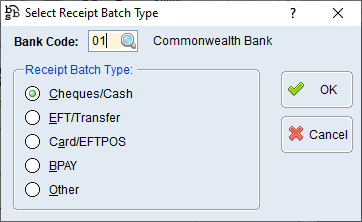|
Main Menu > Debtors > Cash Receipts > Bank Deposit Entry |
The Bank Deposit Entry program is used for closing off banking from the POS till as well as entering payments from your customers that have been directly deposited into your bank account.
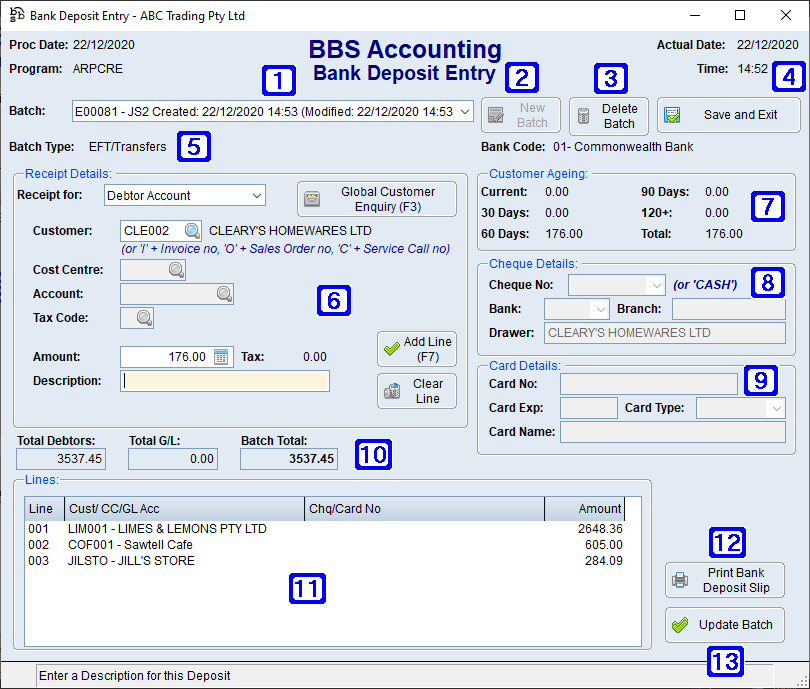
Bank Deposit Entry Screen
|
Batch – Displays the selected batch, by clicking on the drop down arrow users can select from a list of saved batches. |
|
New Batch – Allows users to create a new batch of payments. Refer to Creating a New Batch for more information. |
|
Delete Batch – Deletes the selected batch of payments |
|
Save and Exit – Saves the selected batch of payments allowing users to amend at a later time if required and closes the screen |
|
Batch Type – Displays the payment type for the selected batch. |
|
Receipt Details: •Receipt For: Debtor Account - ▪Customer - Enter the customer code or ▪Global Customer Enquiry (F9) - Navigates users to the Global Customer Enquiry screen for the selected customer •Receipt For: G/L Account - ▪Cost Centre - Enter the cost centre (usually always 0100) ▪Account - Enter the relevant G/L account number or click ▪Tax Code - Enter relevant tax code that applies •Amount - Amount being paid •Description - Enter a description if required •Add Line (F7) - Adds the selected line to the batch •Clear Line - Deletes the selected line |
|
Customer Ageing - Displays the selected customers balance and ageing |
|
Cheque Details - When 'Cash/Cheques' is selected as the batch type users can enter the cheque details which will appear on the bank deposit slip or enter CASH for cash |
|
Card Details - When 'Card/EFTPOS' is selected as the batch type users can enter customers card details. This is optional and it is not recommended that full card details be entered. |
|
Total Debtors - Displays the total amount of debtor payments in the batch Total G/L - Displays the total amount being posted against GL accounts Batch Total - Displays the total amount of the batch |
|
Displays a list of payments added to the batch. Double clicking on a payment will allow users to edit the payment |
|
Print Bank Deposit Slip - Prints a bank deposit slip for users to reconcile to and/or to take to the bank when depositing cash and/or cheques. |
|
Update Batch - Updates the selected batch of payments allowing users to post to the Debtors accounts. Please refer to Debtors Posting for more information on posting to Debtors accounts. |
Please refer to Closing off banking batches from POS Till Reconciliation for more information.
Please refer to Receiving Customer Payments for more information.
Please refer to Debtors Posting for more information about posting payments to Debtors.








 to search or 'I' followed by the invoice number or 'O' followed by the sales order number or 'C' followed by the Service Job Number
to search or 'I' followed by the invoice number or 'O' followed by the sales order number or 'C' followed by the Service Job Number