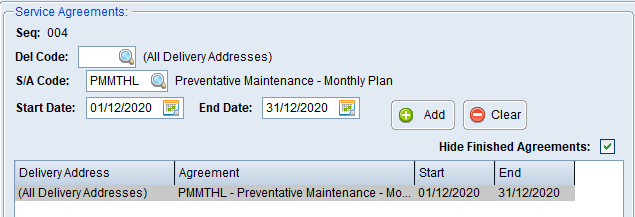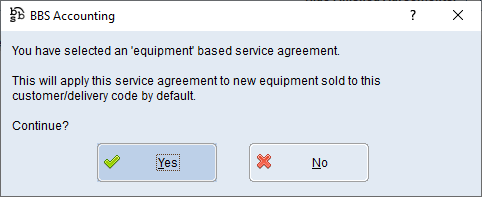Service Agreements can be recorded against a customer with start and end dates that are specific to the customer and/or a selected delivery address for that customer. To create a new service agreement entry please refer to Entering a Service Agreement.
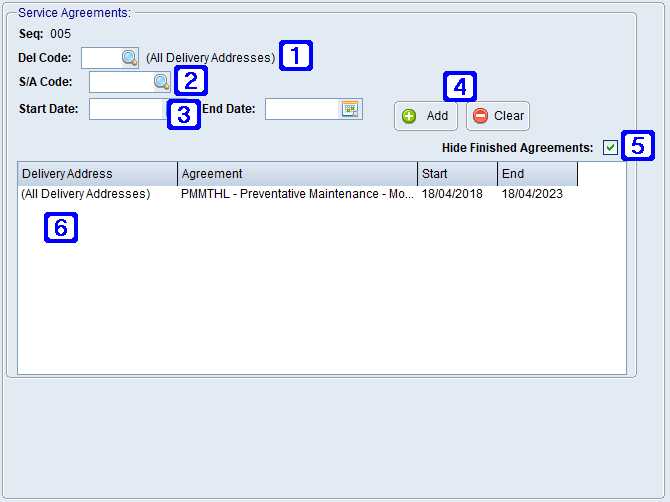
Service Agreement Tab Screen
|
Del Code – Click the |
|
S/A Code – Shows service agreement codes available to be selected for the customer. Standard BBS options of service agreements are as follows; EXTWAR - Select this code if the service agreement is for an Extended Warranty MANWAR - Select this code if the service agreement is for a Manufacturer Warranty |
|
Start Date/End Date – The dates which the service agreement is to start and expire. |
|
Add - Saves the selected service agreement Clear - Deletes the selected service agreement |
|
Hide Finished Agreements – If this box is ticked expired agreements will not show on the screen. |
|
Existing Service Agreements - details for existing service agreements that are in place for the customer will show in this screen. |
Service Agreements can be added to a customer using the Service Agreements Tab in Customer Masterfile Maintenance. Details relating to the customer for the agreement such as agreement type, agreement dates and agreement delivery address can be amended in this screen.
To create a new Service Agreement enter the delivery code for the address the service agreement relates to, or leave blank for the service agreement to apply to all delivery addresses. Enter the Service Agreement Code or use the
To amend an existing entry double click the record that you would like to amend, change the details as required or click the Clear button to clear all of the details so the entire entry can be redone.
If users has selected an 'Equipment' based service agreement the below pop-up will display for confirmation.
|

 to show a list of delivery options for the customer that can be used for the service agreement or leave blank for the service agreement to apply to all delivery addresses
to show a list of delivery options for the customer that can be used for the service agreement or leave blank for the service agreement to apply to all delivery addresses