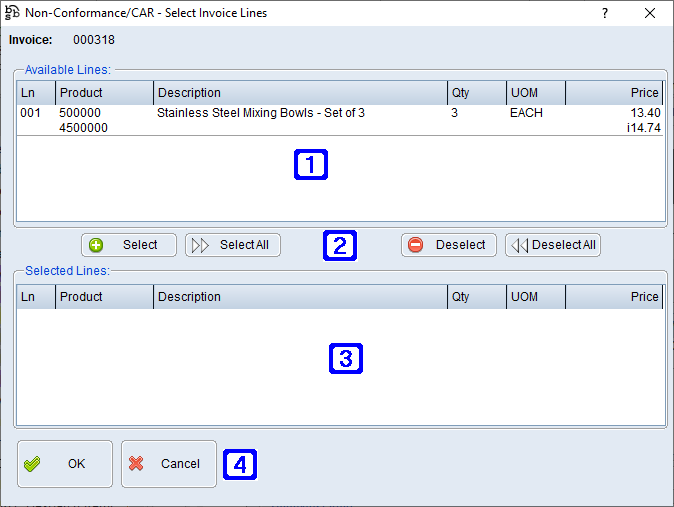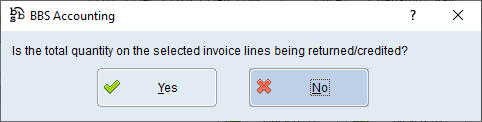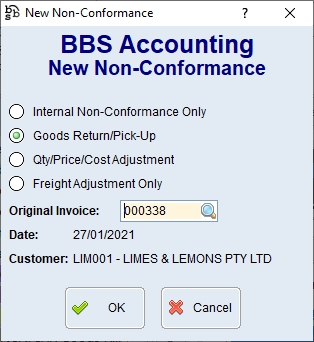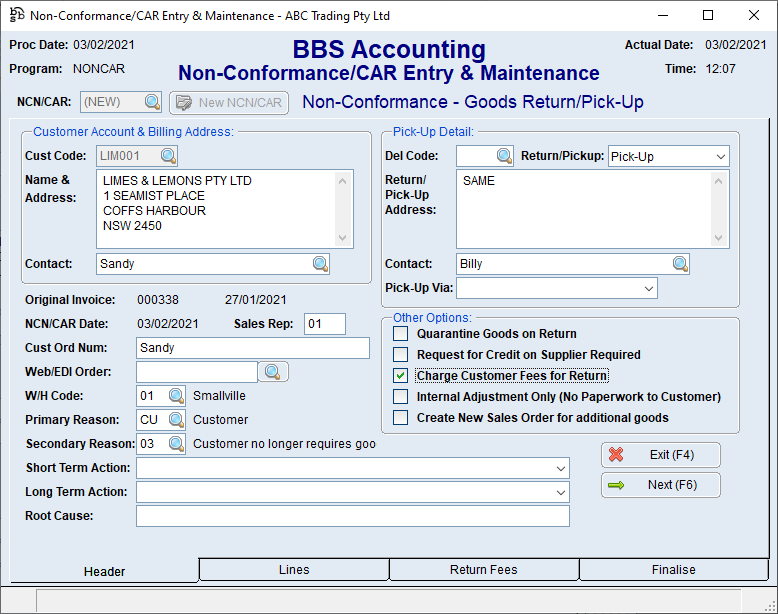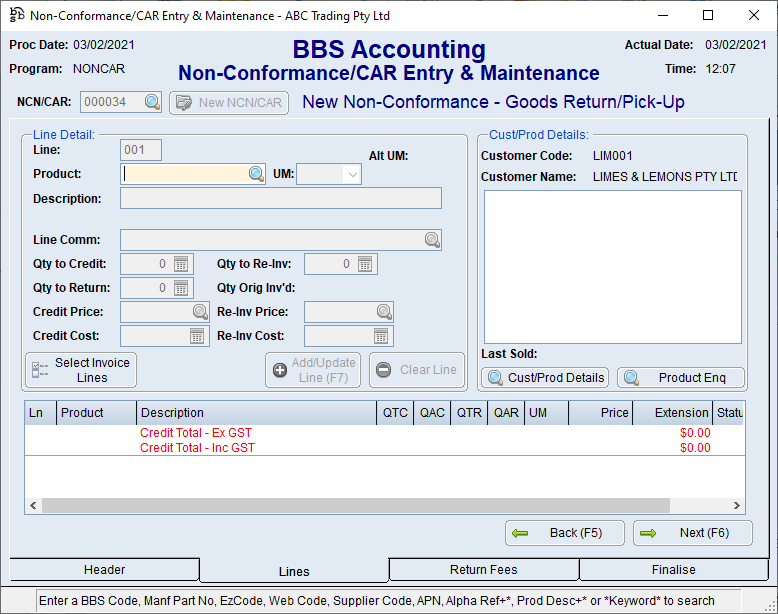|
Main Menu > NCN/CAR/Return Goods > NCN/CAR Entry & Maintenance |
The NCN/CAR Entry/Maintenance program allows users to facilitate a Non-Conformance (NCN)/Corrective Action Report(CAR) which is the required method of dealing with situations that arise which are caused by the incorrect following of policies and procedures in a quality controlled system. For the most part, these relate to sale activities whereby mistakes are made by an entity in the chain of supply (Customer, Sales Rep, Supplier and Warehouse). Non-Conformances and Corrective Action Reports are the method you will use to record, and facilitate the correction of, such problems including the pick-up and return of goods, the credit and re-invoice of goods, and the invoicing of fees for processing returned goods. Please refer to NCN/CAR/Customer Return Goods - Reason Matrix for examples on how to deal with NCN/CAR's.
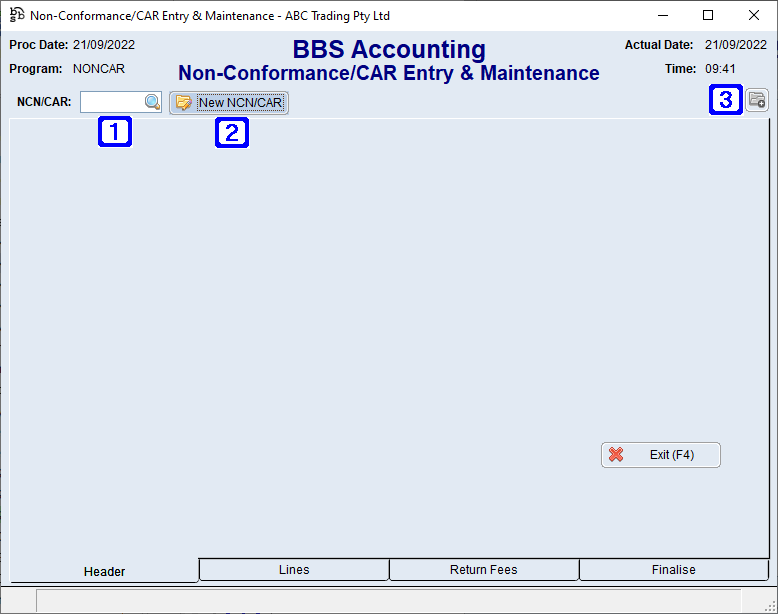
|
NCN/CAR - Allows users to enter the NCN/CAR number they wish to maintain or click |
|
New NCN/CAR - Creates a new NCN/CAR. Please refer to Creating & Maintaining NCN/CARs for more information |
|
Navigates users to the Quick Attach File to Debtors Account screen to attach files to the NCN/CAR. Please refer to Quick Attach Files to Debtor Account for more information. |
 Non-Conformance/CAR Entry & Maintenance Header Tab
Non-Conformance/CAR Entry & Maintenance Header Tab
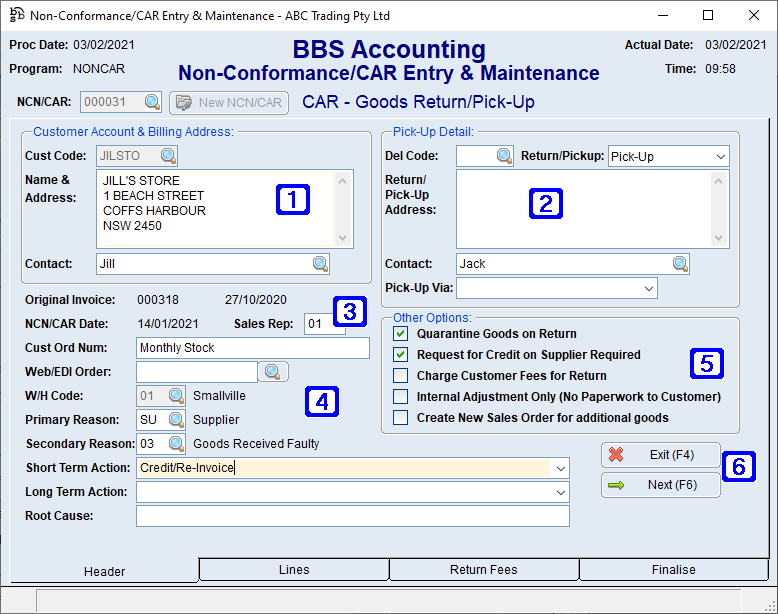 Non-Conformance/CAR Entry & Maintenance Header Tab Screen
|
 Non-Conformance/CAR Entry & Maintenance Lines Tab
Non-Conformance/CAR Entry & Maintenance Lines Tab
Line item detail is skipped if the NCN/CAR is a Freight Only Adjustment or an Internal Non-Conformance.
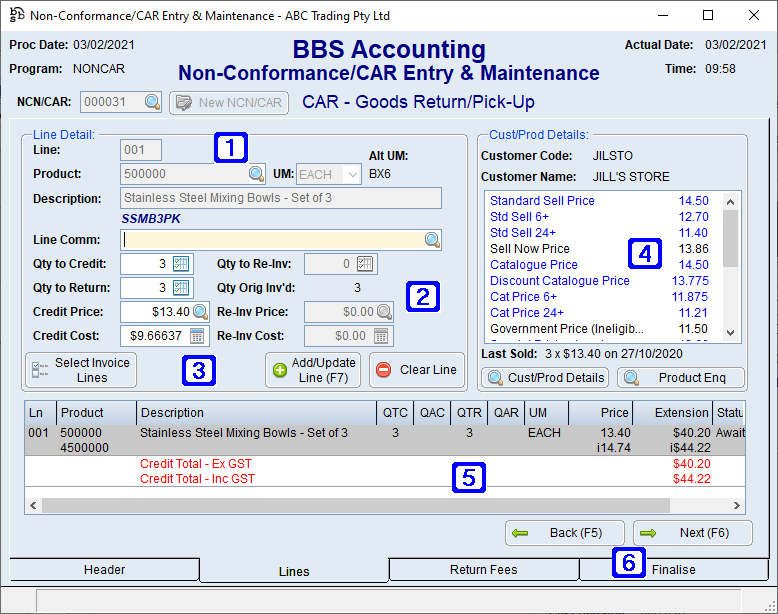 Non-Conformance/CAR Entry & Maintenance Lines Tab Screen
|
 Non-Conformance/CAR Entry & Maintenance Return Fees Tab
Non-Conformance/CAR Entry & Maintenance Return Fees Tab
Where there are restocking fees or freight charges to be charged on the NCN/CAR they should be entered here.
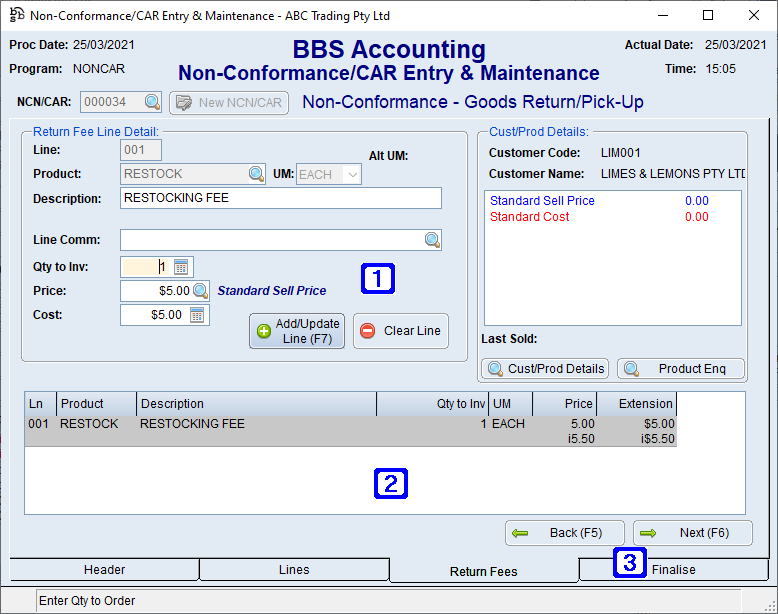 Non-Conformance/CAR Entry & Maintenance Return Fees Tab Screen
|
 RFC Entry/Maintenance Finalise Tab
RFC Entry/Maintenance Finalise Tab
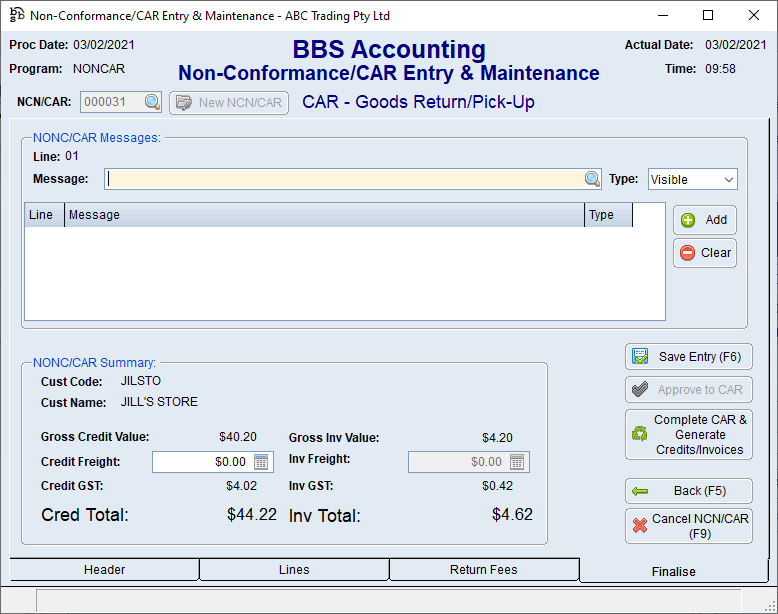 Non-Conformance/CAR Entry & Maintenance Finalise Tab Screen
|
 Creating & Maintaining NCN/CARs
Creating & Maintaining NCN/CARs
To create a new Non-Conformance, users clicks New NCN/CAR and selects the Non-Conformance type. For more information on what Non-Conformance type should be used for which scenario, please refer to NCN/CAR/Customer Return Goods - Reason Matrix.
There are 4 types of NCNs: 1.Internal Non-Conformance Only This NCN/CAR type can be used to log non-conformances of internal breaches of quality procedure. No credits or invoices are generated and no stock is affected. This option should only be used should you want to log these non-conformances for reporting purposes. Once raised, these NCNs cannot be converted to a CAR and can only be completed or cancelled. 2.Goods Return/Pick-Up This NCN/CAR type should be used where goods are being returned or picked up from the customer and must be converted to a CAR or cancelled. Where Pick-Up is selected a Goods Return Advice is printed in the warehouse along with a Pick-Up Request. If Customer Return is selected, only a Goods Return Advice is printed in the warehouse. A Return Authorisation can be automatically emailed to users that entered the Non-Conformance, and they can forward it onto the customer for adhering to the box(es). Stock is affected by ‘receipting’ of goods, not by credit notes processed. 3.Qty/Price/Cost Adjustment This NCN/CAR type should be used where the quantity invoiced varies from the quantity sent, or the invoiced price or cost is wrong and must be converted to a CAR or cancelled. Stock is affected by credits and invoices, not by ‘receipting’ of goods. 4.Freight Adjustment Only This NCN/CAR type should be used where the amount of freight charged on the invoice is incorrect and must be converted to a CAR or cancelled. no stock is affected.
users can enter an original invoice number on most NCN/CAR types. Entering an original invoice number allows the selection of products being returned/adjusted easier. If no original invoice number is entered, users will have to manually enter all of the details, including the Customer Code.
The Header tab screen will then be displayed to users.
For Goods Return/Pick-Up type NCN/CARs, users can select if the goods are being returned by the customer or being picked up by changing the Return/Pickup drop-down. The warehouse code should be the same warehouse that the goods were originally invoiced from. A primary and secondary reason code must be selected, and the short term action, long term action and root cause can also be entered if required.
The options available in the Other Options section is dependent on the NCN/CAR type selected.
Once the Header screen is filled out, users can click Next to proceed to the next screen.
For Goods Return/Pick-Up and Qty/Price/Cost Adjustment type NCN/CARs, the Lines screen will be displayed.
If an invoice number was entered users can use the Select Invoice Lines button to select the products being returned/adjusted, or users can manually enter the product codes. users should enter the quantity they are generating a credit for, and then either a quantity to return for Goods Return/Pick-Up type NCN/CARs, or a quantity to re-invoice for Qty/Cost Adjustment type NCN/CARs. The credit and re-invoice cost can be altered if required for users with access. eg. A credit is required for faulty stock that is being returned or picked up – user enters a quantity to credit and a quantity to return. eg. A credit is required for a quantity of 2 because the customer was invoiced for 5 but only delivered 3 – user enters a quantity to credit of 2, OR a quantity to credit of 5 and a quantity to re-invoice of 3. eg. A credit is required for $0.20 per item as the incorrect price was charged – user enters a credit and re-invoice quantity for the full amount affected, and change the re-invoice price to what the correct price should be.
Once all items have been entered, users clicks Next to proceed to the next screen.
If Charge Customer Fees for Return option was selected, the Return Fees screen is displayed.
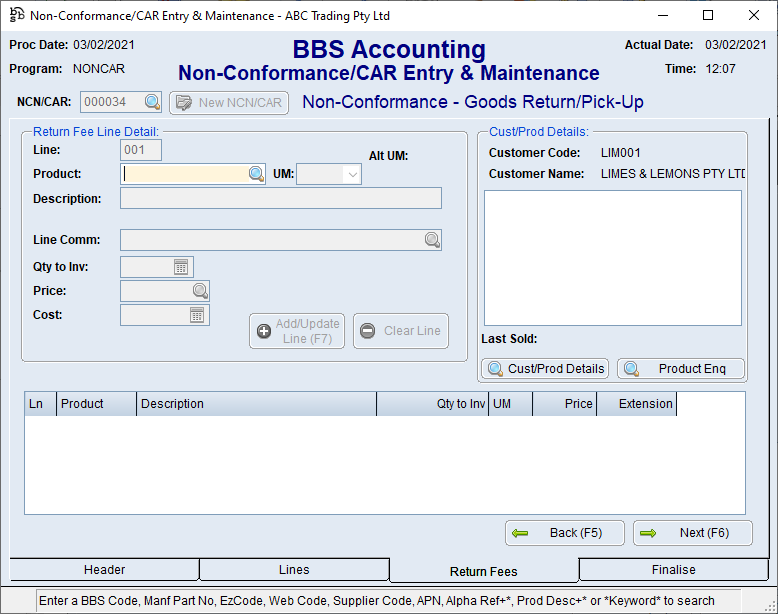 Non-Conformance/CAR Entry & Maintenance Return Fees Tab Screen
users can enter the non-diminishing product code/s for the return fees, and a quantity, price and cost that is being charged.
Once all return fees have been entered, users clicks Next to proceed to the Finalise screen.
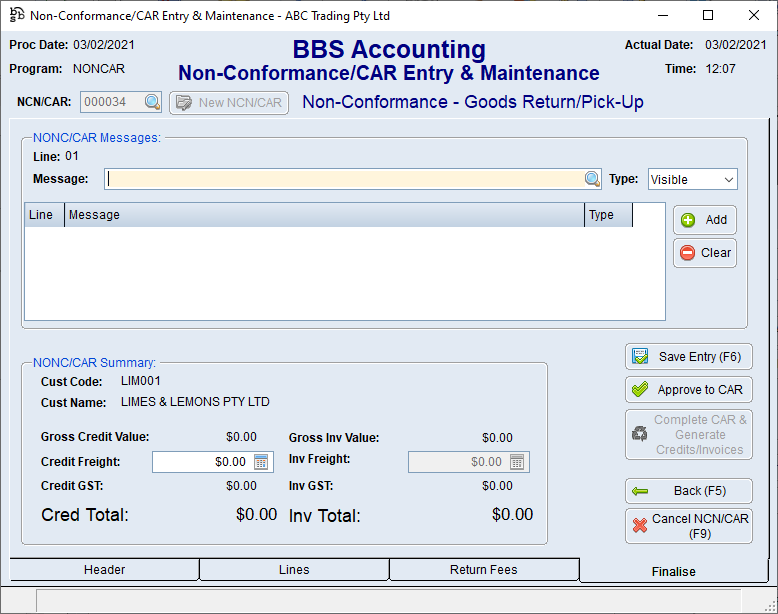 Non-Conformance/CAR Entry & Maintenance Finalise Tab Screen
users can enter visible and hidden messages on the NCN/CAR. Hidden messages only display on internal documents.
users can also enter an amount of freight that will be credited, and for Qty/Price/Cost Adjustment and Freight Only Adjustment type NCN/CARs, an Invoice Freight amount can also be entered. eg. The customer was charged $50.00 freight, but should have been charged $20.00 – users enters a credit freight amount of $30.00 or enters a credit freight amount of $50.00 and an invoice freight amount of $20.00.
If users clicks Save Entry (F6), the Non-Conformance will be saved as an Unapproved NCN and can be printed.
If users clicks Approve to CAR, the Non-Conformance will be saved as a Corrective Action Report and will allow necessary paperwork to be generated.
For Goods Return/Pick-Up type NCN/CARs, a Goods Return Advice or Pick-Up Request is sent to the warehouse to notify of goods being returned. |



 to search
to search