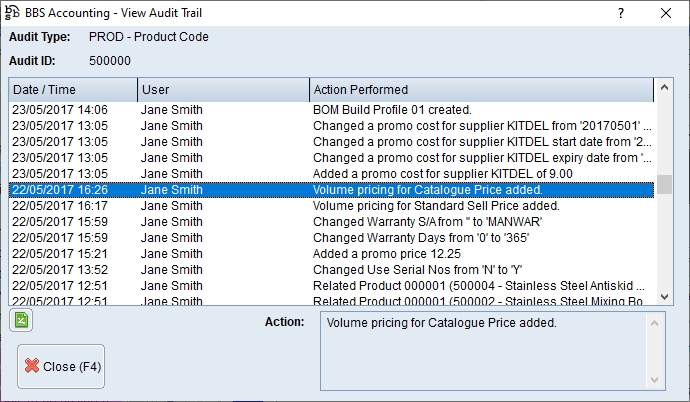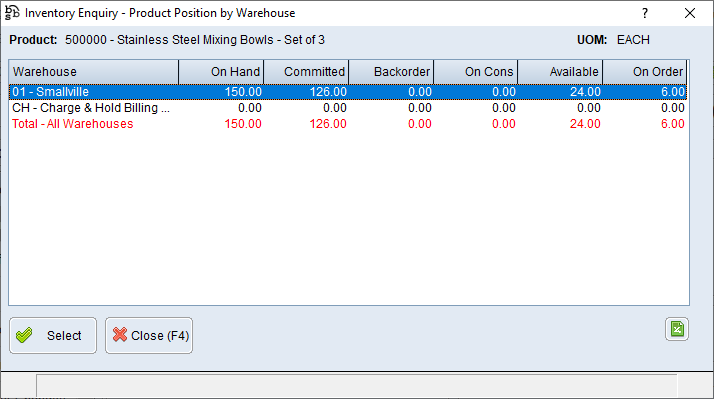|
Main Menu > Inventory Enquiry |
The Inventory Enquiry program is used to view product information. This screen has multiple tabs General (F5), Stock (F6) and Sales/Purchasing (F7) with each tab described in its own topic.
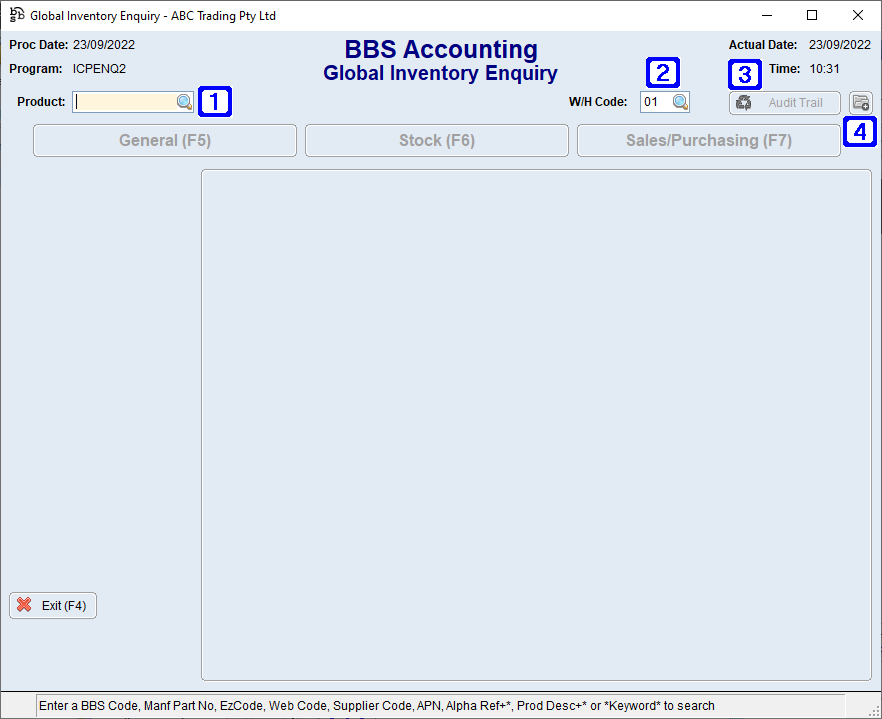
Global Inventory Enquiry Screen
|
Product – Users can enter a product code if known or click |
|
W/H Code – If the product is located in more than one warehouse, users can change the warehouse code by entering another warehouse code or click |
|
Audit Trail – Allows users to view the Audit Trail for the selected product.
|
|
Navigates users to the Quick Attach Files to Product screen to attach files to the Product. Please refer to Quick Attach Files to Product for more information. |
NOTE: The below buttons are visible on all screens in Global Inventory Enquiry.
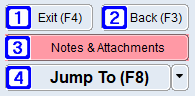
|
Exit (F4) - Closes the Global Inventory Enquiry screen. |
|
Back (F3) - Exits out of the selected product allowing users to select a different product. |
|
Notes & Attachments - Allows users to add/or view any Notes & Attachments that may be attached to the product. Please refer to Product Notes & Attachments for more information. |
|
Jump To (F8) - (The options available in the Jump To button will be determined by users access). 1. Multi W/H Enquiry - Navigates users to Inventory Enquiry - Product Position by Warehouse where users can view the selected product in each warehouse.
2. Supplier Stock Levels - Navigates users to Supplier Stock Levels. 4. Product Maintenance - Navigates users to Product Masterfile Maintenance. 5. Print Shelf Label - Allows users to print a shelf label for the selected product. 6. Quantity Adjustment - Navigates users to Stock Adjustments. 7. Average Cost Adjustment - Navigates users to Stock Adjustments. 8. Product-to-Product Transfer - Navigates users to Stock Transfers. 9. W/H-to-W/H Transfer - Navigates users to Stock Transfers. (Not available in BBSCloud Lite). A. Enter BOM Build Order - Navigates users to BOM Build Order Entry & Maintenance.
|



 to search. Please refer to
to search. Please refer to