|
Main Menu > Warehouse > Print Picking Slips & Picking Run |
The Print Picking Slips & Picking Run program allows users to generate and print picking slips for sales orders for goods to be picked ready for despatch. Please refer to Picking, Packing & Despatch Process (Picking Run) for more information.
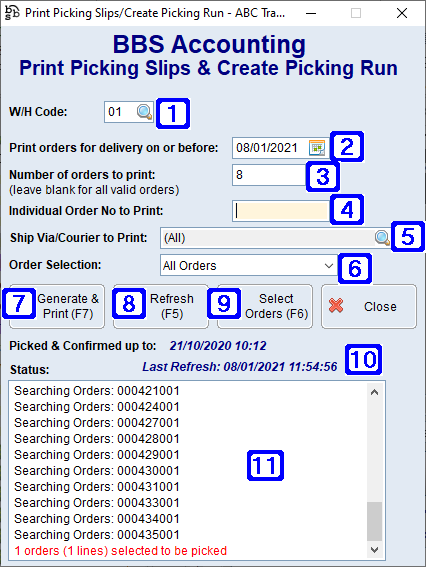
Print Picking Slips & Create Picking Run Screen
|
W/H Code - Allows users to choose which warehouse to print picking slips and generate a picking run for |
|
Print orders for delivery on or before - Allows users to select to only print orders on or before a particular pick date |
|
Number of orders to - Allows users to select how many orders to print (leave blank to print all valid orders) |
|
Individual Order No to Print - Allows users to only print a particular sales order number |
|
Ship Via/Courier to Print - Allows users to only print sales orders for a particular Ship Via/Courier method by clicking the |
|
Order Selection •All Orders - Will select all orders using the selected criteria •New Orders Only - Will select only new orders (i.e sales orders that have not yet been despatched at all) using the selected criteria •Backorders Only - Will select only orders that have been invoiced previously i.e are backorders using the selected criteria |
|
Generate & Print (F7) - Will generate and print orders using the selected criteria |
|
Refresh (F5) - Refreshes the screen to reflect any entries that may have been updated since opening the Print Picking Slips & Picking Run screen |
|
Select Orders (F6) - Allows users to select from a list of orders that will be generated on this picking run. Please refer to Select Orders to Print for more information. |
|
Picked & Confirmed up to - Displays the latest date and time that an order was raised which has been invoiced (ie. if the date says 9.30am this morning, then no orders entered after 9.30am this morning have been invoiced) |
|
Status - Displays a list of the sales order numbers being searched, returning a result with the number of sales orders and lines to be picked |
Users can select from a list of ship via/courier methods to only print orders to be shipped using the selected method/s.
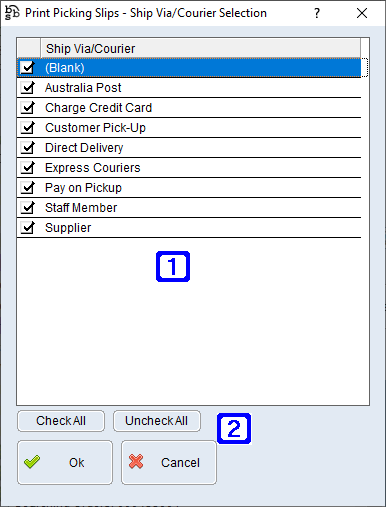 Print Picking Slips - Ship Via/Courier Screen
|
Users can select to print one or more specific order/s that will be generated on this picking run.
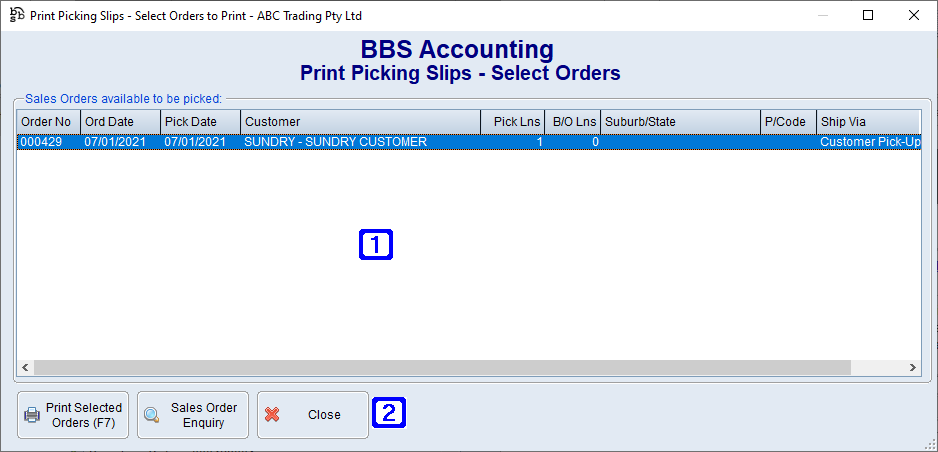 Print Picking Slips - Select Orders Screen
|







 . Please refer to
. Please refer to 





