|
Main Menu > Inventory Control > Maintenance > Product Group Maintenance |
The Product Group Maintenance program allows users to define products by product groups. Product groups use standard BBS defaults or can be customised with specific details for that group. BBS will use the information provided in the product group to ascertain where things are supposed to connect, for example the general ledger accounts for the product are stored, therefore when a product is purchased to on-sell it will be posted to the specified General Ledger accounts.
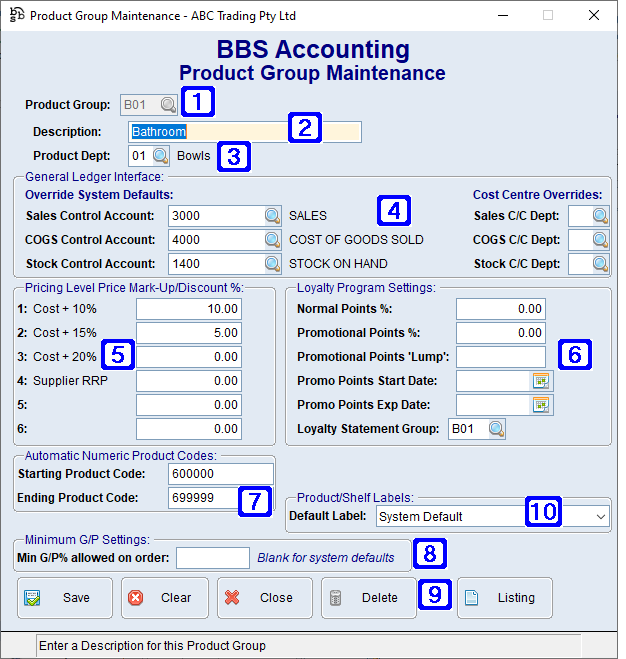
Product Group Maintenance Tab
|
Product Group - Displays the code that is relevant to the selected product group |
|
Description - The description of the product group. |
|
Product Dept - The product department assigned to the selected product group. Please refer to Department Maintenance for more information. |
|
General Ledger Interface – Override System Defaults. General Ledger accounts can be entered to override the system defaults. If the fields are left blank the BBS standard defaults will apply. Sales/COGS/Stock C/C Dept - The cost centre to override system defaults to for Sales, COGS and Stock or click (When creating a product group with cost centre sales, COGS and/or stock departments defined, if the associated cost centres don’t exist, users will need to create the cost centre prior to adding the departments in Product Group Maintenance. Please refer to G/L Cost Centre Maintenance for more information. |
|
Pricing Level Mark-Up/Discount % - Pricing Levels can be entered for product groups to override the system defaults. If left blank the BBS standard defaults will apply. |
|
Loyalty Program Settings – If there is a loyalty program in place settings can be set for product groups so loyalty points are applied to the customer when they purchase a product from the group. •Normal Points % - If 100% is entered, the customer will receive 1 point for every $1 spent. •Promotional Points % - If points promotions are run (eg. double loyalty points for the month of May) enter 200% so the customer will receive 2 points for every $1 spent. •Promotional Points 'Lump' - If points promotions are run (eg. where the customer will receive a specific quantity of bonus points) enter the quantity of points the customer will receive as a bonus. •Promo Points Start Date - The start date for the loyalty points promotion. •Promo Points Exp Date - The end date for the loyalty points promotion. •Loyalty Statement Group - Add a loyalty statement group so like products will be grouped on the statement when showing how points were accumulated. |
|
Automatic Numeric Codes: Starting Product Code - The numeric starting product code for all products with the selected product group. Ending Product Code - The numeric ending product code for all products with the selected product group. |
|
Minimum G/P settings: •Minimum G/P% allowed on order - Minimum gross profit percentage allowed when products within the selected product group are added to all parts of BBS that restrict minimum GP% on price entry, leave blank to use system defaults. Note: If the minimum GP% is set on a product code, this will override the GP% entered on a product group and will only be enforced when it is lower than the minimum GP% set as the system default or the customer account override. |
|
Save - Saves the selected product group and any changes Clear - Clears the current screen allowing users to select another product group Close - Closes the screen Delete - Deletes the selected record. Listing - Exports a list of existing product groups to Excel with a minor summary of sales information |
|
Product/Shelf Labels: •Default Label - The default label size for the selected product group. Clicking the drop down arrow allows users to select a different label size. |
|
Category: • Category - The category for the selected product group or click |
To create a new product group enter a unique product group code and fill in the necessary fields then click Save.
To amend a product group enter the unique product group code (if known) or click  to search, make the necessary changes and click Save.
to search, make the necessary changes and click Save.











