|
Main Menu > Bank Reconciliation > Maintenance > Quick Transaction Maintenance |
The Quick Transaction maintenance program can be used to create Quick Transactions that are used when reconciling bank accounts in Bank Statement Entry or entering a Cash Book Journal Entry for direct debits and/or direct credits that occur on a regular basis and are usually always for the same value, for example Bank Fees or Vehicle Lease Payments.
Quick Transactions can be chosen within the Bank Statement Entry screen when the transaction appears on the bank statement instead of entering them manually as a direct debit or direct credit, which then allocates the transaction to the relevant General Ledger account and cost centre without users having to enter the details.
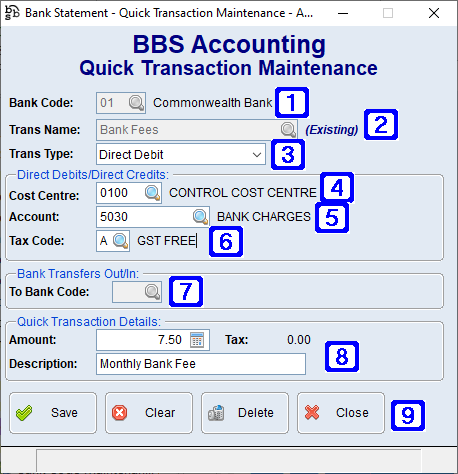
Quick Transaction Maintenance Screen
|
Bank Code - Bank account code the Quick Transaction is relevant to |
|
Trans Name - Quick Transaction name |
|
Trans Type - •Direct Debit - When funds are being debited from the account •Direct Credit - When funds are being credited to the account •Bank Transfer Out - When funds are being transferred from this account to another bank account within BBS. •Bank Transfer In - When funds are being transferred to this account from another bank account within BBS. |
|
Cost Centre - Cost centre the Quick Transaction will be posted against (usually 0100) |
|
Account - G/L account the Quick Transaction will be posted to |
|
Tax Code - Tax Code that is relevant to the Quick Transaction |
|
To Bank Code - The to bank code to which funds will be debited/credited where the Quick Transaction is a bank transfer in/out. |
|
Amount - Value of the Quick Transaction Description - Description of the transaction |
|
Save - Saves the quick transaction or any changes made to a quick transaction Clear - Clears the current screen allowing users to select another quick transaction Delete - Deletes the selected quick transaction Close - Closes the screen |
To Amend a Quick Transaction enter the code for the Quick Transaction that you would like to amend or click the  to search for the Quick Transaction, make the changes and click Save.
to search for the Quick Transaction, make the changes and click Save.
To Delete a Quick Transaction enter the code for the Quick Transaction that you would like to delete or click the  to search for the Quick Transaction and click Delete.
to search for the Quick Transaction and click Delete.









