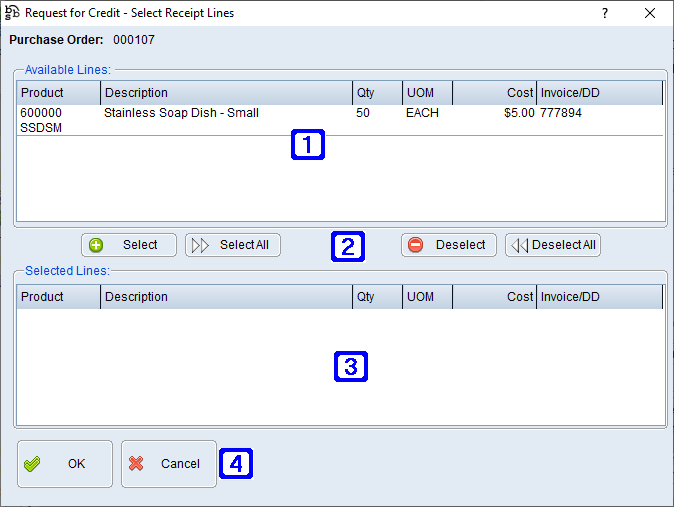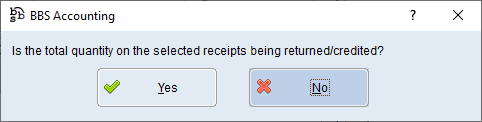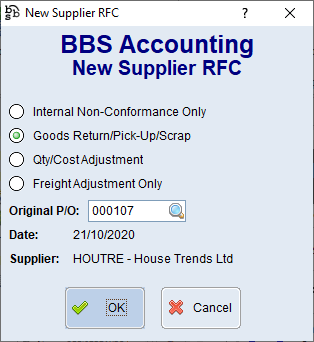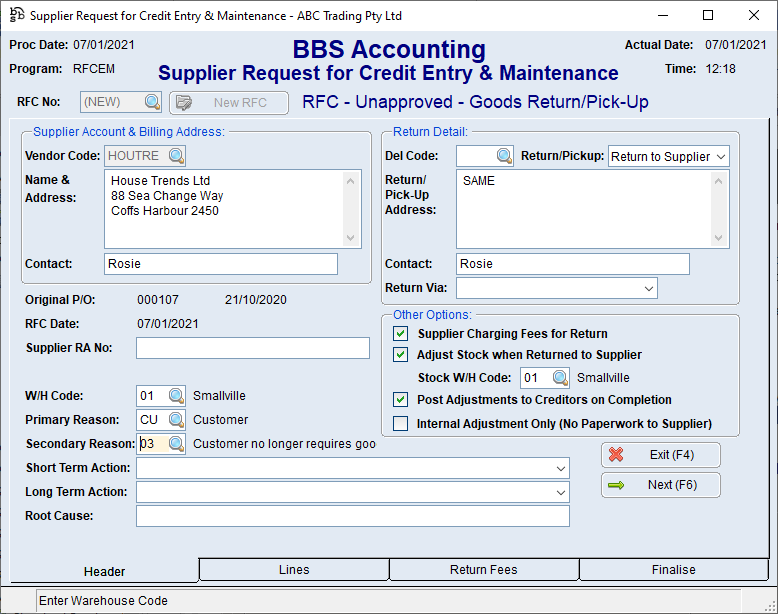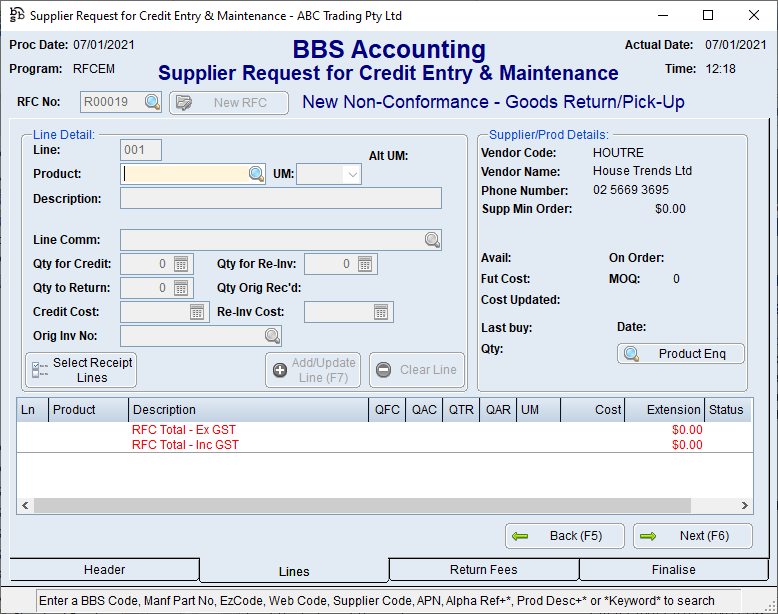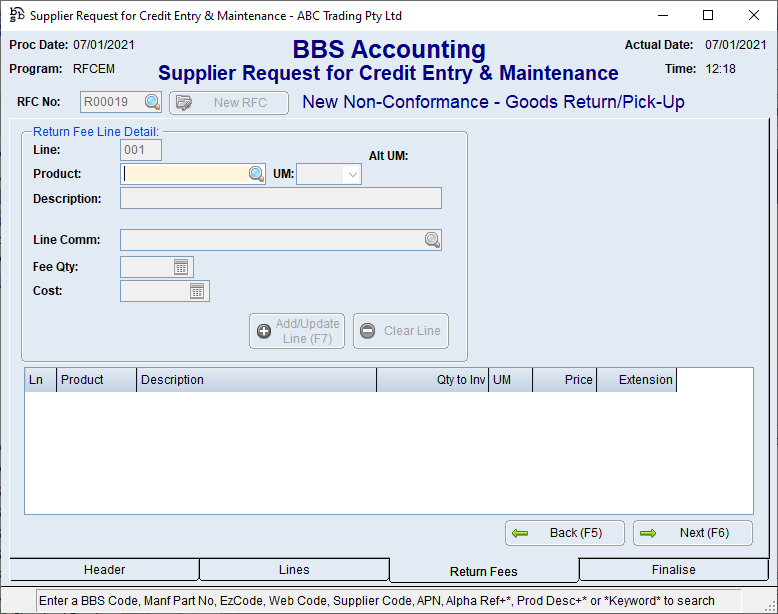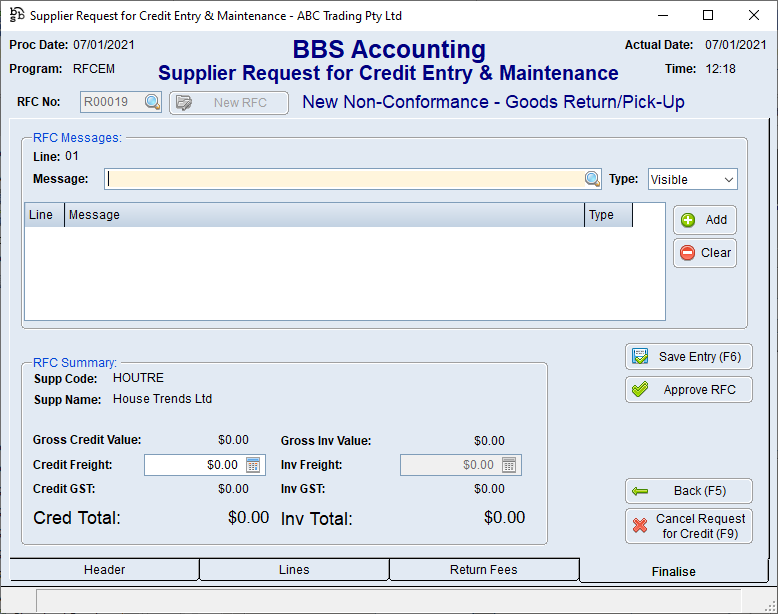|
Main Menu > RFC/Supplier Return Goods > RFC Entry/Maintenance |
The RFC Entry/Maintenance program allows users to facilitate Request for Credits (RFC) on suppliers for goods returned or scrapped, and for quantity and price adjustments.
Please refer to RFC Reasons and Suggested Processes for more information.
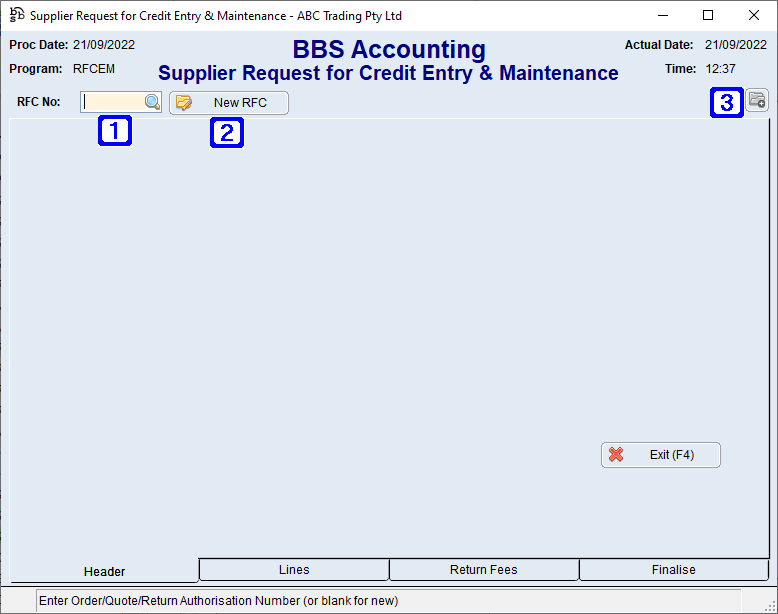
Supplier Request for Credit Entry & Maintenance Screen
|
RFC No - Allows users to enter the RFC number they wish to maintain or click |
|
New RFC - Creates a new Request for Credit. Please refer to Creating & Maintaining Supplier Request for Credit (RFC) for more information |
|
Navigates users to the Quick Attach File to Creditor Account screen to attach files to the RFC. Please refer to Quick Attach Files to Creditor Account for more information. |
 RFC Entry/Maintenance Header Tab
RFC Entry/Maintenance Header Tab
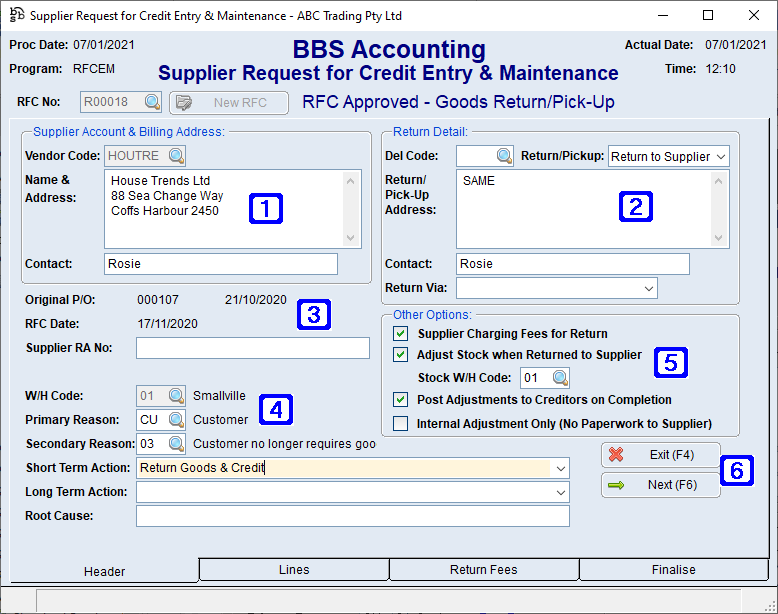 Supplier Request for Credit Entry & Maintenance - Header Tab Screen
|
 RFC Entry/Maintenance Lines Tab
RFC Entry/Maintenance Lines Tab
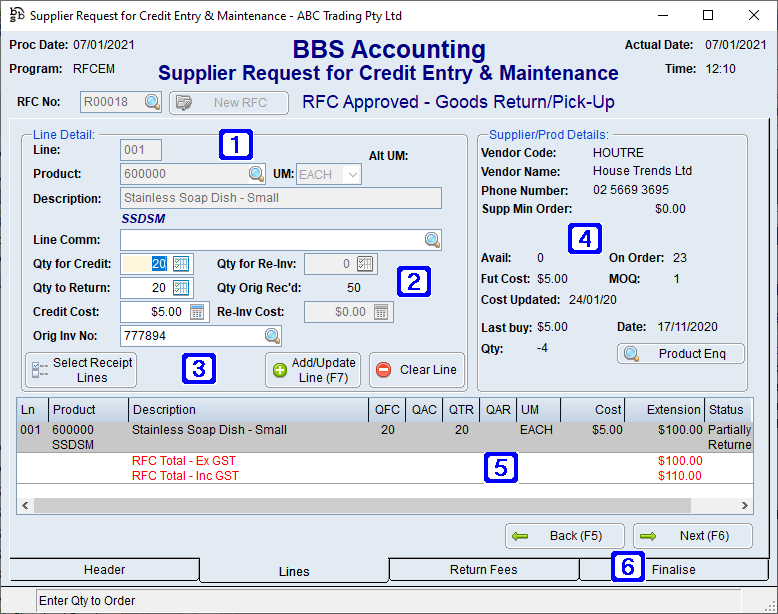 Supplier Request for Credit Entry & Maintenance - Lines Tab Screen
|
 RFC Entry/Maintenance Return Fees Tab
RFC Entry/Maintenance Return Fees Tab
Where there are restocking fees or freight charges to be deducted from the RFC they should be entered here.
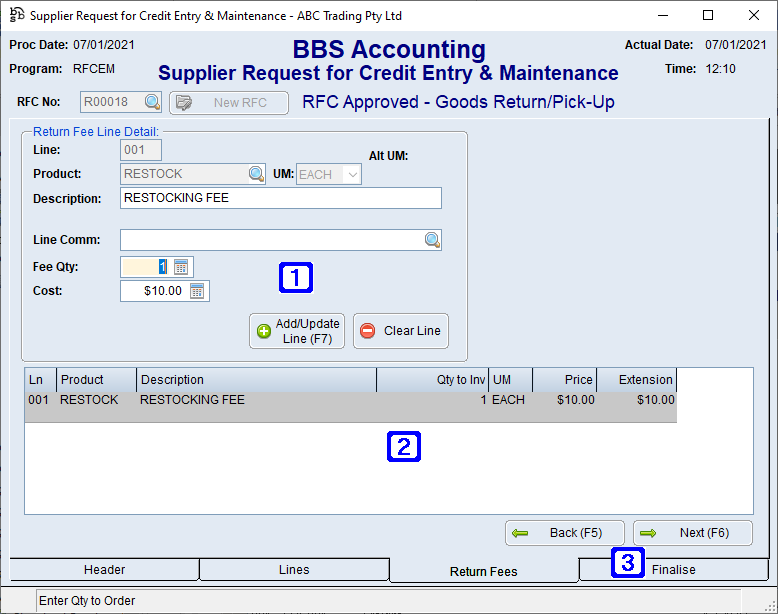 Supplier Request for Credit Entry & Maintenance - Return Fees Tab Screen
|
 RFC Entry/Maintenance Finalise Tab
RFC Entry/Maintenance Finalise Tab
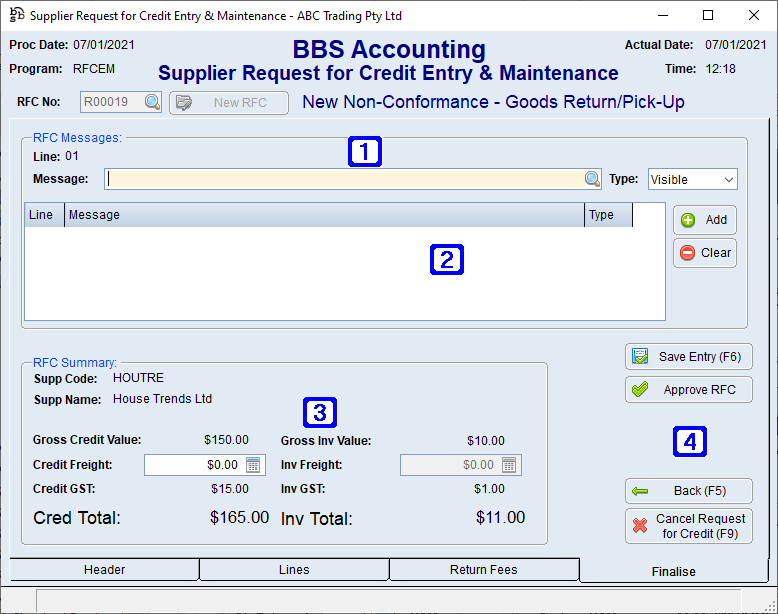 Supplier Request for Credit Entry & Maintenance - Finalise Tab Screen
|
 Creating & Maintaining Supplier Request For Credits (RFC)
Creating & Maintaining Supplier Request For Credits (RFC)
All RFCs begin with the letter R followed by a 5 digit number. This ensures that return docket numbers generated by the delivery docket system do not clash with delivery dockets generated from sales orders. RFCs can be maintained, including cancelling them, by entering the RFC number in the RFC Entry and Maintenance Screen.
To create a new RFC, users clicks New RFC and selects the RFC type.
There are 4 types of RFCs: 1.Internal Non-Conformance Only This RFC type can be used to log non-conformances by suppliers with regards to late deliveries etc. No paperwork is sent to suppliers and these RFCs have no value. This option should only be used should you want to log these non-conformances for reporting purposes. Once raised, these RFCs can be completed immediately. 2.Goods Return/Pick-Up/Scrap This RFC type should be used where goods need to be returned to the supplier, or goods are being scrapped, and a credit/adjustment from the supplier will be received. Users can select whether or not stock should be adjusted when the goods are returned or scrapped. BBS will generate paperwork and despatch labels to be sent with goods being returned if required. 3.Qty/Cost Adjustment This RFC type should be used to request a credit from suppliers where the incorrect quantity or cost price has been charged on an invoice. No adjustments to the quantity or value of stock are performed with this RFC type. 4.Freight Adjustment Only This RFC type should be used to request a credit from suppliers where the incorrect amount of freight was charged on an invoice. This includes where freight was charged but shouldn’t have been. users can enter an original purchase order number on most RFC types. Entering an original purchase order number allows the selection of products being returned/scrapped/adjusted easier, as well as allowing the import of the original supplier invoice number. If no original purchase order number is entered, users will have to manually enter all of the details, including the Vendor Code.
The Header tab screen will then be displayed to users.
For Goods Return/Pick-Up/Scrap type RFCs, users can select if the goods are being returned to the supplier, being picked up by the supplier, or are being scrapped by changing the Return/Pickup drop-down. users can enter a supplier RA number if known, or this can be filled in at a later time. The warehouse code should be the same warehouse that the goods were originally receipted in, or the warehouse the purchase order was originally raised in. This may be different to the warehouse the goods currently reside in (eg. faulty goods are generally kept in a quarantine warehouse). A primary and secondary reason code must be selected, and the short term action, long term action and root cause can also be entered if required.
The options available in the Other Options section is dependent on the RFC type selected. 1.If the supplier is charging a restocking fee or another type of fee for the return, users should tick the Supplier Charging Fees for Return option. The fees being charged can be entered in the Return Fees tab later. 2.For Goods Return/Pick-Up/Scrap type RFCs, if the goods are to be adjusted out when despatched or scrapped, users should tick the Adjust Stock when Returned to Supplier option, and enter the warehouse code that the goods reside in. eg. Goods being returned/scrapped that are currently in stock in a primary warehouse should be adjusted out of that primary warehouse eg. Goods being returned/scrapped that are currently in stock in a quarantine warehouse should be adjusted out of the quarantine warehouse. eg. Goods begin returned/scrapped that were never receipted into stock should not be adjusted out of stock. 3.If the credits/adjustments received from the supplier should be posted to creditors when the RFC is complete, users should tick the Post Adjustments to Creditors on Completion option. This option should only be unticked if an entry or adjustment has already been manually made to the creditor prior to completion of the RFC. 4.If users does not want to send a copy of the RFC to the supplier, the Internal Adjustment Only (No Paperwork to Supplier) option should be ticked.
Once the Header screen is filled out, users can click Next to proceed to the next screen.
For Goods Return/Pick-Up/Scrap and Qty/Cost Adjustment type RFCs, the Lines screen will be displayed.
If an Original P/O number was entered users can use the Select Receipt Lines button to select the products being returned/scrapped/adjusted, or users can manually enter the product codes. The supplier’s original invoice number will automatically populate, however if multiple invoices were receipted for the selected product, a pop-up box will be displayed to allow users to select the invoice they require. users should enter the quantity they are expecting a credit for, and then either a quantity to return for Goods Return/Pick-Up/Scrap type RFCs, or a quantity to re-invoice for Qty/Cost adjustment type RFCs. The credit and re-invoice cost can be altered if required. eg. A credit is required for faulty stock that is being returned, picked up or scrapped – user enters a quantity to credit and a quantity to return eg. A credit is required for a quantity of 2 because the supplier invoiced for 5 but only delivered 3 – user enters a quantity to credit of 2, OR a quantity to credit of 5 and a quantity to re-invoice of 3. eg. A credit is required for $0.20 per item as the incorrect price was charged – user enters a credit and re-invoice quantity for the full amount affected, and change the re-invoice cost to what the correct price should be.
Once all items have been entered, users clicks Next to proceed to the next screen.
If the Supplier Charging Fees for Return option was selected, the Return Fees screen is displayed.
users can enter the non-diminishing product code/s for the return fees, and a quantity and cost that is being charged.
Once all return fees have been entered, users clicks Next to proceed to the Finalise screen.
users can enter visible and hidden messages on the RFC. Hidden messages only display on internal documents.
users can also enter an amount of freight that will be credited, and for Qty/Cost Adjustment and Freight Only Adjustment type RFCs, an Invoice Freight amount can also be entered. eg. The supplier charged $50.00 freight, but should have charged $20.00 – users enters a credit freight amount of $30.00 or enters a credit freight amount of $50.00 and an invoice freight amount of $20.00.
If users clicks Save Entry (F6), the RFC will be saved as an Unapproved RFC, and can be printed.
If users clicks Approve RFC, the RFC will be saved as an Approved RFC, and will allow paperwork to be sent to the supplier. An internal copy can also be printed.
For Goods Return/Pick-Up/Scrap type RFCs, an RFC Despatch Advice can be printed in the warehouse to inform the warehouse staff to pick the goods from the appropriate area and either prepare them for despatch, or scrap them/dispose of them. |



 to search
to search